4.5. Shared with me¶
 Portfolio → Shared with me
Portfolio → Shared with me
Note
 In Mahara 1.7, the menu item Shared pages in the group area was renamed to Shared with me. This step was taken to move this menu item to the Portfolio section. This distinction makes it easier for users to know on which page they can share their own portfolios and where they need to go to view portfolio pages and collections by others.
In Mahara 1.7, the menu item Shared pages in the group area was renamed to Shared with me. This step was taken to move this menu item to the Portfolio section. This distinction makes it easier for users to know on which page they can share their own portfolios and where they need to go to view portfolio pages and collections by others.
On this page you can list the most recently modified or commented on pages that have been shared with:
- you directly
- you as a friend
- you as a member of a group
- you as a member of an institution
- all logged-in users
- the public (excluding secret URLs)
The default search options are:
- Search the title, description and tags of a page.
- Sort the results by last update or last comment.
- Show results of pages that have been shared with you directly, as a friend or a member of a group.
You can adjust these default settings in the advanced options.
Shared with me is a place where you can find the pages that you may be most interested in.
You cannot add or delete anything from this page. It is a display page only.
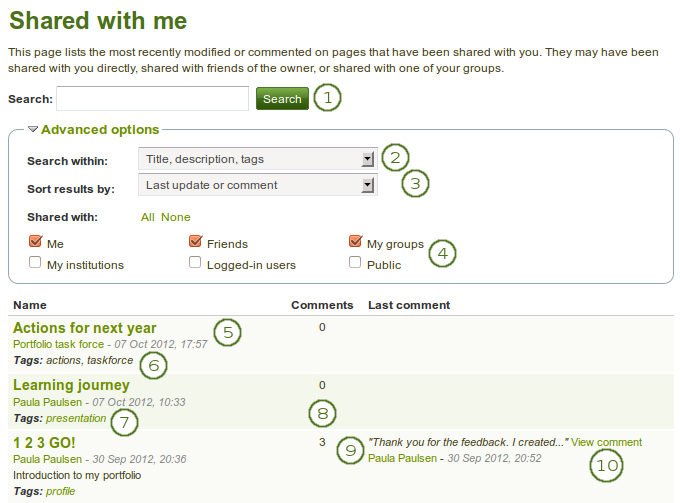
Shared with me list
- Search by title, description and tags of a page per default. More search options are provided under Advanced options.
- Search within: Limit your search results to the word(s) found in the title, description or tags of a page or search only within tags.
- Sort results by: You can sort the results by the following options:
- Last update or comment
- Last update
- Owner
- Title
- Shared with: Select the group of people with whom the page(s) you search for must have been shared. You can select multiple options:
- Me
- Friends
- My groups
- My institutions
- Logged-in users
- Public - you only see this option if the site / institution administrator allowed public pages
- The title and author of the page are linked for you to jump to them quickly. You also see when the page was last updated.
- The description of the page as well as the tags are displayed if the author provided them.
- Tags on your own pages are linked for you to easily jump to them on the My tags page.
- You see the number of comments on each page.
- The beginning of the latest comment on the page as well as its author and the date are displayed.
- By clicking on the View comment link, you can read the entire comment.