7.1. Préférences du compte¶
Les préférences du compte utilisateur sont accessibles via la page Préférences. Le lien pour accéder à la page se trouve en haut à droite de la fenêtre, à côté de la Boîte de réception et du lien Déconnexion.
7.1.1. Nouveau mot de passe¶
You can change your Mahara password on the Settings page:
- Entrez le mot de passe actuel
- Enter your preferred new password in the New Password and Confirm password box.
- Faites d’autres modifications des préférences si vous le désirez.
- Cliquez sur le bouton Enregistrer
Your password must have a minimum of six characters. It must contain at least one number, and at least two letters. Passwords are case sensitive and must be different from your username.
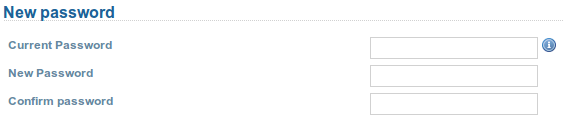
Modifier votre mot de passe
Note
If you do not see the New password box, you cannot change your password in Mahara. Your login and password are managed elsewhere. This is the case if your institution has set up single sign-on to other applications for example. If you want to change your password, please contact your institution administrator. He will be able to tell you where you can change your password.
7.1.2. Modifier le nom d’utilisateur¶
Vous avez besoin d’un nom d’utilisateur pour vous connecter à Mahara. Si votre accès n’est ni géré par un système d’accès unique interplateforme (single-sign on ou SSO) ou ni par une autre méthode d’accès, vous devriez voir cette rubrique. Vous pouvez alors modifier votre nom d’utilisateur en tout temps.
Note
Les noms d’utilisateur comprennent entre 3 et 30 caractères et ne peuvent contenir que des lettres, des chiffres ou des symboles communs à l’exception des espaces.

Modifier votre nom d’utilisateur
7.1.3. Préférences du compte¶
The general account options are visible to all users no matter whether they can change their usernames and passwords or not.
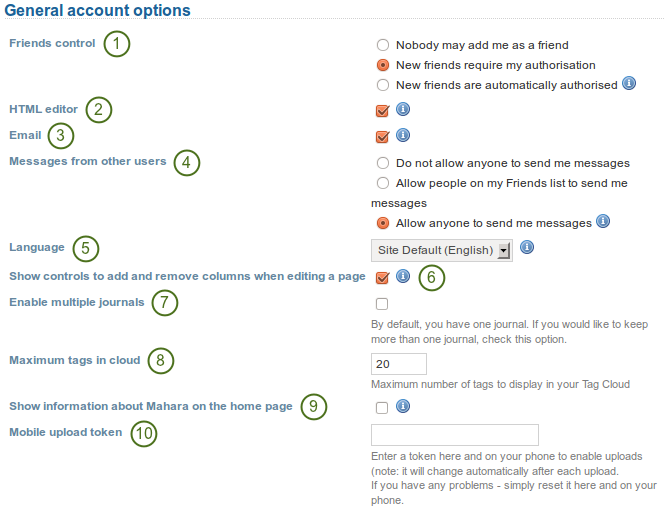
Afficher et modifier vos préférences générales de votre compte
- Friends control: Choose whether other users may add you to their friends list. If you are added to a friends list, the owner of that list is added to your list. When you remove someone from your friends list you are also removed from their list.
- HTML editor: An HTML editor is available for use on some sections of the site. This is known as a “What you see is what you get” (WYSIWYG) editor. This allows you to apply formatting to your text like in a word processor. If the editor is turned off you can only enter plain text. If you do not have this option, the site admin may have disabled it.
- Email: Use this setting to stop Mahara from sending you emails. It is advised that you generally regulate what is sent via email and what is not in the notifications.
- Message from other users: Use this setting to choose who you wish to receive messages from. Use the notifications area to decide how you will receive these messages. Note: These restrictions will not apply to users with the “administrator” or “staff”.
- Language: If your Mahara instance is offered in multiple languages, you can choose in which one you want to navigate the site. The menu items and the contextual help appear in the language you have chosen. However, the content does not.
- Afficher des boutons d’ajout/suppression de colonnes lors de la modification des pages : Vous pouvez afficher les boutons Ajouter et Supprimer dans l’éditeur de pages afin de modifier rapidement le nombre de colonnes figurant sur votre page. Voir aussi : modifier présentation <edit_layout>`
- Enable multiple journals: By default, you have one journal. If you would like to keep more than one journal, choose this option.
- Maximum tags in cloud: Decide how many tags you wish to display in your personal tag cloud.
- Show information about Mahara on the homepage: You choose this option if you want to display the quick links on your dashboard.
- Mobile upload token: Enter a token, e.g. a word, her and on your Android phone or iPhone to enable uploads. Your token changes automatically after each upload. See Mahara mobile for more information on using Mahara with a mobile device.
- Click the Save button whe you have finished making your changes.
Avertissement
If you disable your email address, you cannot reset your password as that requires a sending of an email to your address.
7.1.4. Supprimer le compte¶
If your Mahara site allows self-registration, you can delete your own account by clicking on the Delete account link on the top of the settings page.
Avertissement
Faites attention en choisissant cette commande, car toutes vos productions et vos pages du portfolio seront supprimées également, sans moyen d’être restaurées par la suite. Toutes vos informations seront irrémédiablement supprimées du serveur. Vous pouvez préalablement faire une sauvegarde de toutes vos informations (à l’exclusion de celles contenues dans les groupes) en exportant votre portfolio.