5.12. Schlagworte¶
Tags are keywords that you can give to artefacts, pages and collections in your portfolio to find them more easily later on.
Bemerkung
Die Site-Administration muss die Schlagwortwolke für Sie aktiviert haben.
5.12.1. Add a tag¶
You can select tags easily from a drop-down menu.
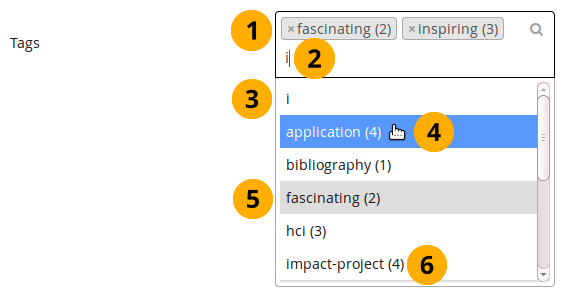
Add tags¶
If you already added tags, you see them in the search box. You can remove them by clicking the little x to the left of the tag or by deleting it with the keyboard’s Delete key.
Start typing a word and…
… a drop-down menu becomes visible in which all the tags are shown that have this letter or letter combination.
Select the tag that you wish to add to your list of tags.
Tags that you already selected are highlighted.
The number after the tag indicates how many times you have used this tag already.
Save the page for your tags to be added.
If you do not already have a tag in your list, you can type your tag and hit the Enter key to transform it into a tag. It will be added to your list of tags once the page is saved.
Bemerkung
If you use the tag „profile“, the tagged artefact or page is added to your profile sideblock as a shortcut.
5.12.2. Schlagwort-Wolke¶
Sie können Ihre Schlagwort-Wolke an der Seite in den Bereichen Inhalt und Portfolio sehen. Legen Sie fest wie viele Schlagworte in Ihrer Schlagwort-Wolke angezeigt werden sollen unter Accounteinstellungen.
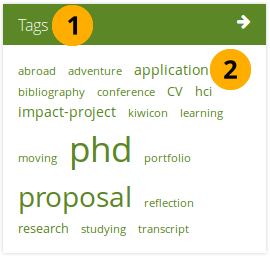
Schlagwort-Wolke¶
Klicken Sie auf die Schlagwort-Überschrift um auf Alle meine Schlagworte zuzugreifen.
Klicken Sie auf ein Schlagwort, um alle Artefakte und Ansichten in Ihrem Portfolio zu sehen, die mit diesem Schlagwort verknüpft sind.
Bemerkung
The more you use a tag for your files, journal entries and pages, the bigger its font size gets in the tag cloud.
5.12.3. Meine Schlagworte¶
Auf der Meine Schlagworte-Seite sehen Sie alle Ihre Schlagworte mit den verknüpften Artefakten und Ansichten. Sie haben verschiedene Filteroptionen, um nur die gesuchten Objekte zu sehen.
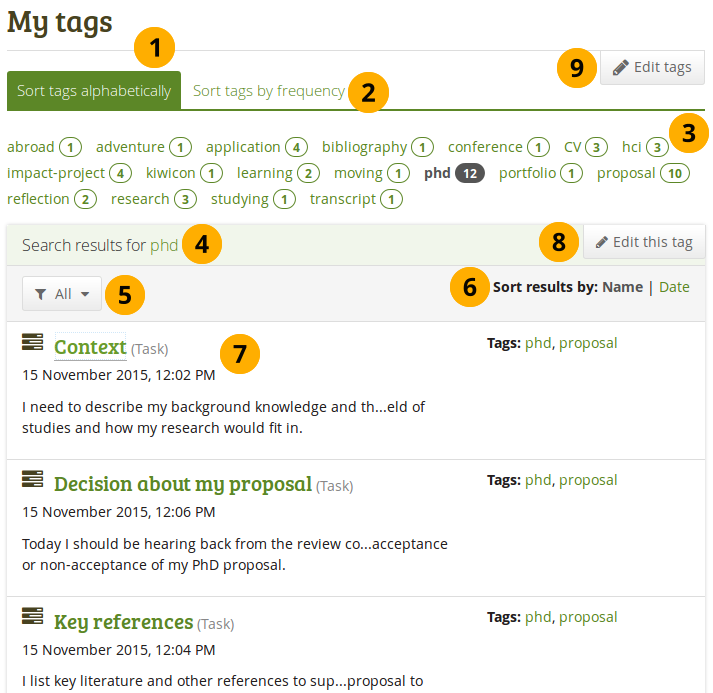
Übersicht über meine Tags¶
Alphabetisch sortieren: Die Standarddarstellung ist eine Sortierung der Schlagworte nach Alphabet.
Schlagworte nach Häufigkeit sortieren: Sie können die Schlagworte auch nach der Häufigkeit der Nutzung sortieren und die am häufigsten genutzten Schlagworte als erstes anzeigen lassen.
You can click on any tag and filter the content items and pages you have for it. The number behind the tag tells you how many times you have already used it. If you selected a specific tag, it is highlighted.
Suchergebnisse für: Das gesuchte Schlagwort wird angezeigt.
Click the Tag filter button
if you want to filter your results. The options are:All: Displays all results.
Files: Shows any files.
Images: Displays only images tagged with that particular tag.
Text: Only shows text, including journal entries.
Pages: Shows only results from your pages.
Collections: Retrieves only collections that you tagged.
Sort results by: You can sort the results by their name or creation date. The default sort order is by name.
Der Titel einer Ressource, seine Beschreibung (wenn vorhanden), die verbundenen Schlagworte, Erstellungsdatum und -zeit wie der Ressourcentyp werden angezeigt.
Klicken Sie auf den Schlagwort bearbeiten-Button, um das gerade gefilterte Schlagwort zu ändern.
Click the Edit tags button to make changes to your tags without having filtered for a specific tag just yet.
5.12.4. Schlagworte bearbeiten¶
Sie können in Ihren Schlagworten Tippfehler korrigieren oder ein Schlagwort löschen.
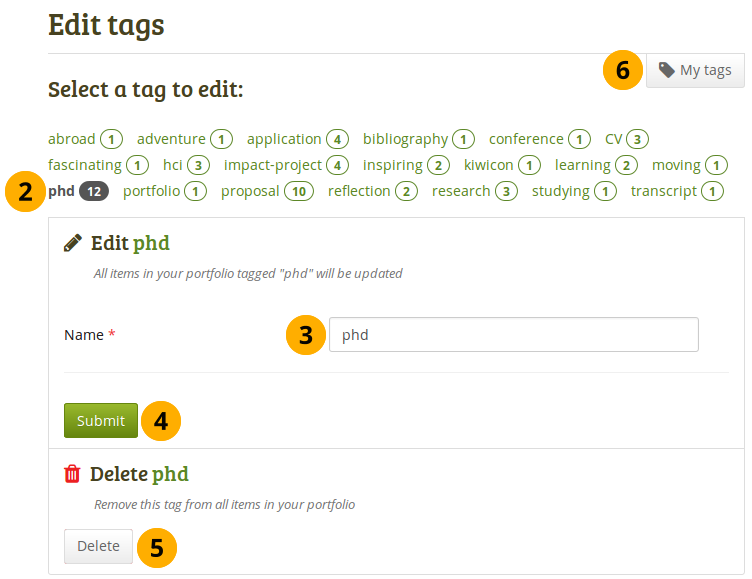
Bearbeiten Sie Ihre Tags¶
On the My tags screen, click the Edit tags button.
On the Edit tags screen, you can then click the tag that you want to edit. Once you have selected your tag, it is highlighted in the list and you have more options available on the screen.
Bemerkung
If you clicked the Edit this tag button on the My tags screen, the tag is already selected for you.
Name: Sie können einen neuen Namen für das Schlagwort vergeben, das das bisherige ersetzt. Dies ist ein Pflichtfeld.
Klicken Sie auf den Absenden-Button, um die Änderungen zu speichern
Klicken Sie alternativ auf den Löschen-Button, um das Schlagwort vollständig zu löschen. Alle Verbindungen werden damit aufgehoben.
Bemerkung
The items themselves that were associated with the tag are not deleted though.
You can click the My tags button to be taken back to the overview page of all your tags and their associated resources.