6.6. Find people¶
Groups → Find people
If you want to establish your social network, you can use the Find people page to find people to connect to. An alphabetical list of all users in your institution(s) or on the entire system is provided.
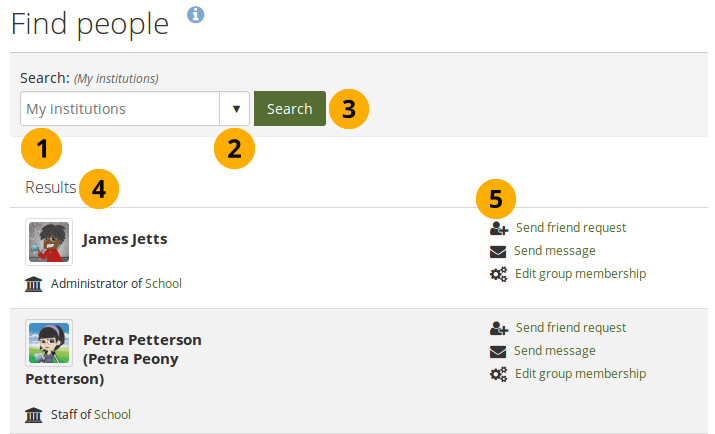
Find people page¶
Use the search box to search for a name of a user.
If you are a member of one institution or more, your search results are limited to people from your institution(s). Choose the option „Everyone“ to search for any user on the system.
Click the Search button to start your search.
All results are listed. You can click on the name to view that person’s profile page. You also see if a person is already a friend of yours.
You see more information about this person and can take more actions:
Send this person a friend request.
Send this person a message without requesting friendship.
Edit this person’s group membership for a group in which you are an administrator.
Note
Sie können verhindern, dass andere Nutzer/innen Ihnen Mitteilungen oder Kontaktanfragen senden. Passen Sie dazu Ihre Accounteinstellungen entsprechend an.
6.6.1. Kontaktanfrage senden¶
You can send a friend request from the Find people page by clicking on the Send friend request link next to the user you want to be friends with.
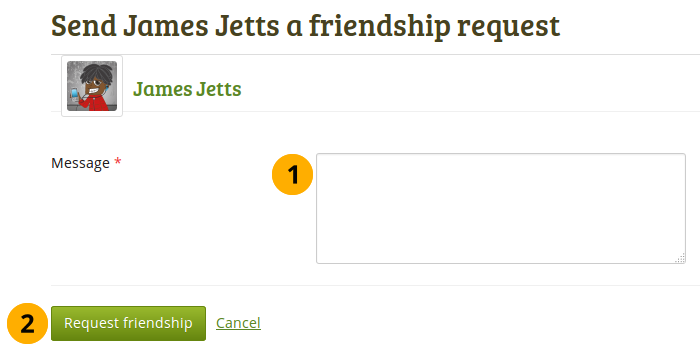
Kontaktanfrage absenden¶
Geben Sie einen Grund für die Freundschaftsanfrage an. Dieser Grund kann wichtig sein, wenn die andere Person Sie nicht gut genug kennt und daher eher dazu neigt Ihre Anfrage abzulehnen. Dieses Textfeld ist obligatorisch.
Note
Your message cannot be longer than 255 characters.
Click the Request friendship button to send off your friend request or click Cancel to abort your action.
Note
Sie müssen nicht erst eine Kontaktanfrage erstellen, um Portfolio-Ansichten oder -Sammlungen eines Nutzers zu sehen. Zugriffsberechtigungen sind unabhängig von der Kontaktfunktion.
6.6.2. Kontaktanfrage annehmen¶
Wenn ein/e andere/r Nutzer/in Ihnen eine Kontaktanfrage zugesandt hat, erhalten Sie eine Benachrichtigung in die Eingangsbox.
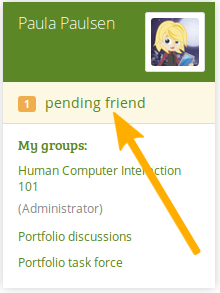
Ausstehende Freundschaftsanfrage¶
Mit dem Anklicken der Kontaktanfrage gelangen Sie auf die Seite Meine Kontakte. Hier werden Ihnen alle offenen Kontaktanfragen angezeigt.
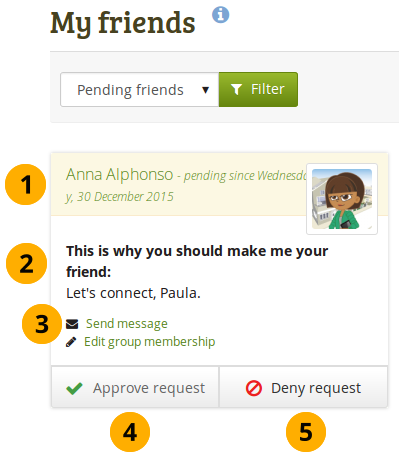
Alle ausstehenden Freundschaftsanfragen anzeigen¶
View the name of the person requesting friendship and a short description if the user had written one in Content → Profile → Introduction. You can click on the name and view the profile page. You also see when this user requested your friendship.
Read why this user requests friendship if they provided a reason.
Klicken Sie auf den Nachricht senden-Button, um mit dem Nutzer zu kommunizieren bevor Sie eine Entscheidung über die Kontaktanfrage treffen.
Klicken Sie auf den Anfrage bestätigen-Button, um Kontaktanfragen zu bestätigen. Wenn Sie eine Kontaktfrage bestätigt haben, erscheinen Sie im Gegenzug automatisch auf der Kontakte-Seite des anderen Nutzers.
Klicken Sie auf den Anfrage zurückweisen-Button, um eine Kontaktanfrage abzulehnen.
6.6.3. Kontaktanfrage ablehnen¶
When somebody sent you a friend request, go to the My friends page to view your pending requests. Next to the person whose request you wish to deny, click the Deny request button.
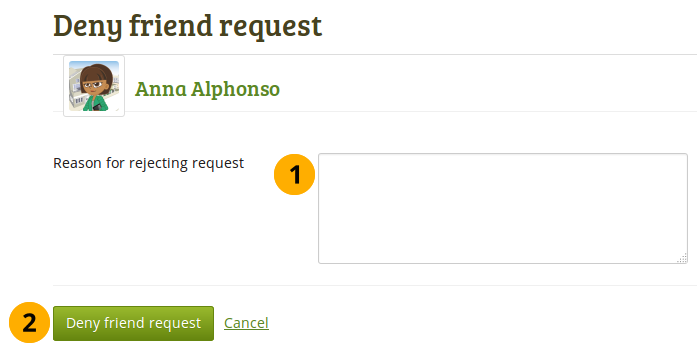
Kontaktanfrage ablehnen¶
Wenn Sie dies begründen wollen, geben Sie einen Grund für die Ablehnung an.
Click the Deny friend request button to send your message or click Cancel to abort your action.
The user receives a notification which includes your reason for denial if you provided one.
