8.6. Verbundene Apps¶
User menu → Settings → Connected apps
You can view the external apps that are connected to your account and can revoke the access if needed.
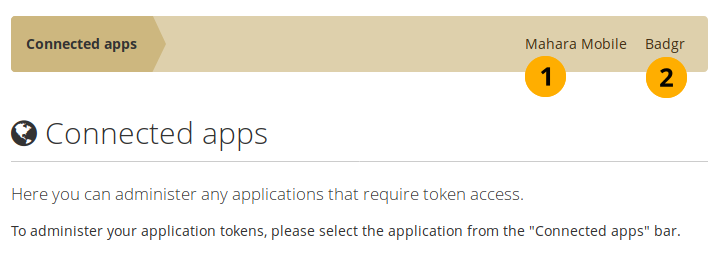
Connected apps overview page¶
The two apps that you can connect at the moment are:
8.6.1. Mahara Mobile¶
User menu → Settings → Connected apps → Mahara Mobile
This is the page where you can view your mobile access tokens for „Mahara Mobile“, a mobile app, available for Android and iOS.
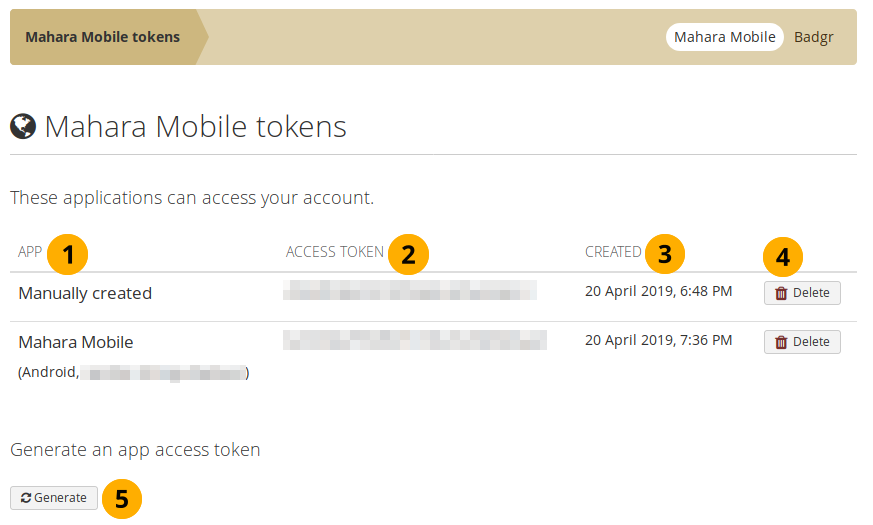
View your connected Mahara Mobile apps¶
App: You can see the name of the app as well as information about the device from which you connected. If the site administrator allowed users to generate tokens manually, you also see the „Manually created“ option.
Access token: You see the access token column only when the manual token generation is enabled as you need to be able to copy it.
Created: The date when the access was granted.
Click the Delete button if you want to revoke access to a particular device.
Click the Generate button when you want to create a token manually. This option is only available if the site administrator enabled it. You can then copy the token into Mahara Mobile to authenticate your account.
Bemerkung
The majority of authentication methods should allow for the automatic setting of an access token. However, if you log into your Mahara account via Moodle only, you would need to generate your access token manually.
8.6.2. Badgr¶
User menu → Settings → Connected apps → Badgr
Badgr is a new service for storing open badges. When the site admin allowed the use of Badgr, you see „Badgr“ as an option in your Connected apps. You need an account on Badgr.io to use the service.
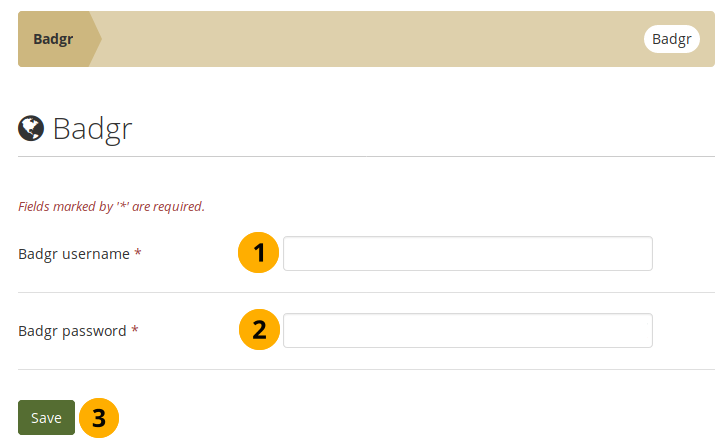
Set up your Badgr connection¶
Badgr username: Enter your username from Badgr.
Badgr password: Enter your password from Badgr.
Click the Save button to connect to Badgr. An access token is stored in Mahara instead of the credentials.
You can delete the connection to your Badgr account at any point by deleting the Badgr access token at User menu → Settings → Connected apps → Badgr.
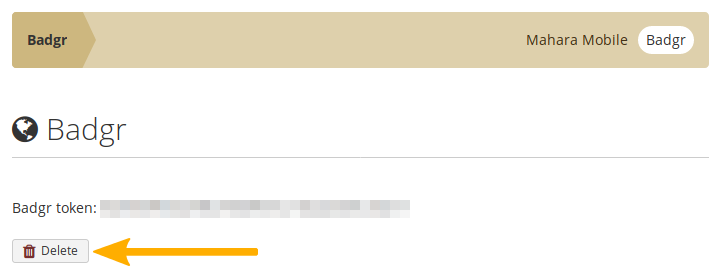
Delete your Badgr token¶