11.9.2. SmartEvidence framework settings¶
In the SmartEvidence framework settings you can decide whether a framework is active and which assessment statuses you want to display.
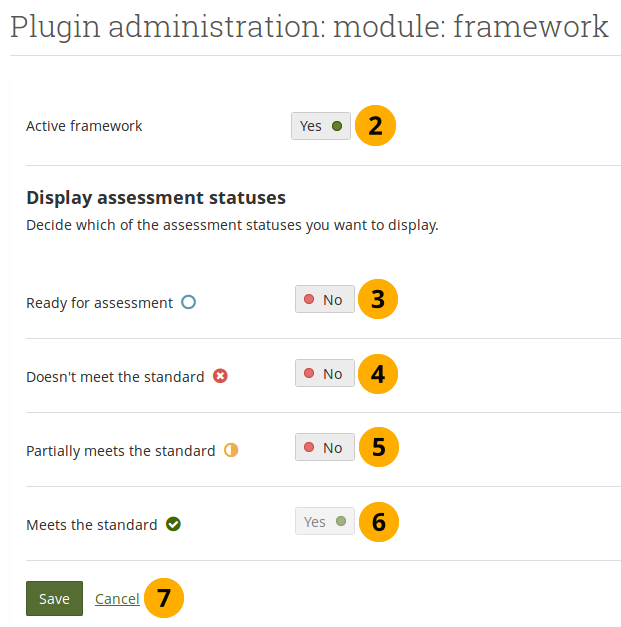
Settings for a SmartEvidence framework¶
Click the Manage button to change settings for a framework.
Active framework: Switch to „Yes“ if you want to allow people to use the framework. If a framework is inactive, but people had already started on it, they can continue and finish it. People who had not yet selected the framework are not able to see it though.
Bemerkung
Switching a framework to be inactive is useful if a new version of the framework is issued and those who haven’t already started under the old framework should use the new one.
Ready for assessment: Decide whether you want to display a number in the Smartevidence matrix of how many pages have been added to the „Ready for assessment“ status.
Doesn’t meet the standard: Switch to „Yes“ if you want to see a summary of all „Doesn’t meet the standard“ assessments in an overview.
Partially meets the standard: Switch to „Yes“ if you want to see a summary of all „Partcially meets the standard“ assessments in an overview.
Meets the standard: You cannot change this switch. A summary of all achieved standards is always displayed.
Click the Save button to save your changes or click Cancel to revert them.
Bemerkung
If your assessment statuses use a different language, then that is reflected in the choices.
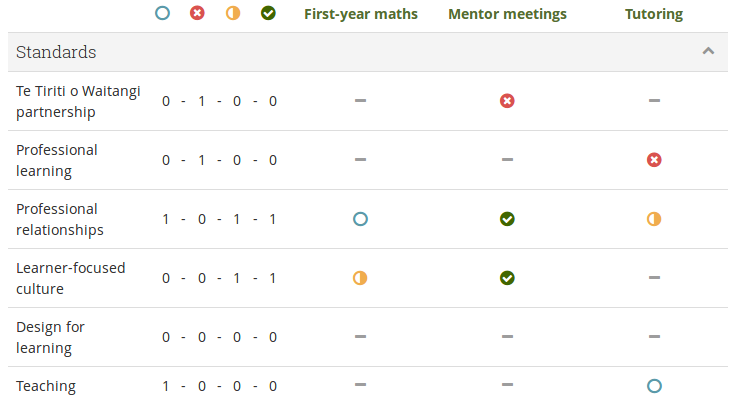
Filled-in SmartEvidence matrix showing all status summaries¶