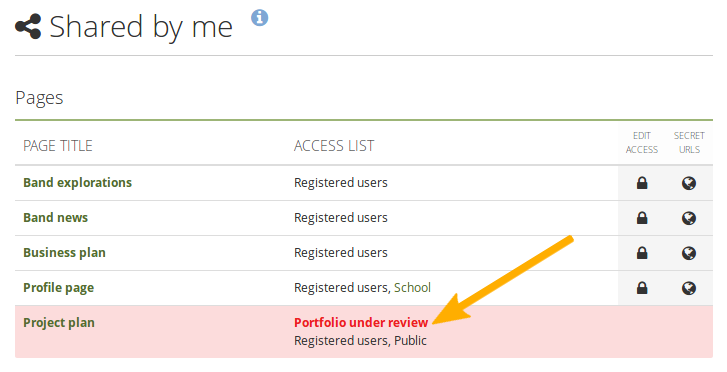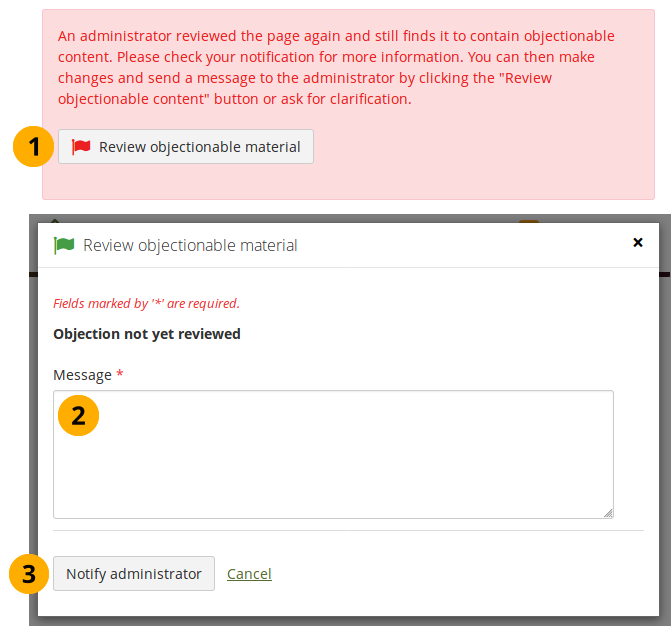4.8. Anstößiges Material¶
4.8.1. Anstößiges Material melden¶
Sie können Inhalte als anstößig melden wenn Sie denken es ist:
Angreifend
Unangemessen
Oder auf eine andere Art und Weise die Nutzungsbedingungen dieser Site verletzt
Einzelne Inhaltselemente, wie z.B. Dateien, Blogeinträge und Notizen können genauso wie ganze Ansichten als anstößig gemeldet werden.
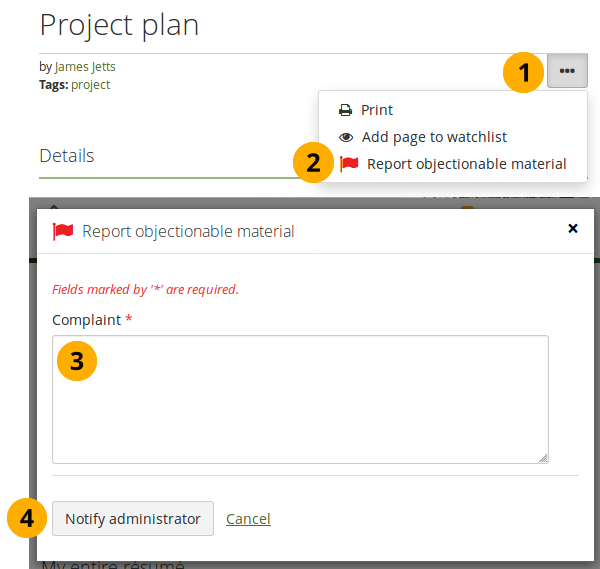
Inhalt als anstößig melden¶
On the item that you want to report as objectionable, click the More options button .
Then click the item Report objectionable material. A modal window appears on the page.
Complaint: In the text field, provide information why you think the content is objectionable and should be removed or changed.
Klicken Sie auf den Administrator benachrichtigen-Button, um dem Administrator eine Benachrichtigung für eine Überprüfung zu senden.
Bemerkung
The site administrator and the institution administrator of the institution, in which the account holder is a member whose content was reported as objectionable, receive the objectionable material notification.
You must confirm that you want to report content as objectionable in the modal window to prevent accidental reports.
4.8.2. Manage objectionable material¶
Wenn Sie ein Administrator sind, der eine Benachrichtigung über anstößiges Material erhält, können Sie auf einen Link in der Benachrichtigung klicken, der Sie direkt zu der betroffenen Ansicht oder dem betroffenen Artefakt bringt. Benachrichtigungen können Sie in Ihrem Mahara-Posteingang oder über E-Mail einsehen.
4.8.2.1. Posteingang-Benachrichtigung mit anstößigem Material¶
Die Posteingang-Benachrichtigung beinhaltet wesentliche Informationen über das anstößige Material.
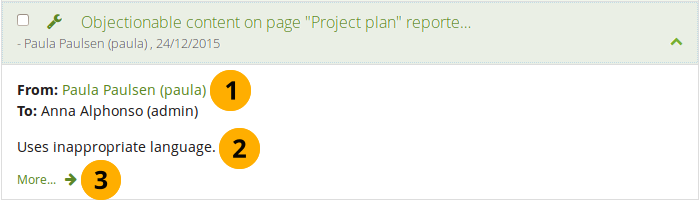
Posteingang-Benachrichtigung über anstößiges Material¶
The name of the person who reported the objectionable material. It is linked to the person’s profile page in case you have clarification questions.
Die Beschwerde an sich.
Mehr…: Ein Link zu der Ansicht oder zu dem Artefakt in der Ansicht, die als anstößig gekennzeichnet wurde.
4.8.2.2. E-Mail mit anstößigem Material¶
Die E-Mail-Benachrichtigung, die Sie erhalten, enthält wichtige Informationen.
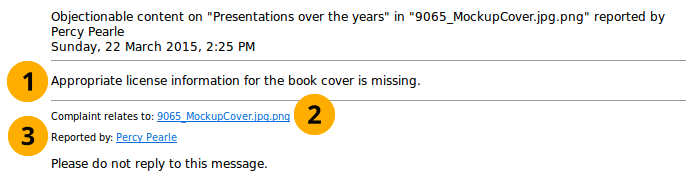
E-Mail-Benachrichtigung über anstößiges Material¶
Die Beschwerde an sich.
Complaint relates to: A link to the page or artefact in the page that was marked as objectionable.
Reported by: A link to the person’s profile page who reported the objectionable material in case you have clarification questions.
4.8.2.3. Review objectionable material as administrator¶
Once you received the notification as administrator, you can go to the item in question.
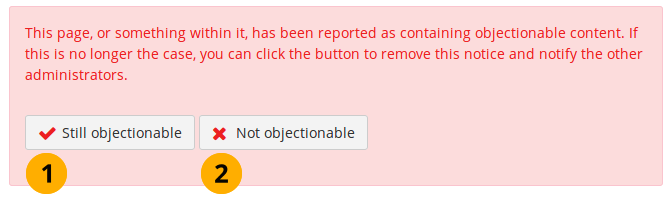
Anstößiges Material überprüfen¶
Click the Still objectionable button if you want to contact the portfolio author and give them pointers on what to fix in their portfolio.
Click the Not objectionable button if the content is in line with the terms and conditions of the site.
When you click either button, every administrator who got the initial objectionable material notification receives a notification mentioning that you dealt with the complaint.
Bemerkung
Normally, as administrator you do not have immediate access to a person’s content. However, since you need to view the content to evaluate it, you have access to it without needing to log in as the person or request access permissions. Once content is marked as not being objectionable, you do not have access to it anymore.
If you think a portfolio author needs to review their portfolio content as it is not in line with the terms and conditions of the site, you can send them a notification about that and also revoke access to the portfolio until the issue has been resolved.
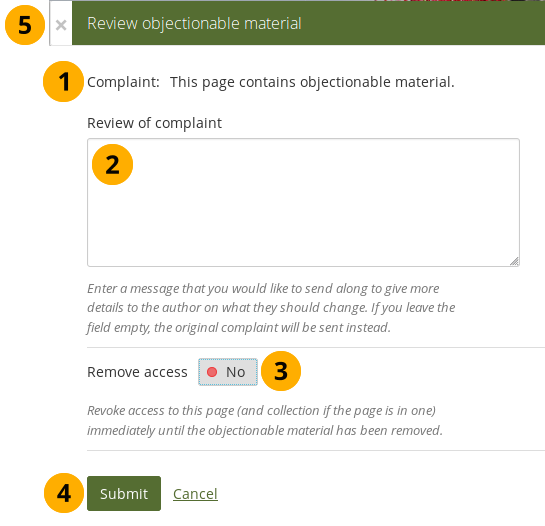
Revoke access to a portfolio containing objectionable material¶
Complaint: Once you’ve clicked the Still objectionable button, a modal window is opened in which you see the original complaint.
Review of complaint: Add your comments for the portfolio author so they know what they have to do in order to remove the objectionable material.
Remove access: Set this to ‚Yes‘ if you want to revoke access to this portfolio until the problem has been resolved. The access permissions are suspended and nobody but the portfolio author and the institution / site administrators can view the portfolio.
Bemerkung
Once the access has been revoked for a portfolio, the portfolio author sees that highlighted on Shared by me.