7.2. Import¶
Main menu → Manage → Import
Sie können Ihr Portfolio von einer anderen Mahara-Seite selber importieren. Während des Import-Prozesses werden Sie gefragt, was Sie mit dem Inhalt der Importdatei tun wollen. Legen Sie fest, ob der Inhalt importiert oder ignoriert werden soll.
Bemerkung
You can also import a Leap2A file from another site that supports the export of content as Leap2A file. You may have a bit of clean-up to do once you imported the data.
You can only import a Leap2A file, but not an HTML file. If you want to import content from another Mahara site, go there and export your portfolio as Leap2A file. You do not have to export your entire portfolio, but you can choose which pages or collections and thus the artefacts contained within them you wish to export.
Bemerkung
In Mahara 20.04 or later, you only get one zipped export file. It contains all supported file types. If you upload that to your Mahara site and there is a Leap2A file, it will attempt to import the content.
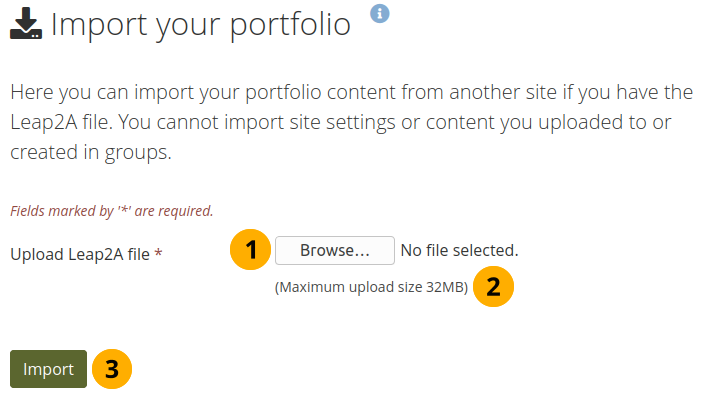
Wählen Sie eine Datei aus, die importiert werden soll¶
Click the Browse button to select the Leap2A file that you wish to import from your device.
The maximum file size that you can upload is displayed.
Klicken Sie auf den Import-Button, um den Prozess zu starten.
Auf den nächsten Bildschirm können Sie festlegen welche Inhalte, Ansichten und Sammlungen Sie importieren wollen.

Wählen Sie den Inhalt aus, den Sie gerne importieren wollen¶
Click the headings of a section to expand it and see all the relevant items. Sections that are collapsed generally don’t have any items that you can change.
Links sehen Sie den Inhalt Ihrer Leap2A-Datei.
Rechts können Sie festlegen was Sie mit dem Inhalt der Leap2A-Datei tun wollen.
Ignorieren: Diesen Inhalt nicht importieren.
Ersetzen: Ersetzen des bestehenden Eintrags durch neuere Informationen aus der Leap2A-Datei.
Hinzufügen: Fügt die Informationen aus der Leap2A-Datei den vorhandenen Einträgen hinzu.
Neu hinzufügen: Fügt den Inhalt in Ihren Account als neuen Eintrag hinzu, da noch keiner existiert.
Click the Import button to finish the import, or click Cancel to abort the import.