9. Benachrichtigungen¶
You can view the messages you receive in your account and that you have sent in your Notifications area on the right-hand side of the screen.

Zugang zum Benachrichtungsbereich¶
If you see a message indicator icon, it tells you how many unread messages you have. Click the Inbox icon to view your messages.
Bemerkung
Notifications are not sent when an account is suspended.
9.1. Eingangsbox¶
Your Inbox holds all the messages that you receive in Mahara and whose notification type you have not set to ‚None‘.
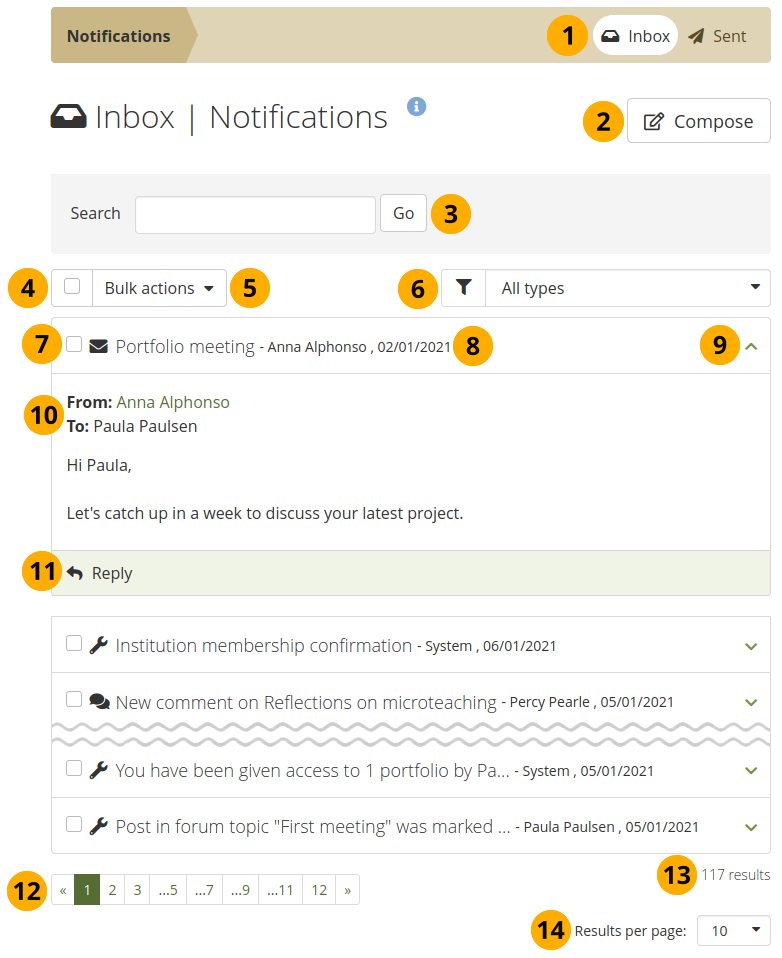
Ihr Posteingang¶
The message box you are in - ‚Inbox‘ or ‚Sent‘ - is highlighted.
Compose: You can also write a message to one or more people by clicking the Compose button.
Search: Enter a search term into the search box and click the Go button to search your notifications. Once you have your search results, you can filter them by:
From: Sender of the notification
Subject: Subject line of the notification
Message: Text in the notification
To: Recipient of the notification
Tick the check box if you want to select all messages you see on the page.
Choose from the Bulk actions drop-down menu what you want to do with all selected messages.
Mark as read: Mark selected messages as having been read.
Delete: Delete selected messages.
Delete all notifications: Delete all messages in your inbox no matter whether they’ve been selected or not.
Warnung
Wenn Sie Benachrichtigungen gelöscht haben, sind sie nicht wieder herstellbar.
All types drop-down menu: You can filter your notifications according to an activity type to see only a subset of all your notifications.
You can select individual messages for bulk actions.
You see the subject of the message and who sent it when.
Click anywhere in the panel to see the entire message. You can collapse the message again by clicking into the panel or clicking the Collapse icon .
You can read the entire message, see who its from and to whom it was addressed besides you if it went to multiple people.
Click the Reply button Reply to send a message to the sender, or click the Reply all button Reply all to send a message to the sender and all recipients of the notification.
Bemerkung
When you have unread notifications, these are displayed first so you can attend to them directly and do not have to find them further down in your inbox. You can only have unread notifications when you do not send one or more types of notifications to your email. When a notification type is set to either ‚Email‘ or ‚Email digest‘, your notifications in the Mahara inbox are set to having been read automatically.
Steuern Sie durch die Nachrichtenliste mithilfe vom Unterseiten.
Sie können sehen wie viele Benachrichtigungen Sie insgesamt haben.
Results per page: You can select how many notifications you want to see per page by choosing a different number from the drop-down menu.
9.2. Gesendet¶
Ihr Gesendet -Nachrichtenbereich beinhaltet alle Nachrichten, die Sie in Mahara gesendet haben.
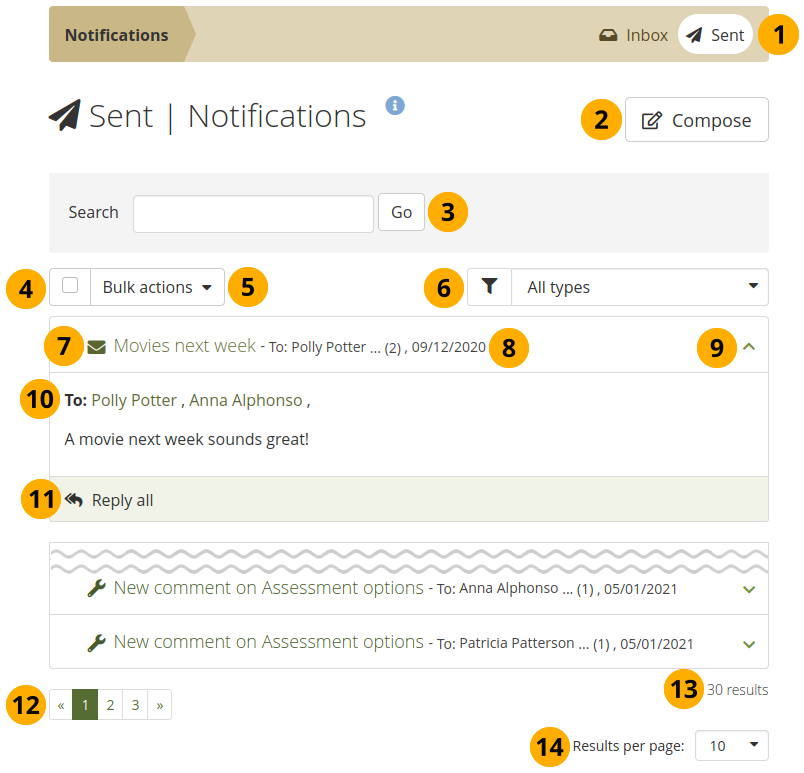
Ihre gesendeten Nachrichten¶
The message box you are in - ‚Inbox‘ or ‚Sent‘ - is highlighted.
Compose: You can also write a message to one or more people by clicking the Compose button.
Search: Enter a search term into the search box and click the Go button to search your notifications. Once you have your search results, you can filter them by:
From: Sender of the notification
Subject: Subject line of the notification
Message: Text in the notification
To: Recipient of the notification
Tick the check box if you want to select all messages you see on the page. You can only select the messages that you are allowed to delete.
Choose from the Bulk actions drop-down menu what you want to do with all selected messages.
Mark as read: Mark selected messages as having been read.
Delete: Delete selected messages.
Delete all notifications: Delete all messages in your inbox no matter whether they’ve been selected or not.
Warnung
Wenn Sie Benachrichtigungen gelöscht haben, sind sie nicht wieder herstellbar.
All types drop-down menu: You can filter your notifications according to an activity type to see only a subset of all your notifications.
You can select individual messages for bulk actions.
You see the subject of the message and who sent it when.
Click anywhere in the panel to see the entire message. You can collapse the message again by clicking into the panel or clicking the Collapse icon .
You can read the entire message.
If it is a message you sent to somebody else, click the Reply button Reply to send another message to that recipient, or click the Reply all button Reply all to send a message to all recipients when your original message went to more than one person.
Steuern Sie durch die Nachrichtenliste mithilfe vom Unterseiten.
Sie können sehen wie viele Benachrichtigungen Sie insgesamt haben.
Results per page: You can select how many notifications you want to see per page by choosing a different number from the drop-down menu.
9.3. Senden Sie eine Nachricht¶
You can send a message to multiple people in Mahara. When you clicked the Send message button on a person’s profile page or on the page ‚People‘, you can add more people to whom to send the message.
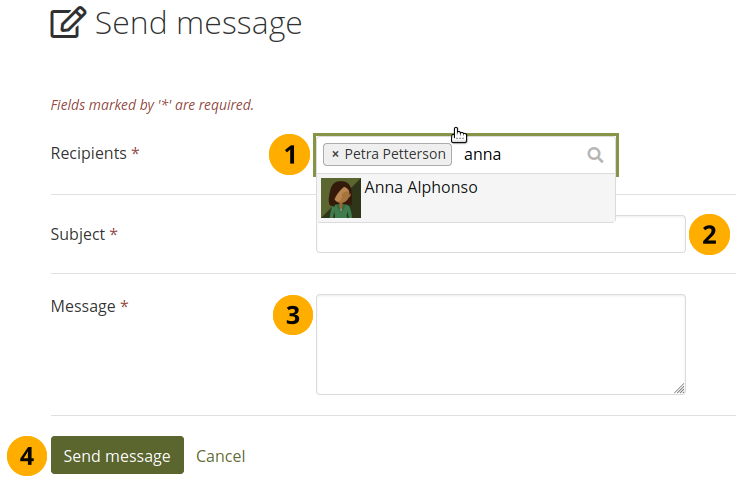
Senden Sie eine Nachricht¶
Recipients: The person whom you selected to send the message to is added automatically to the recipient list. You can add more by starting typing and then selecting their name when they come up. You must enter at least one person to whom to send a message.
Bemerkung
It depends on the search settings of the site when you start seeing results for the names that you type. If the option ‚Exact people searches‘ is selected for the internal search plugin, then you need to type at least the entire first name for name options to be displayed. If the ‚Exact people searches‘ option is not selected, results start showing up as soon as you type the first letter.
Betreff: Geben Sie genau wie in einer E-Mail einen Betreff der Benachrichtigung ein. Sie müssen einen Betreff eingeben.
Nachrichten: Schreiben Sie eine Nachricht. Dieses Textfeld ist obligatorisch.
Click the Send message button to send the message to the people in the recipients list, or click Cancel to abort your action.
You can view all the messages that you sent in your ‚Sent‘ area in the Notifications.
9.4. Notification APIs for plugins¶
When you integrate with another system and want to make people aware of Mahara notifications in the other system, e.g. LMS, you can use the notification APIs to do so.