21.4. Install Mahara in a language other than English¶
If you want to set up a Mahara site for a community who’s main language is not English, it can be beneficial not to install Mahara in English, but use a different language pack as basis to read text in your selected language, including:
the installation page and potential error messages
default text, e.g. on the dashboard page
If you have the language pack installed for your preferred language and your browsing language is set to that language, Mahara picks it up automatically and installs your site in that language.
21.4.1. Chrome¶
In Google Chrome, set your preferred language with the following steps.
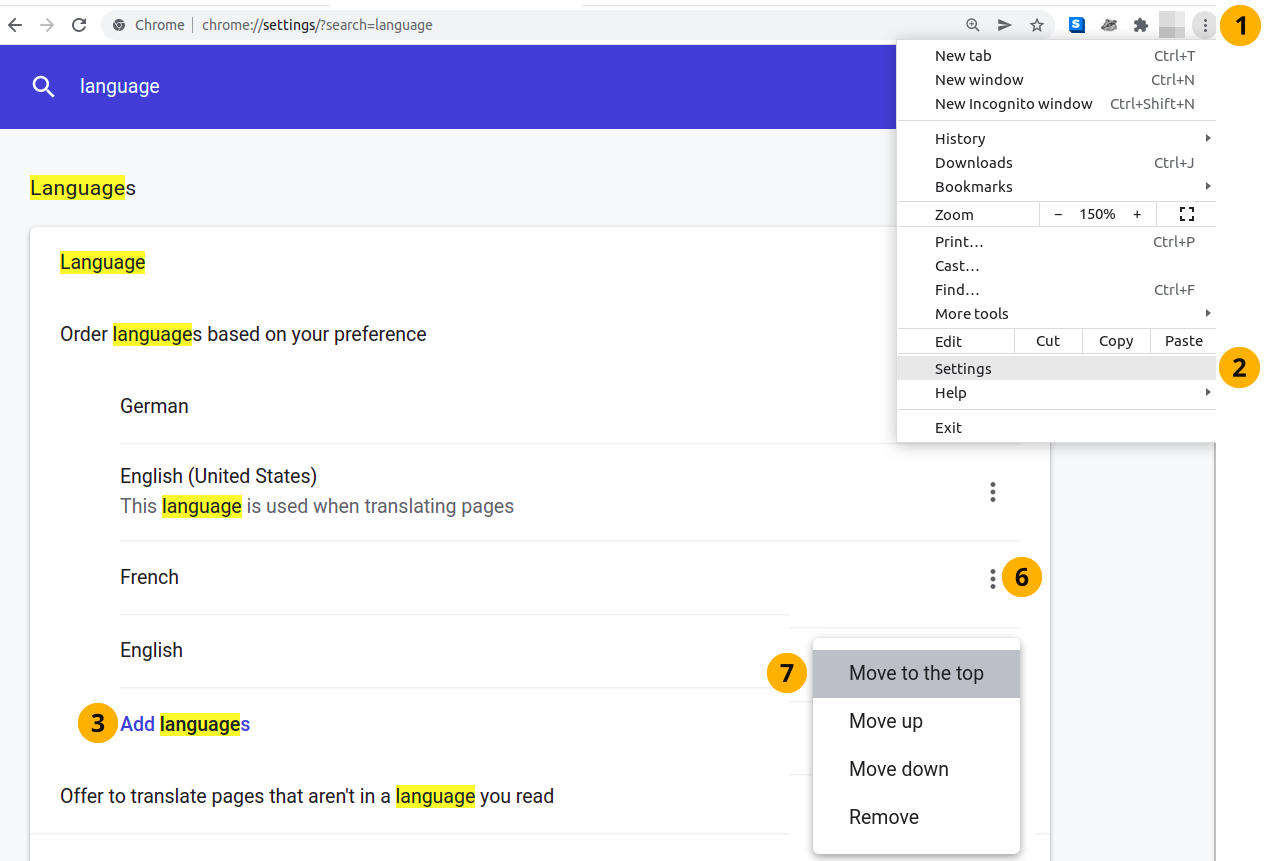
Set your browsing language in Chrome¶
Click the Open and customize Google Chrome icon.
In the search bar at the top, type ‚Language‘. The search results are highlighted.
Click the Add languages link.
Search or browse to the language that you want to add and select its checkbox.
Click the Add button. You are returned to the settings screen.
Click the More actions icon next to the language that you want to make your primary language.
Select the option Move to the top. Your changes are saved immediately.
21.4.2. Firefox¶
In Mozilla Firefox, the following steps allow you to set your browsing language.
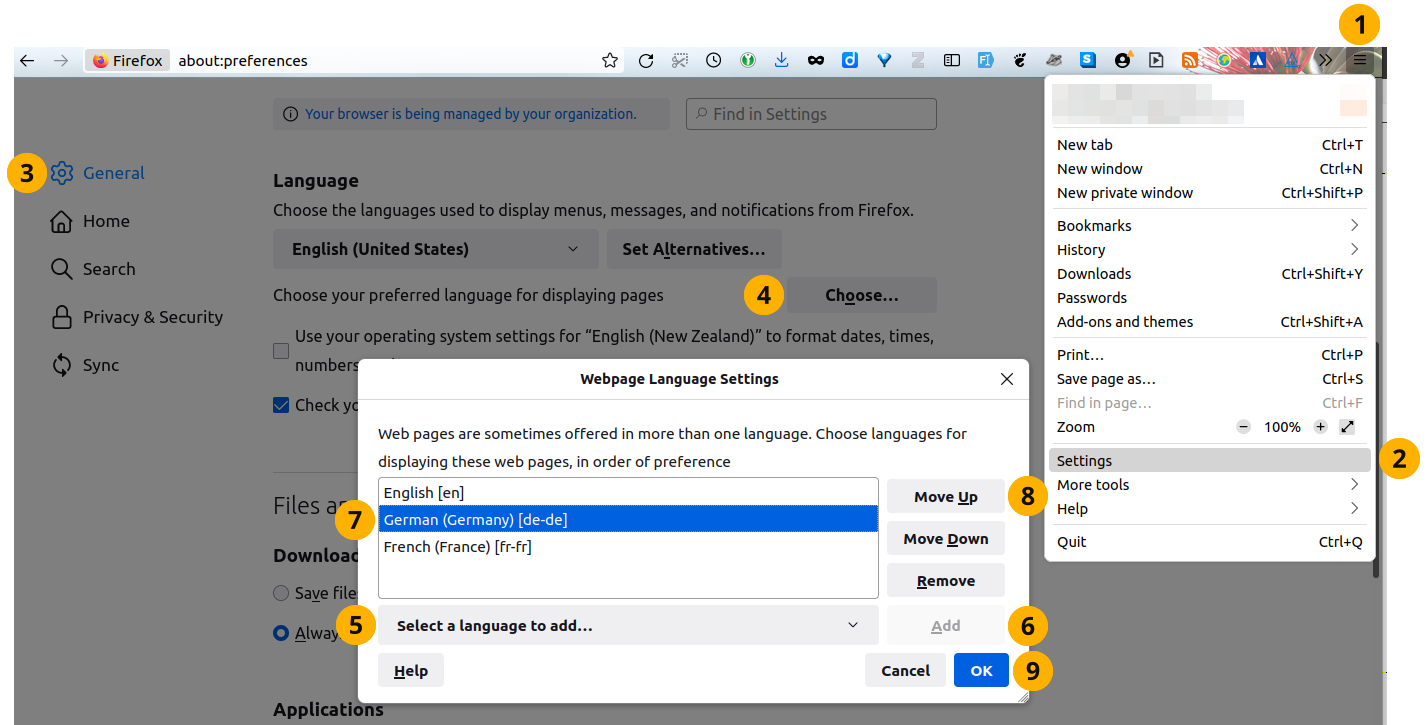
Set your browsing language in Firefox¶
Click the Open Application Menu icon.
Click Settings.
On the ‚General‘ page, scroll to the section ‚Language‘.
For the option ‚Choose your preferred language for displaying pages‘, click the button Choose….
Click the drop-down menu Select a language to add… and select your language.
Click the Add button to add your language to the list of languages.
Highlight your language and click the Move up button until your language is at the top of the list.
Click the OK button to save your changes.