6.1. People¶
Main menu → Engage → People
Your friends are a special group of people. You can share your portfolio pages or collections with them and get in touch with them quickly. They differ from a regular group in that they do not have discussion forums, pages, or shared files. If you want to use those with your friends, you have to create a group for them.
You can request other people’s friendship in a couple of ways:
Go to their profile page and click the Request friendship or Add to friends button.
Go to the People page and search for potential friends.
6.1.1. People overview page¶
Find people, send messages, add friends all in one central place.
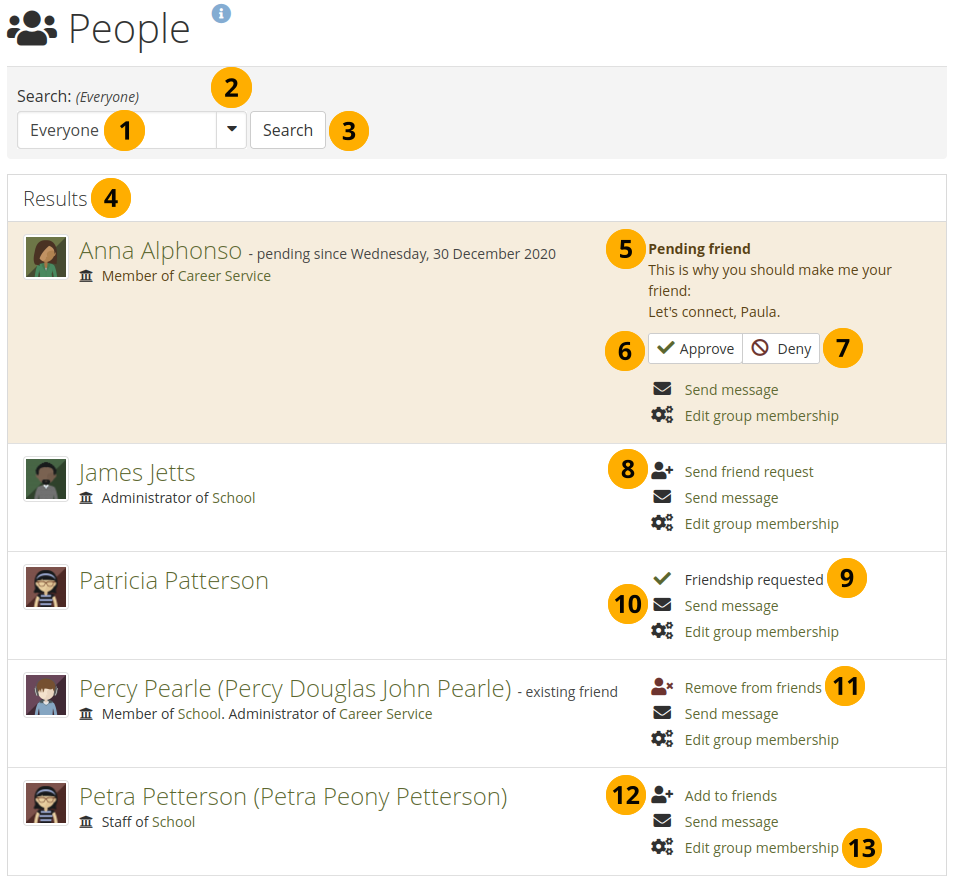
The ‚People‘ page¶
Use the search box to search for a name of a person.
If there are lots of people, you can narrow down your search by selecting from the drop-down menu:
Everyone
My institutions: This is the default option for members in an institution.
Kontakte
Friend requests
Click the Search button to start your search.
All results are listed. You can click on the name to view that person’s profile page. You also see if a person is already a friend of yours, if they are an administrator or staff member, and in which institution they are.
Bemerkung
When you click on the institution name that is listed for a friend, you see a list of institution staff,
 institution support administrators, and administrators. You can contact them directly from this page by clicking on the Send message button.
institution support administrators, and administrators. You can contact them directly from this page by clicking on the Send message button.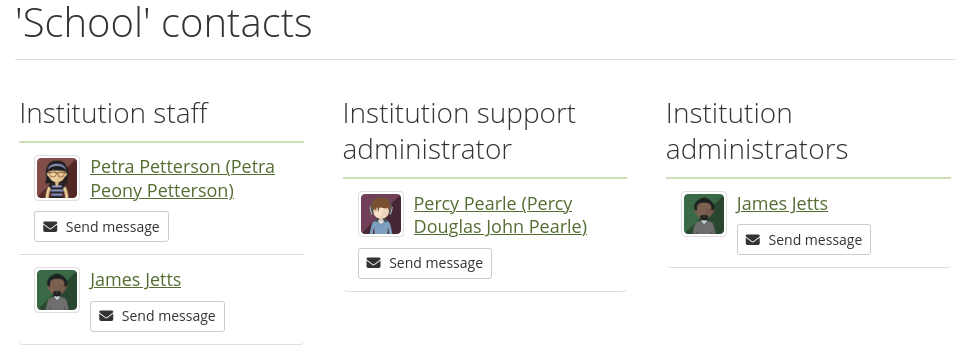
The institution membership is only visible if your site administrator set up multiple institutions on Mahara. People on a site with multiple institutions who do not have one displayed do not belong to any institution.
If somebody sent you a friend request, you can see the details, including their reason for wanting to add you to their friends.
Bemerkung
Sie können verhindern, dass andere Nutzer/innen Ihnen Mitteilungen oder Kontaktanfragen senden. Passen Sie dazu Ihre Accounteinstellungen entsprechend an.
Click the Approve button to add that person as a friend.
Click the Deny button to cancel the friend request.
Click the Send friend request link if you want to request friendship of somebody else.
Bemerkung
You do not need to request the friendship of others in order to see their portfolio pages or collections. Access permissions are independent of being friends on Mahara.
Click the Add to friends link if the person accepts friend requests automatically.
Click the Send message link when you want to send a person a message via Mahara. This is only possible if the person allowed that. You can change your personal settings for messages from other people in your account settings.
If you requested friendship of somebody, the information ‚Friendship requested‘ is displayed. When you filter for ‚Friend requests‘, both your requests as well as those of others are shown.
Click the Remove from friends link if you do not want to have the person as your friend on Mahara.
Click the Edit group membership link if you are the administrator of a group and you want to invite or add them to a group or change their status in one of your groups.
Bemerkung
 As administrator, you also see the Masquerade option for each person you are allowed to masquerade.
As administrator, you also see the Masquerade option for each person you are allowed to masquerade.

6.1.1.1. Kontaktanfrage senden¶
You can send a friend request from the People page by clicking the Send friend request link next to the person you want to be friends with.
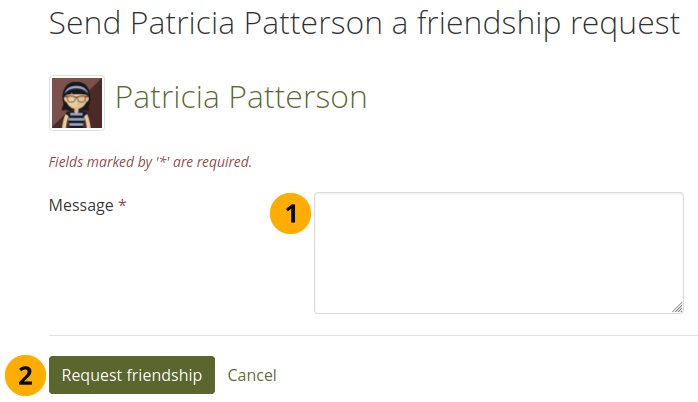
Kontaktanfrage absenden¶
Give a reason why want to request friendship with this person. This reason can be important if the other person does not know you well and thus may likely reject your request. This field is required.
Bemerkung
Your message cannot be longer than 255 characters.
Click the Request friendship button to send off your friend request or click Cancel to abort your action.
Bemerkung
You do not need to request the friendship of others in order to see their portfolio pages or collections. Access permissions are independent of being friends on Mahara.
6.1.1.2. Kontaktanfrage annehmen¶
When another person has requested friendship, you receive a notification which is shown in the login box.
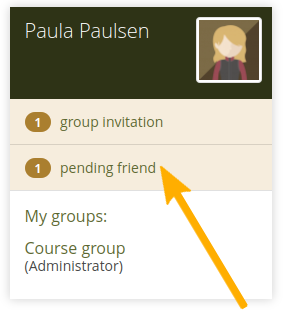
Ausstehende Freundschaftsanfrage¶
When you click on the friend request, you are taken to the People page. All your pending friend requests are shown.
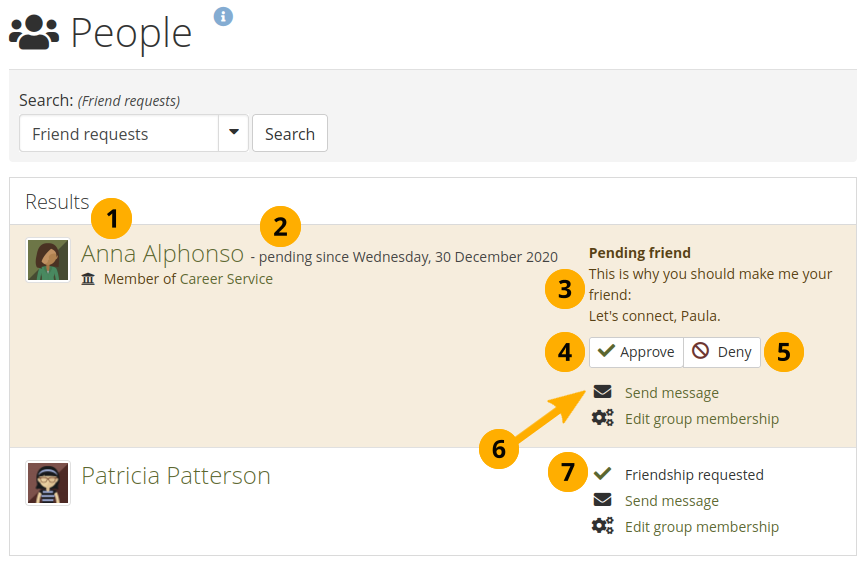
Alle ausstehenden Freundschaftsanfragen anzeigen¶
View the name of the person requesting friendship and a short description if they had written one in Account menu → Profile → Introduction. You can click on their name and view their profile page.
You see when this person requested your friendship.
Read why this person requests friendship if they provided a reason.
Click the Approve button to approve the friend request. You become friends immediately.
Click the Deny button to deny friendship.
Click the Send message button to communicate with the person before making a decision about this friend request.
If you requested friendship, you see the ‚Friendship requested‘ information.
6.1.1.3. Kontaktanfrage ablehnen¶
When somebody sent you a friend request, go to the People page to view your pending requests. You can filter the search list by ‚Friend requests‘ to only show these and not everyone that you can view.
Next to the person whose request you wish to deny, click the Deny button.
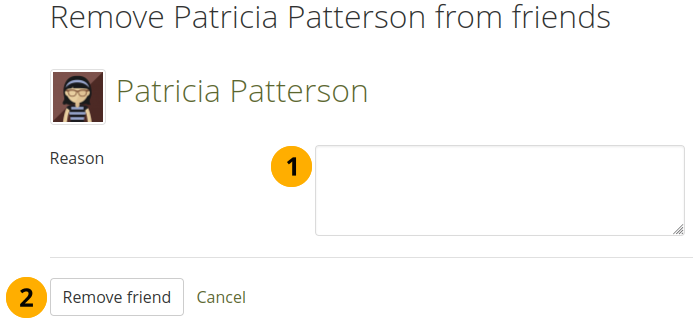
Kontaktanfrage ablehnen¶
Provide a reason for your denial if you want to give one.
Click the Deny friend request button to send your message or click Cancel to abort your action.
The person receives a notification which includes your reason for denial if you provided one.
6.1.2. Remove a friend¶
You can remove a friend from your friends list. Removing a friend can mean that they do not have access to certain portfolios of yours any more. For example, if you shared your portfolios with ‚Friends‘, they will not see them any more. If you shared a portfolio directly with this one former friend, they’ll still be able to view it.
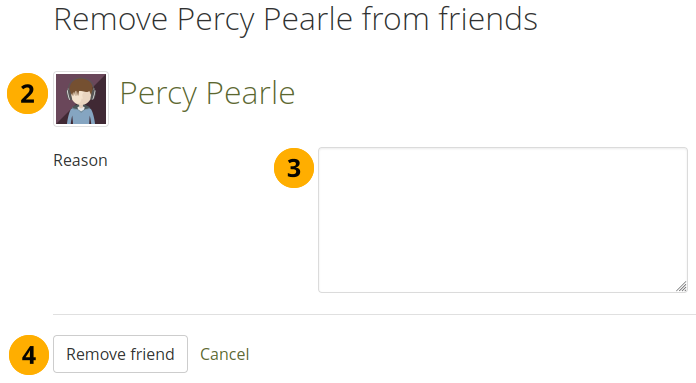
Remove a friend¶
Click the Remove from friends link on Main menu → Engage → People next to the friend you want to remove. On the next page…
Verify that you have the correct person.
Provide a reason for removing them from your list of friends. This information is optional.
Click the Remove friend button to finalize your action or click Cancel to abort the removal.