4.11.  Continuing professional development (CPD)¶
Continuing professional development (CPD)¶
Main menu → Create → CPD
With the continuing professional development (CPD) functionality, you can create a log of professional activities that you want to display on your portfolio pages. You can select them based on tags and / or time frames.
Note
The CPD functionality was a plugin for many years. Because it is useful in many contexts and the Mahara team has been using it extensively on the Mahara sites it supports, the team integrated it as core plugin to make it easier to update and make use of all general usability improvements rather than relying on the plugin maintainer to make those.
CPD activities are displayed in a table on the ‚CPD activities‘ page.

Overview page for CPD¶
Click the New activity button to create a new CPD activity.
Start date: When the activity started.
End date: When the activity ended. This can be the same date.
Title: The title of your CPD activity. The location of the activity is mentioned in parentheses.
Description: The description of the activity is displayed.
Hours: The length of the activity is displayed.
Click the Edit button to update an activity.
Click the Delete button to remove the activity.
Total hours: All CPD activities are summed up to show a total count of how much CPD hours you have completed.
The total number of activities is displayed.
4.11.1. Create a new CPD activity¶
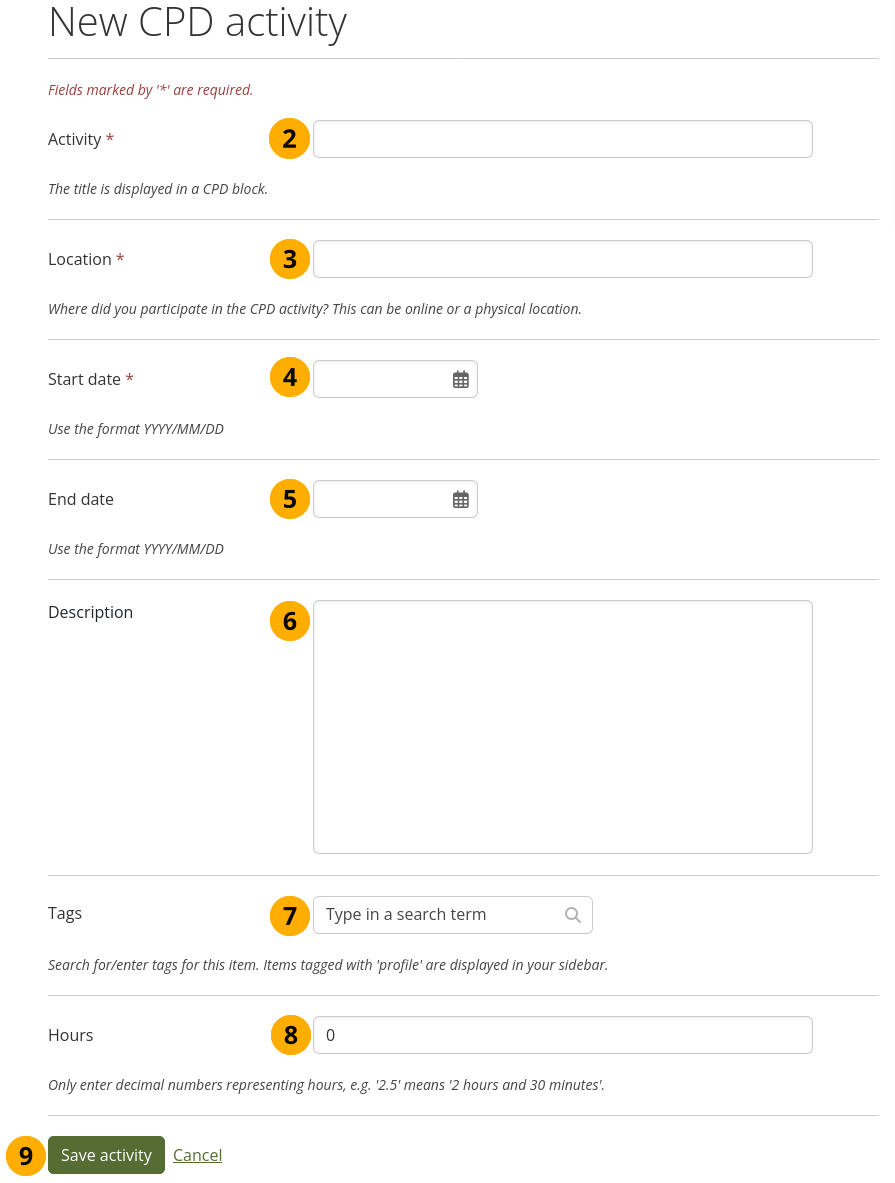
Create a new CPD activity¶
Click the New activity button on the CPD activities overview page.
Activity: Give your activity a meaningful title. This field is mandatory.
Location: Add the location of the activity. This field is mandatory.
Start date: Select a start date for your activity by using the calendar. If you type the date yourself, use the format YYYY/MM/DD, e.g. 2024/11/28.
End date: Select a end date for your activity by using the calendar. If you type the date yourself, use the format YYYY/MM/DD, e.g. 2024/11/28. You can enter the same date as the start date.
Description: Add a short description about your activity to remember what you did. You can reflect more on it and add evidence on your portfolio page.
Tags: Add one or more tags to your entry. They help displaying only a subset of all your CPD activities on your portfolio pages.
Hours: Add the number of hours you spent on the activity. Only enter decimal numbers, e.g. 2.5 for 2 hours and 30 minutes.
Click the Safe activity button to keep your activity or click Cancel to abort your action.
4.11.2. Edit a CPD activity¶
Click the Edit button next to an activity.
Make your changes on the activity screen.
Click the Save activity button and your changes are recorded.
4.11.3. Delete a CPD activity¶
Click the Delete button next to an activity.
You are taken to the deletion confirmation screen for the activity.
Click the Delete activity button to delete your activity. You cannot retrieve the content once you deleted an activity. Alternatively, click the Cancel link to keep your activity.
