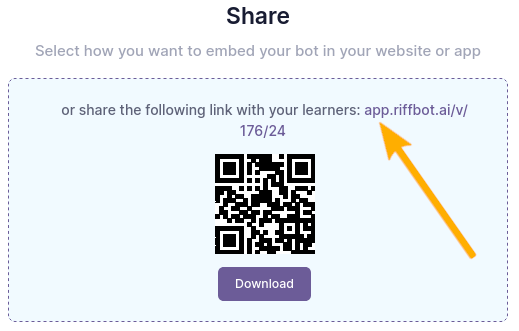21.10.  Reflect with Riff¶
Reflect with Riff¶
Riff is an artificial intelligence (AI) powered reflection bot created by Leticia Britos Cavagnaro at Stanford University’s d.school.
With Riff, you can define an initial reflective prompt, provide context, and as educator access the reflections and summaries of the reflections for further use in class. Currently, it is available as beta version.
The implementation in Mahara allows you to embed a reflection bot that you created into any portfolio page using the “External media” block. All activity with Riff is handled by Riff, and no information is stored in Mahara. Riff does not access any information from Mahara, but only text shared within the reflection session.
Warning
If you reload the page with Riff and you have not ended the session, all your text will be lost. To receive your chat log or the summary, you need to end the session.
Once you have ended your Riff session, you can have your chat log or a summary sent to your email address. You could add those results to your portfolio page as evidence of your reflection.
21.10.1. Create a Riff reflection bot¶
When you have teacher access to Riff, you can create chat bots for your learners.
Note
The screenshots here were made with Riff in April 2024. Since this is an external application, changes are not made in line with changes in Mahara and thus it may look differently if new features or changes to its interface are made.
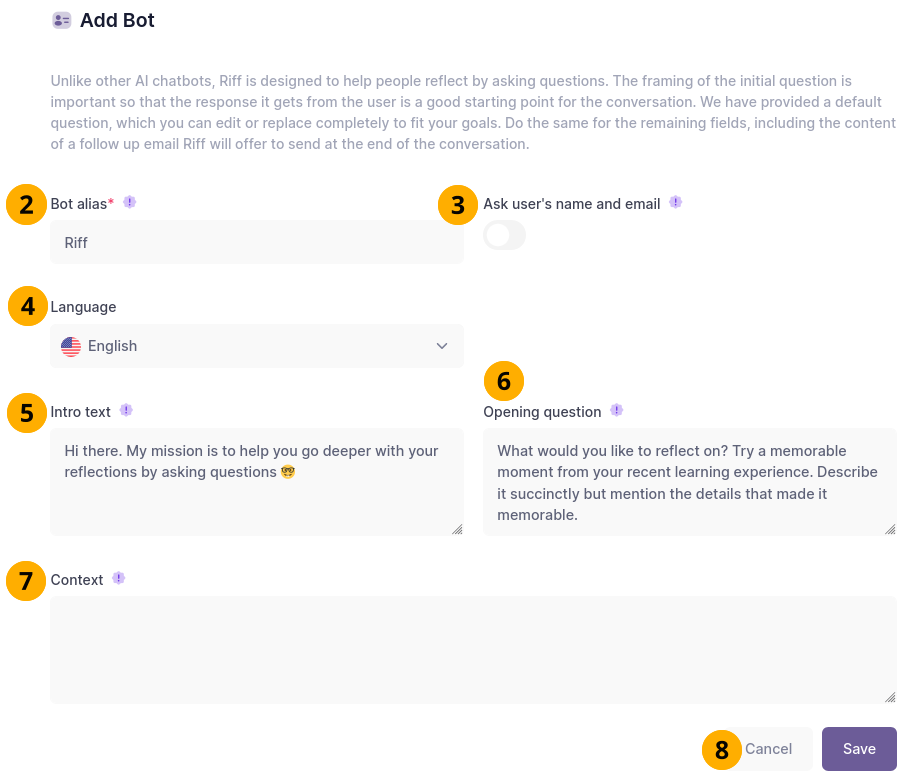
Set up a new Riff bot.¶
On you Riff dashboard, click the Add new bot button.
Bot alias: Give your bot a name so you can identify it easily on your dashboard.
Ask user’s name and email: Flip the switch if you want to automatically collect that data, e.g. to follow up with a person directly.
Language: Select the language for the bot interface.
Intro text: This text sets the scene, e.g. why you created the bot.
Opening question: This is the initial question that leads to the reflection. Be as specific or as general as you like, depending on whether you create a bot for a particular situation or want to use it as a more general reflective tool.
Context: You can add more information about your learners and their context. Riff takes that into consideration when asking additional questions so that the answers are more relevant for the topic.
Click the Save button to create the bot or click Cancel to abort the bot creation. If you create the bot, you can always edit it later on.
21.10.3. Engage with the bot in a reflection session¶
When you are on a page with Riff (or even just on the link without Mahara around it), Riff asks questions progressively based on your previous responses. It does not give answers. Instead, it encourages you to reflect more deeply on a situation, based on the opening question.
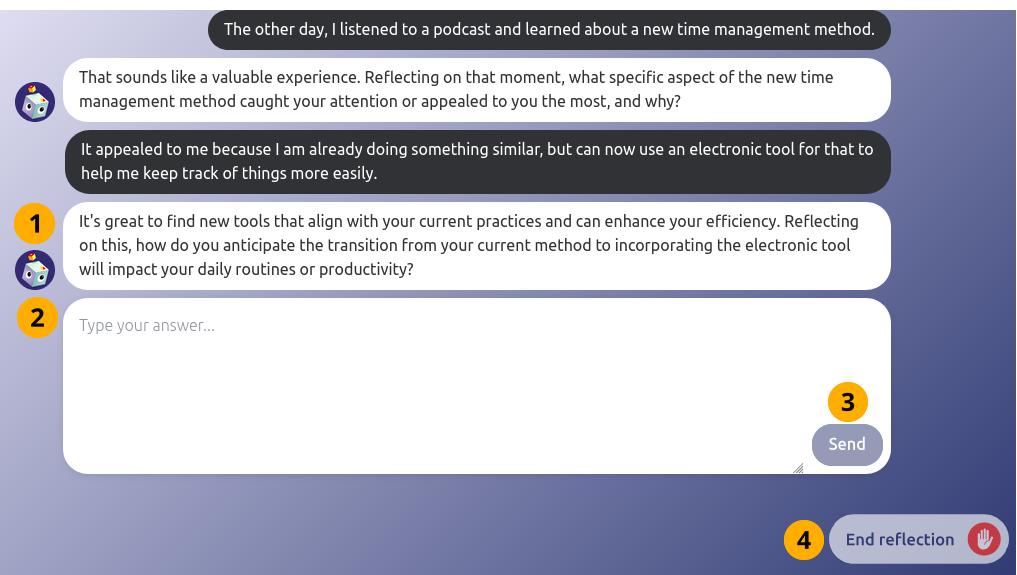
Engage with the bot to reflect on what you have learned¶
Riff asks your questions that guide you through the reflection. The reflective framework that is in the background is “What? So what? Now what?”
Type your answer into the text box. You can write as much or as little as you like.
Click the Send button to submit your response to Riff. Riff will then ask another question.
Click the End reflection button to finish your reflection at any point in time after an initial round of interaction with Riff. You have a number of options available to end the reflection.
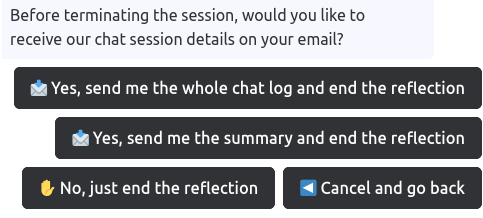
Yes, send me the whole chat log and end the reflection: You receive a copy of your chat log via email and your session is closed.
Yes, send me the summary and end the reflection: You receive a summary of your chat session that is generated by Riff based on your responses. The summary is sent via email and your session is closed once the email has been sent.
No, just end the reflection: You don’t receive a chat log or summary. Your reflection session is ended.
Cancel and go back: Click this option if you want to continue reflecting for a while longer.
Note
You cannot have the chat log and the summary sent, but need to decide which one you want to receive.