4.11.  継続的専門能力開発(CPD)¶
継続的専門能力開発(CPD)¶
メインメニュー → 作成 → CPD
継続的専門能力開発 (CPD) 機能でポートフォリオページに表示したい専門的活動のログを作成できます。タグおよび期間に基づいて選択できます。
Note
CPD機能は長年プラグインでした。CPD機能は多くの状況で有用であり、MaharaチームはサポートするMaharaサイト上で広範囲に使用しているため、プラグインメンテナに依存することなく、アップデートおよび一般的なユーザビリティ向上の利用を容易にするため、チームはCPD機能をコアプラグインとして統合しました。
CPD アクティビティは、 『CPD アクティビティ』 ページの表に表示されます。
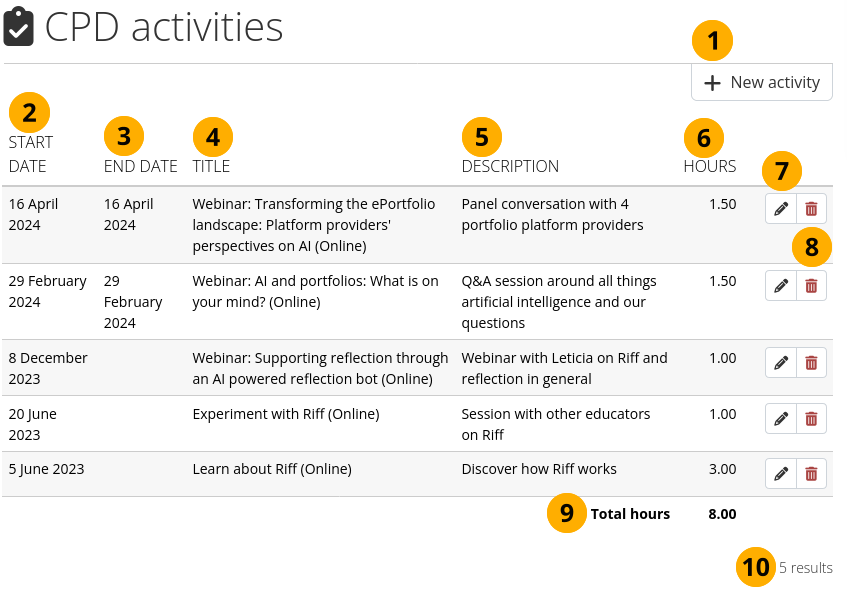
CPDの概要ページ¶
新しいアクティビティ ボタンをクリックして、新しいCPDアクティビティ を作成します。
開始日: 活動の開始時期です。
終了日: 活動の終了時期です。これは同じ日付にできます。
タイトル: あなたのCPD活動のタイトルです。括弧内は活動場所です。
説明: 活動の説明が表示されます。
時間: 活動時間が表示されます。
活動を更新するには*編集*ボタン|edit|をクリックしてください。
アクティビティを削除するには、 削除 ボタン をクリックします。
合計時間: すべてのCPD活動を合計して、あなたが完了したCPD時間を表示します。
活動の合計数が表示されます。
4.11.1. 新しいCPD活動を作成する¶

新しいCPD活動を作成する¶
CPDアクティビティ 概要ページで 新しいアクティビティ ボタンをクリックします。
アクティビティ: アクティビティにわかりやすいタイトルを付けてください。このフィールドは必須です。
ロケーション: 活動の場所を追加してください。このフィールドは必須です。
開始日: 活動開始日をカレンダーで選択してください。あなたが自分で日付を入力する場合、2024/11/28のようにYYYY/MM/DDの形式で入力してください。
終了日: 活動開始日をカレンダーで選択してください。あなたが自分で日付を入力する場合、2024/11/28のようにYYYY/MM/DDの形式で入力してください。あなたは開始日と同じ日付を入力できます。
説明: 何をしたかを覚えておくために活動についての簡単な説明を付け加えてください。あなたはポートフォリオページでさらに振り返り、証拠を追加できます。
タグ: あなたのエントリに1つまたはそれ以上のタグを追加してください。タグはあなたのCPD活動の一部のみをポートフォリオページに表示するのに役立ちます。
時間: あなたが活動に費やした時間数を追加してください。例:2時間30分の場合は「2.5」)。
安全な活動 ボタンをクリックしてあなたの活動を継続するか、キャンセル をクリックしてアクションを中止してください。
4.11.2. CPD活動を編集する¶
活動の隣の 編集 ボタン をクリックしてください。
活動画面であなたの変更を加えてください。
活動を保存する をクリックした場合、あなたの変更が記録されます。
4.11.3. CPD活動を削除する¶
活動の隣にある 削除 ボタンをクリックしてください。
あなたに活動の削除確認画面が表示されます。
活動を削除するには、活動を削除する ボタンをクリックしてください。一度活動を削除した場合、あなたはコンテンツを取り戻せません。または *キャンセル*リンクをクリックして、あなたの活動の保持もできます。
