21.9.  ダークモード¶
ダークモード¶
あなたが デバイスまたはブラウザでダークモードを有効にした 場合 、テーマがサポートしていればサイトは自動的にダークモードで表示されます。
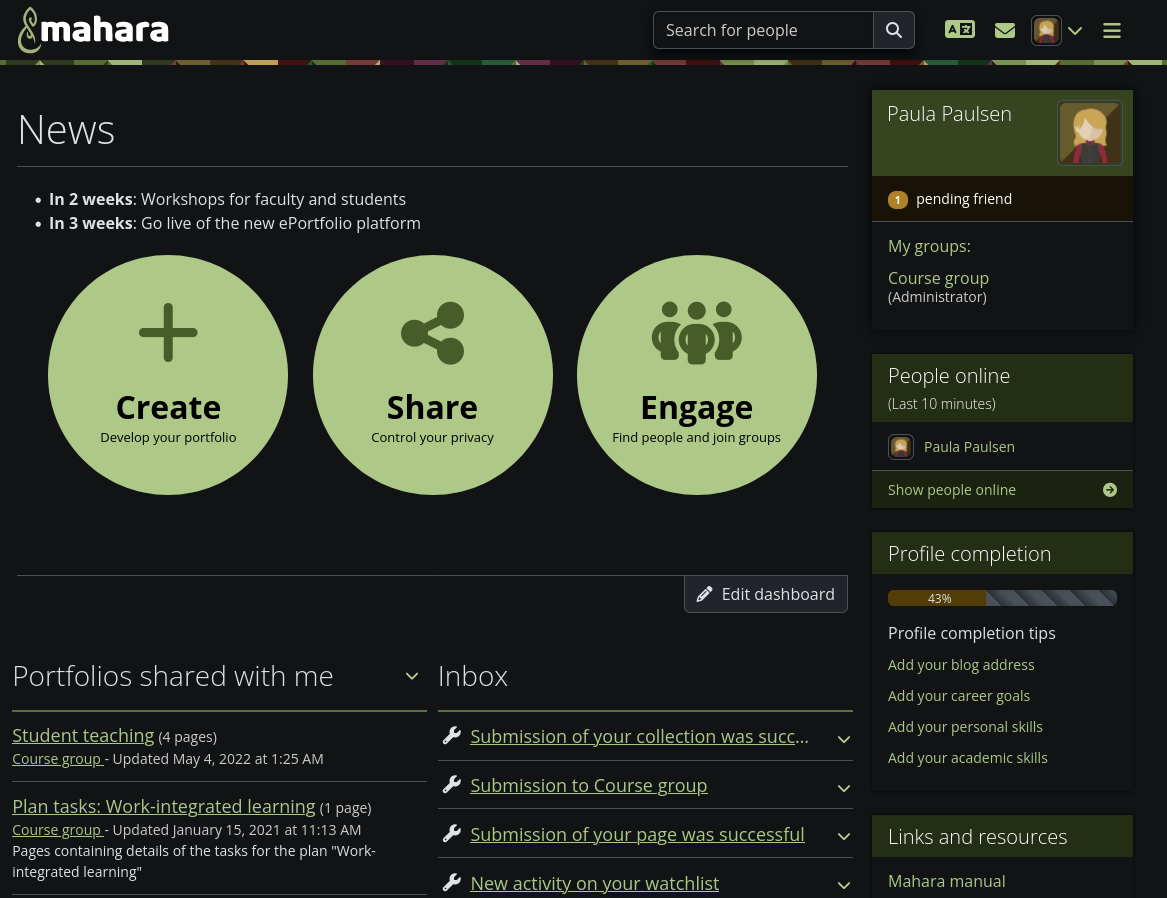
ダーク モードで 『デフォルト』 テーマを使用したダッシュボードページのスクリーンショット。¶
Note
この機能は現在、テストしてフィードバックを受け取るために 『Default』 および 『Raw』 テーマでだけ利用可能です。これらのテーマのいずれかをベースに独自のテーマを作成する場合は、テーマの themeconfig.php で $theme->allowdarkmode = true; を設定することでダーク モードを有効にすることができます。
独自のテーマでダークモードを有効にする場合は、テキスト要素が表示されることを確認するために徹底的にテストしてください。
テーマでダーク モードが有効になっている場合、サイトを使用する人が設定する必要のある追加設定はありません。ウェブをダーク モードで閲覧したい場合は、オペレーティング システム全体をダーク モードで設定するか、ブラウザだけをダーク モードで設定することができます。ダーク モードを有効にする方法については、デバイスのマニュアルを参照してください。
デバイス上のすべてのアプリケーションでダーク モードを有効にできない場合は、ブラウザで有効にすることができます。
21.9.1. Firefoxのダークモード¶
この手順はFirefox 125用に書かれています。将来変更される可能性があります。
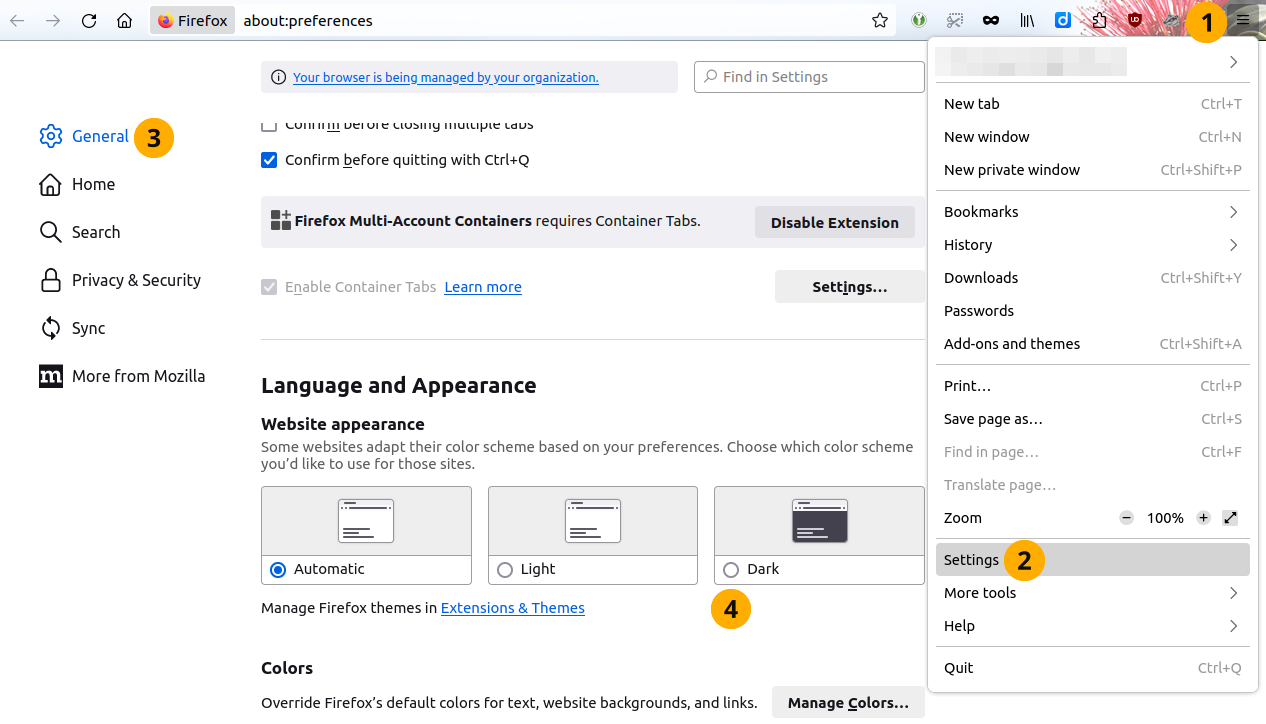
Firefoxのダーク モード設定のスクリーンショット。¶
ツールバーの アプリケーション メニューを開く アイコンをクリックします。
設定 オプションをクリックします。
あなたが*一般*設定にいることを再確認してください。
「ウェブサイトアピアランス」セクションでオプション*ダーク*を選択してください。
Maharaページに戻ります。自動的にダークモードで表示されます。
21.9.2. Chromeのダークモード¶
この手順はChrome 124向けに書かれています。将来的には変更される可能性があります。
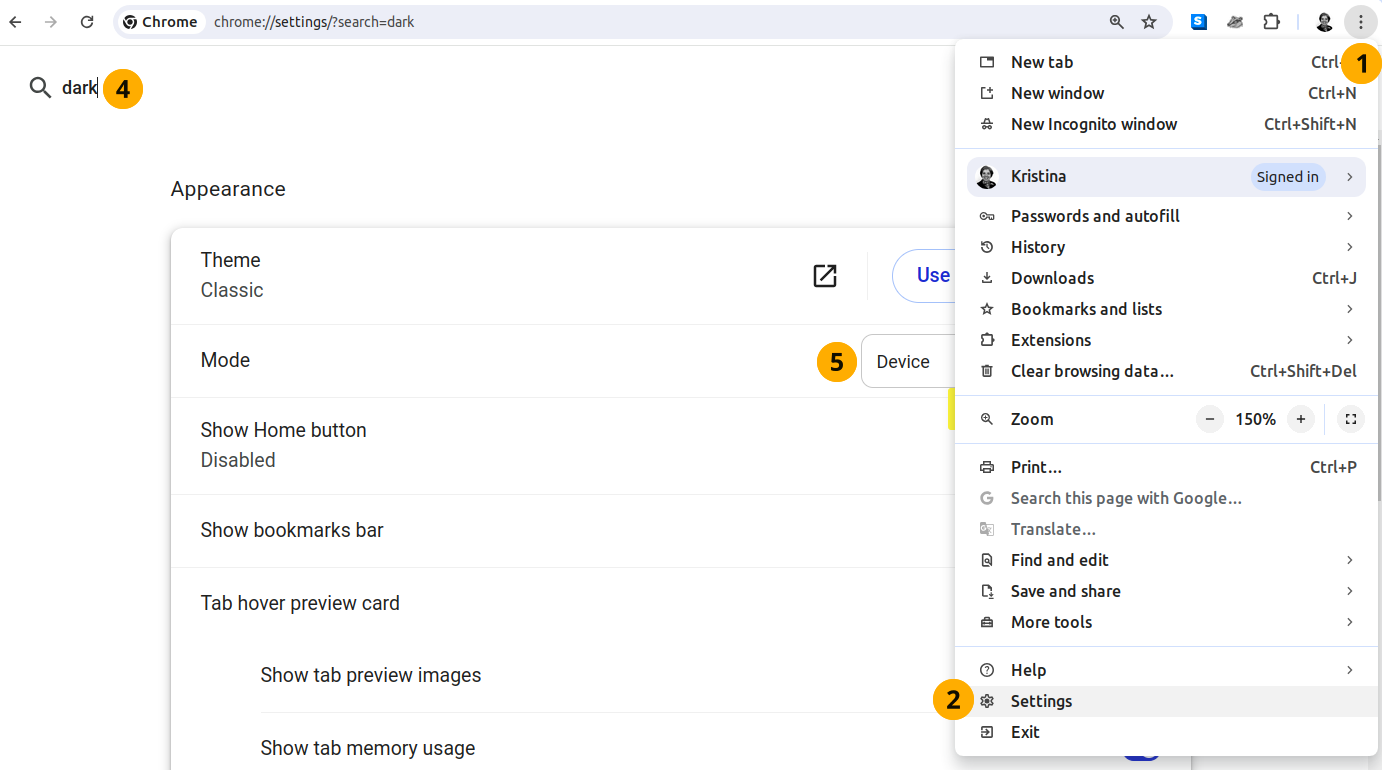
Chromeのダークモード設定のスクリーンショット。¶
ツールバーの Google Chromeのカスタマイズと制御 アイコンをクリックします。
設定 オプションをクリックします。
検索設定 アイコンをクリックしてください。
検索バーで 『dark』 を検索します。Google Chromeでは、検索結果がその単語を含むものに限定されます。
モード ドロップダウンメニューで、 『ダーク』 を選択します。
Maharaページに戻ります。自動的にダークモードで表示されます。
