7.3. Meldingen¶
You can view the messages you receive in your account and that you have sent in your Notifications area which you access from the top-right corner between Settings and Logout.
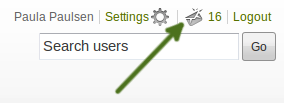
Access your Notifications area
7.3.1. Mijn Inbox¶
Your Inbox holds all the messages that you receive in Mahara and whose notification type you have not set to “None”.
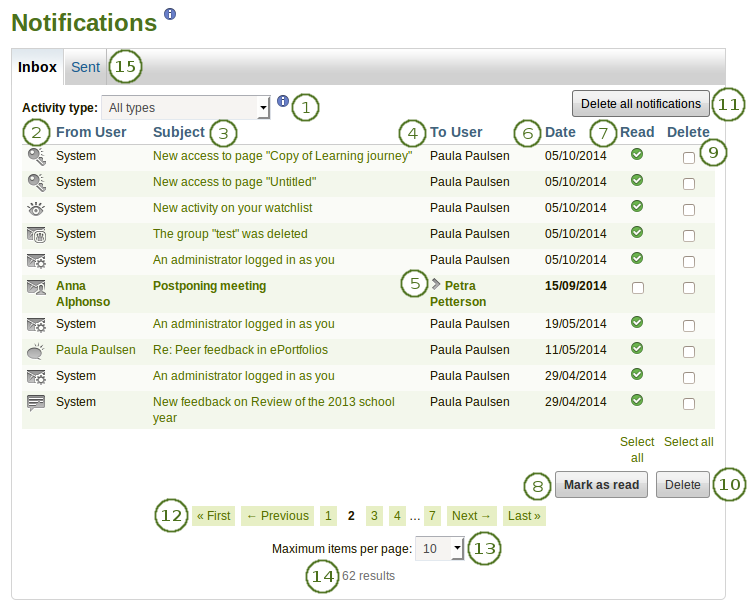
Your inbox
Activiteitstype: je kunt je meldingen filteren volgens activiteitstype om slechts een deel van je meldingen te zien.
 From: The user who sent the message.
From: The user who sent the message.Onderwerp: het onderwerp van de melding is gelinkt zodat je er kan op klikken en de tekst van de melding kunt lezen.
 To: The user(s) who received the message.
To: The user(s) who received the message. Click the Expand icon
Click the Expand icon  to see all the recipients of the message.
to see all the recipients of the message.Datum: de datum wanneer de melding was verzonden.
Read: You can select individual or all notifications on that page that you want to mark as read. Notifications that are sent to your email are marked as read automatically, and you cannot select them.
Click the Mark as read button to mark the previously selected notifications as read. The icon for messages from other users changes into an open envelope when you have read those messages.
Verwijder: selecteer één of meer meldingen op de pagina die je wil verwijderen.
Klik op de Verwijder-knop om de geselecteerde meldingen permanent te verwijderen.
Klik op de Verwijder alle meldingen-knop als je alle meldingen ineens wil verwijderen. Als je een bepaald activiteitstype geselecteerd hebt, dan zullen enkel die meldingen verwijderd worden.
Waarschuwing
Once notifications are deleted, you cannot retrieve them again.
Navigate through the list of your messages with the help of the Paginator.
 Maximum items per page: You can select how many notifications you want to see per page by choosing a different number from the drop-down menu.
Maximum items per page: You can select how many notifications you want to see per page by choosing a different number from the drop-down menu.You can see how many notifications you have in total.
 Click the Sent tab to see the messages that you have sent.
Click the Sent tab to see the messages that you have sent.
7.3.2.  Sent¶
Sent¶
Your Sent message area holds all the messages that you sent in Mahara.
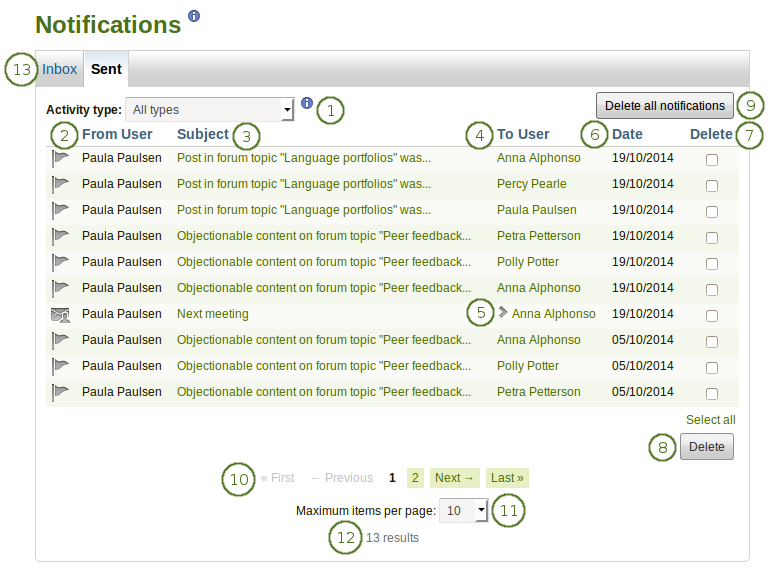
Your sent messages
Activiteitstype: je kunt je meldingen filteren volgens activiteitstype om slechts een deel van je meldingen te zien.
From: The user who sent the message. In general, your name is displayed here as this is your Sent messages area.
Onderwerp: het onderwerp van de melding is gelinkt zodat je er kan op klikken en de tekst van de melding kunt lezen.
To: The user(s) who received the message.
Click the Expand icon
 to see all the recipients of the message.
to see all the recipients of the message.Datum: de datum wanneer de melding was verzonden.
Verwijder: selecteer één of meer meldingen op de pagina die je wil verwijderen.
Klik op de Verwijder-knop om de geselecteerde meldingen permanent te verwijderen.
Notitie
You cannot delete all notification types.
Click the Delete all notifications button if you want to delete all notifications that you can delete at once. If you selected a specific activity type, only the notifications matching this type will be deleted.
Waarschuwing
Once notifications are deleted, you cannot retrieve them again.
Navigate through the list of your messages with the help of the Paginator.
Maximum items per page: You can select how many notifications you want to see per page by choosing a different number from the drop-down menu.
You can see how many notifications you have in total.
Click the Inbox tab to see the messages that you have received.
7.3.3. Send a message¶
 You can send a message to multiple people in Mahara. When you clicked the Send message button on a person’s profile page or on the page “Find friends” or “My friends”, you can add more people to whom to send the message.
You can send a message to multiple people in Mahara. When you clicked the Send message button on a person’s profile page or on the page “Find friends” or “My friends”, you can add more people to whom to send the message.
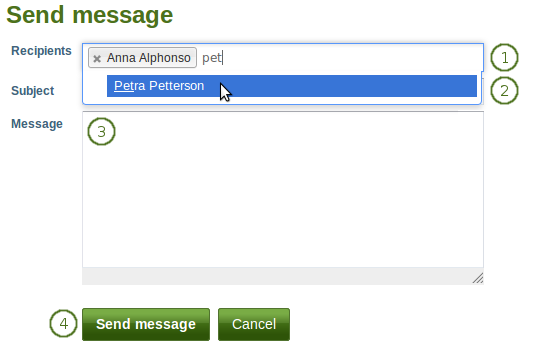
Send a message
Recipients: The person whom you selected to send the message to is added automatically to the recipient list. You can add more by starting typing and then selecting their name when they come up.
Notitie
It depends on the search settings of the site when you start seeing results for the names that you type. If the option “Exact user searches” is selected for the internal search plugin, then you need to type at least the entire first name for name options to be displayed. If the “Exact user searches” option is not selected, results start showing up as soon as you type the first letter.
Subject: Decide on the subject of the notification like in an email.
Message: Write your message.
Click the Send message button to send the message to the people in the recipients’ list, or click the Cancel button to abort your action.
 You can view all the messages that you sent in your “Sent” area in the Notifications.
You can view all the messages that you sent in your “Sent” area in the Notifications.