6.6. Curriculum Vitae¶
You can display either your entire résumé or parts of it in any portfolio page. If you choose to display only parts of your résumé, you have more control over the arrangement of the information.
6.6.1. Display your entire résumé¶

Add a block with your entire résumé to your page.

Configure the full résumé block
- Block Title: Choose a title for your block.
- Klik op de Bewaar-knop om je wijzigingen te aanvaarden, of klik op de Annuleer-knop om de inhoud van het blok te laten zoals die is. De Verwijder-knop wordt alleen getoond wanneer je het blok op een pagina zet en je nog geen andere artefacten toegevoegd hebt.
6.6.2. Display one résumé field¶

Add a block with one résumé field to your page.
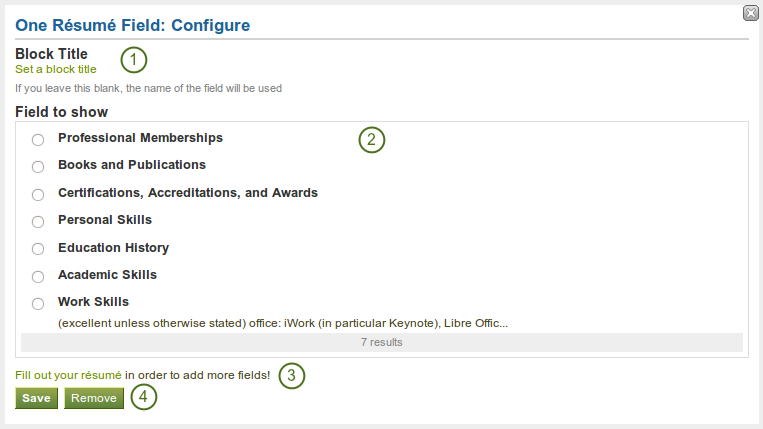
Configure the One Résumé Field block
- Block Title: The title of the résumé field you want to display is chosen automatically unless you provide a different one.
- Field to show: Choose the résumé information that you want to display. You can select one area at a time.
- You can jump to the résumé section directly from this pop-up window in order to fill in more content.
- Klik op de Bewaar-knop om je wijzigingen te aanvaarden, of klik op de Annuleer-knop om de inhoud van het blok te laten zoals die is. De Verwijder-knop wordt alleen getoond wanneer je het blok op een pagina zet en je nog geen andere artefacten toegevoegd hebt.
Notitie
Normally, only résumé fields are shown for which you have provided content. However, as soon as you fill in a skills or goals area, all headings are displayed even when they do not contain any content.