3.6. Plans¶
Plans are simple ToDo lists. They are particularly well-suited to plan medium and long-term endeavours. A plan can consist of a number of individual activities with which completion dates are associated.
3.6.1. Create a new plan¶
- Go to Content -> Plans.
- Click the Create new plan button.
- Give your plan a title.
- Give your plan a description. It is visible when you select a plan for inclusion into a portfolio page.
- Click Save plan.
Now you can add individual tasks to your plan.
3.6.2. Add tasks to a plan¶
There are several ways to add a task to a plan:
- Click on Add task right after you saved your plan.
- Click on Content -> Plans -> the title of the plan -> New task.
- Click on Content -> Plans -> the Manage tasks button
 -> New task.
-> New task.
Once you are in the New task screen, you can create your new task:
- Enter a title for your task.
- Provide a completion date. This is compulsory and allows for tasks to be marked overdue.
- You can provide more detailed information about the task in the Description field.
- If you have already completed the task, you can tick the checkbox.
- Click Save task.
- Add more tasks or come back to them later.
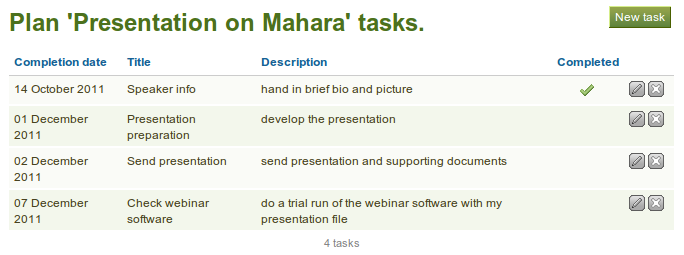
Plans under Content
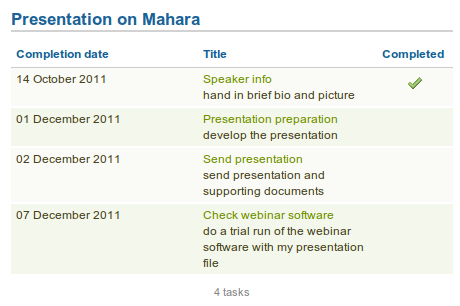
That’s what a plan looks like in a portfolio page. Clicking on the title of the task shows / hides the task description.
3.6.3. Edit tasks in a plan¶
- Click on Content -> Plans -> the Manage tasks button
 or the title of the plan.
or the title of the plan. - Click on the Edit button
 next to a task that you want to change.
next to a task that you want to change. - Make your changes or mark a task as completed.
- Click Save task and your changes are recorded.