2. Controlepaneel¶
After you successfully logged in to Mahara, you see your dashboard. This is your homepage where you can see the latest activity of you and other users on Mahara. You can customise the dashboard so that you always see the items that are most important to you.
Jij bent de enige die je controlepaneel kan zien. Niemand anders heeft er toegang toe.
2.1. Overzicht¶
Je kunt bepaalde aspecten van je controlepaneel wijzigen, namelijk de gebruikerspecifieke informatie, maar veel van wat je ziet is statisch om je snel toegang te kunnen geven naar andere delen van Mahara.
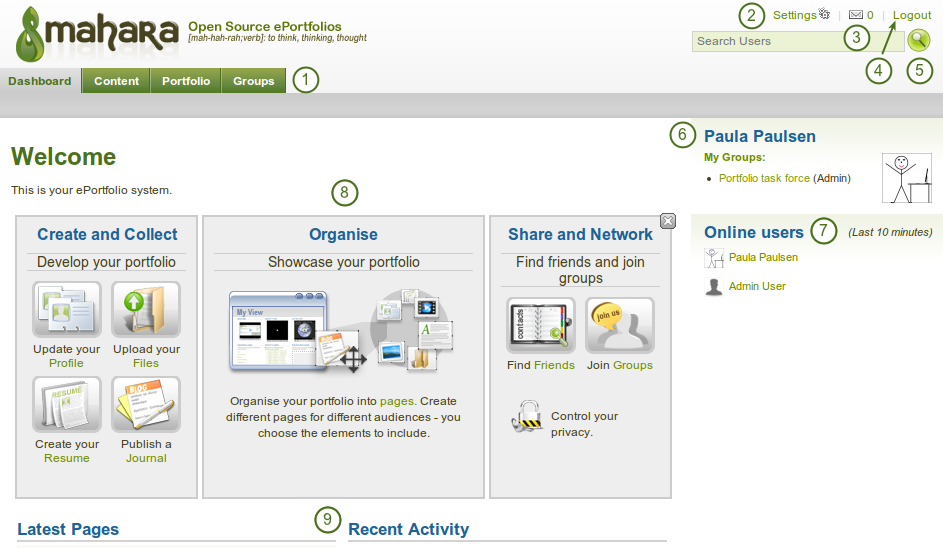
Your homepage is your dashbaord from which you can access a number of areas in Mahara conveniently.
- General navigation bar: Move from one area of Mahara to the next.
- Instellingen: Deze link geeft je toegang tot je accountinstellingen en berichten.
- Inbox: Ga naar je Mahara inbox om te controleren op nieuwe berichten. Wanneer je ongelezen berichten hebt, dan toont de teller het aantal ongelezen berichten.
- Logout: Link om af te melden van je huidige sessie
- User search: Search for users who have an account to view their portfolio pages / collections.
- Persoonlijke informatie: in dit vak wordt wat constante en dynamische informatie getoond.
- Je naam wordt gelinkt aan je profielpagina.
- Je profielfoto wordt gelinkt aan je profielpagina.
- Als je lid bent van een groep, dan wordt die hier getoond.
- Pending friend requests are displayed.
- Als je artefacts of pagina’s met getagged hebt met de tag ‘portfolio’, dan wordt er hier een link gezet.
- Online users: If this sidebar block is enabled, you see all users who have been logged in during the last 10 minutes.
- Quick links: These quick links take you to certain areas of Mahara fast.
- Gebruikersspecifieke informatie: Je kunt deze zone aanpassen op je controlepaneel en er blokken zetten die je wil zien telkens je aanmeldt.
2.2. Snelkoppelingen¶
Wanneer je voor de eerste keer aanmeldt in Mahara, zie je drie boxen met link:
- Create and Collect: Develop your portfolio
- Organiseer: Toon je portfolio
- Share and Network: Connect with friends and collaborate in groups
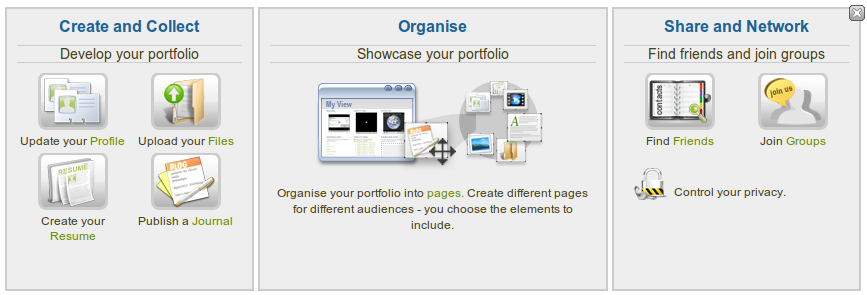
Mahara information
Met de hulp van deze snelle links kun je de verschillende delen van je portfolio rechtstreeks van je controlepaneel bereiken.
Notitie
If you removed these boxes from your dashbaord but want to get them back at a later point, you can re-active them under Settings -> Show information about Mahara on the home page.
2.3. Gebruikersspecifieke informatie¶
Het standaard controlepaneel bevat volgende blokken:
- Latest Pages
- My Pages
- Recent Activity
- Topics I’m Following
These areas are filled with content once you start using Mahara and create pages, receive messages from other users, have access to others’ portfolio pages and use the forums for discussions. You can customize this area to your liking by editing your dashboard in Portfolio -> click the Edit button  next to the dashboard page -> change the blocks like you would change them on any page in Mahara.
next to the dashboard page -> change the blocks like you would change them on any page in Mahara.
Zie ook
Refer to the page editor for more information on adding and removing blocks from a page.