7.1. Accountinstellingen¶
De accountinstellingen van een gebruiker kun je vinden via de “Instellingen”-pagina. Die vind je in de rechterbovenhoek naast Inbox en Afmelden in een standaard Mahara.
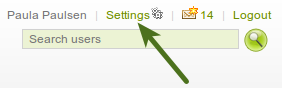
Link to the Settings page on the Dashboard
7.1.1. Nieuw wachtwoord¶
Je kunt je Mahara wachtwoord wijzigen op de Instellingen-pagina
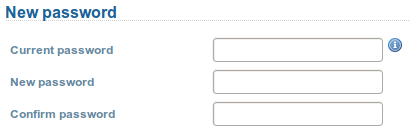
Change your password
- Enter your current password.
- Enter your preferred new password in the New password and Confirm password box.
- Als je wil kun je meer wijzigingen maken op deze pagina.
- Klik op de Bewaren-knop onderaan de pagina.
Je wachtwoord moet uit minstens zes tekens bestaan. Wachtwoorden zijn hoofdlettergevoelig en moeten verschillend zijn van je gebruikersnaam.
Notitie
Als je geen Nieuw wachtwoord-veld ziet, dan kun je je wachtwoord niet wijzigen. Je gebruikersnaam en wachtwoord worden dan ergens anders beheerd. Dit is bijvoorbeeld het geval als je instituut single-sign-on met andere applicaties heeft opgezet. Als je je wachtwoord dan wil wijzigen, contacteer dan je instituutsbeheerders. Die zullen je kunnen vertellen waar je je wachtwoord kunt wijzigen.
7.1.2. Wijzig gebruikersnaam¶
Je hebt een gebruikersnaam nodig om aan te melden bij Mahara. Als je account niet beheerd wordt door single-sign-on of een andere methode, dan zie je dit veld. Je kunt dan altijd je gebruikersnaam wijzigen.

Change your username
Notitie
Gebruikersnamen zijn 3-30 tekens lang en kunnen letters, cijfers en de meeste gewone symbolen bevatten, maar geen spaties.
7.1.3. Algemene instellingen account¶
De algemene gebruikersinstellingen zijn zichtbaar voor alle gebruikers, zelfs als ze hun gebruikersnaam en wachtwoord niet kunnen wijzigen.
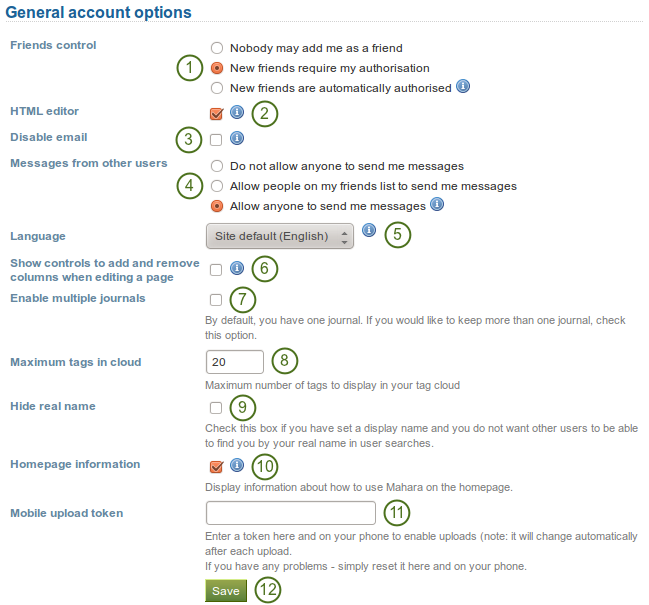
View and change your general account options
- Friends control: Choose whether other users may add you to their friends list. If you are added to a friends list, the owner of that list is added to your list. When you remove someone from your friends list, you are also removed from their list. Your settings options are:
- Nobody may add me as a friend
- New friends require my authorisation
- New friends are automatically authorised
- HTML editor: An HTML editor is available for use in some sections of the site. This is known as a ‘What you see is what you get’ (WYSIWYG) editor. It allows you to apply formatting to your text like in a word processor. If the editor is turned off you can only enter plain text. If you do not have this option, the site administrator may have disabled it.
- E-mail uitschakelen: gebruik deze instelling om de site te laten te stoppen mail naar jou te sturen. Het is een goed idee om te regelen wat via mail verstuurd wordt en wat niet via :ref:’meldingen <notifications>’.
- Messages from other users: Use this setting to choose who you wish to receive messages from. Use the notifications area to decide how you will receive these messages. Note: These restrictions will not apply to users with the ‘administrator’ or ‘staff’. Your options are:
- Do not allow anyone to send me messages
- Allow people on my friends list to send me messages
- Allow anyone to send me messages
- Language: If your Mahara instance is offered in multiple languages, you can choose in which one you want to navigate the site. The menu items and the contextual help appear in the language you have chosen. However, the content does not automatically switch into that language. You only see this option if there are multiple languages available.
- Show controls to add and remove columns when editing a page: You can add the Add and Remove buttons in the page editor to quickly change the number of columns in a portfolio page, see edit layout.
- Enable multiple journals: By default, you have one journal. If you would like to keep more than one journal, choose this option.
 Once you have chosen this option, it will disappear from your accounts settings page unless you only have one journal again.
Once you have chosen this option, it will disappear from your accounts settings page unless you only have one journal again. - Maximum aantal tags in je wolk: beslis hoeveel tags je wil tonen in je persoonlijke tag-wolk in de zijbalk bij Inhoud en Portfolio.
- Verberg echte naam: je ziet deze instelling al de instelling :ref:’site beheerder staat gebruikers toe om hun echte naam te verbergen <user_settings>’ ingeschakeld is. Als je dit inschakelt, kunnen anderen je enkel zoeken als je je :ref:’voorkeursnaam <about_me>’ gebruikt.
- Startpaginainformatie: kies deze optie als de :ref:’snellinks <dashboard_quick_links>’ op je controlepaneel wil tonen.
- Mobile upload token: Enter a token, e.g. a word, here and on your Android phone or iPhone to enable uploads. Your token changes automatically after each upload. See Mobile Mahara for more information on using Mahara with a mobile device. The site administrator must have allowed mobile uploads for this option to be displayed.
- Klik op de Bewaren-knop al je klaar bent met je wijzigingen.
Waarschuwing
Als je je e-mailadres uitschakelt, kun je je wachtwoord niet opnieuw instellen want dat vereist het versturen van een e-mail naar je adres. Je moet dan een beheerder contacteren om je wachtwoord te resetten.
7.1.4. Verwijder account¶
Als je Mahara site zelfregistratie toestaat, dan kun je je eigen account verwijderen door op de Verwijder account-link te klikken bovenaan de Instellingen -pagina.
Waarschuwing
Wees er zeker van dat je je account wil verwijderen. Je artefacts en pagina’s kunnen niet hersteld worden als je je account verwijdert. Alles zal weg zijn. Je kunt van al je zaken een backup maken (behalve groepsinhoud) door je portfolio te exporteren.