3.1. Profile¶
Content → Profile
Your profile page is visible to other users on Mahara by default. If your administrator allowed it, you can also make it visible to anybody on the Internet.
Per default only the following information is put onto your profile page:
- Your display name (or real name if you do not have a display name)
- Your pages that are visible to the person viewing your profile page
- Your groups
- Your wall
- Your friends
We advise you not to use your profile page as your portfolio because you cannot control who can look at the information you make available on your profile. At minimum it is everybody who has an account on Mahara. At maximum it can be everybody online. Always remember to think about your own personal security before releasing contact information on a publicly available page or even just for other Mahara users.
Notitie
Once you have made your profile page or any portfolio page public, Google and other search engines can index and cache it. Even if you take the public access away at some point, the cached version may still be available online. Pages that are made available via a secret URL are not found by search engines unless you link to them from another page.
Use regular pages to create your portfolio, and then use your profile to make these pages accessible to other people and to establish your digital identity.
Your Profile area stores your contact and personal information. Each of the profile fields can be considered separate artefacts which you can add independently to your profile page or any portfolio page. Thus, you can reveal as little or as much information about yourself to others as you wish.
Zie ook
You can edit your profile page like any other page. You can find more information about editing a page in the page editor.
3.1.1. About me¶
Content → Profile → About me
You must provide a first and last name. All other information is optional. You name is visible to other Mahara users. You may choose to have a Display name. You can change the information here at any time unless an administrator locked certain fields.
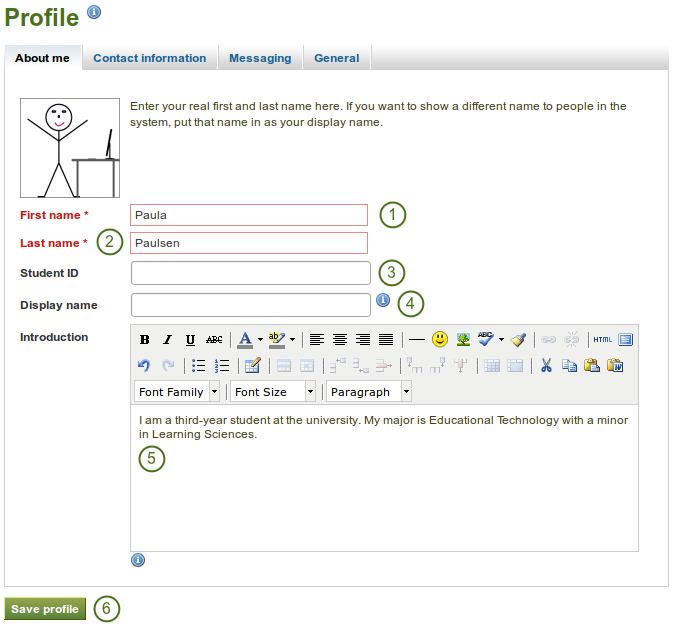
Profile: about me
- First name: Your real given name
- Last name: You real last name
- Student ID: Fill it in if it is required
- Display name: The name by which you want to be known around Mahara. If you have a display name, your real name will not be visible to regular Mahara users. Only administrators can see your real name and your username at all times.
- Introduction: You can write about yourself. This text is placed onto your profile page automatically unless you take the introduction out of your profile page.
- Click the Save profile button to save your changes.
3.1.2. Contact information¶
Content → Profile → Contact information
You may wish to provide some of your contact information for later use in a page. All details you fill in here are only visible to other users when you put them into a page. Until then only you can see them.
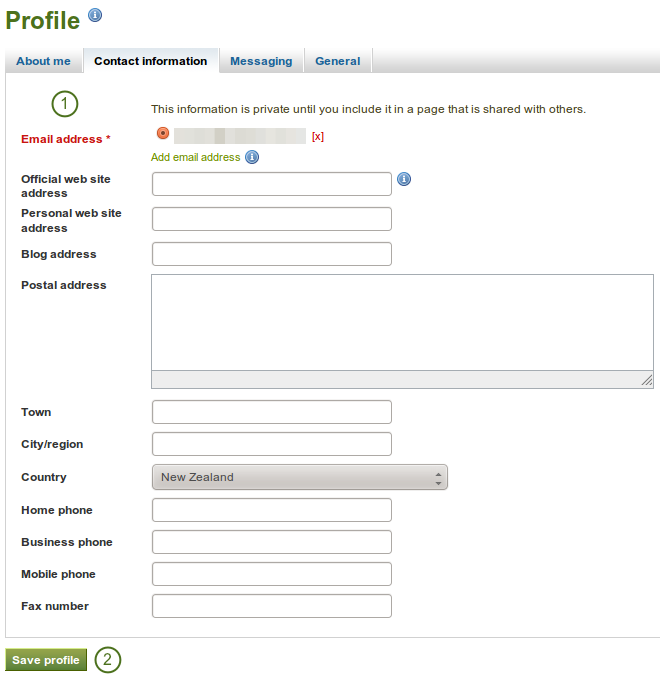
Profile: Contact information
- Provide as much or as little contact information as you wish to be able to use in your portfolio.
- Click the Save profile button to save your changes.
The email address with which you registered on Mahara is displayed. You can add other email addresses to your profile so that you can use them later on.
Notitie
When you add a new email address, make sure that you do not only click the Add button next to the field where you enter your address, but also the Save Profile button at the bottom of the page. Once you have added an email address, it needs to be verified. You will receive an email and need to follow the instructions to fully add your address to your Mahara account.
3.1.3. Messaging¶
Content → Profile → Messaging
If you use instant messaging services, you may wish to provide the details here so you can use them in your portfolio later easily.
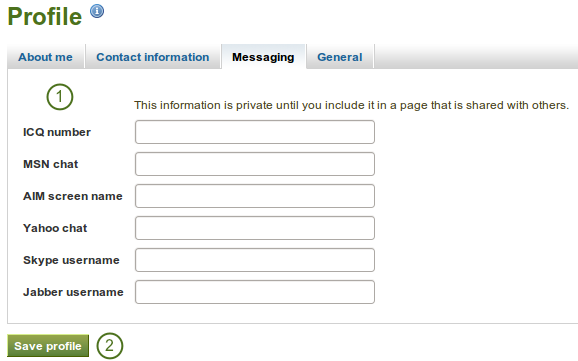
Profile: Messaging
- Provide the usernames for as many messaging services as you wish to display in your portfolio.
- Click the Save profile button to save your changes.
3.1.4. General¶
Content → Profile → General
This tab is primarily for adult users who wish to use their portfolio in an employment context.
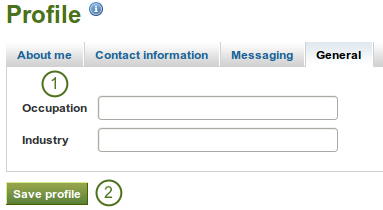
- If you wish to use information about your occupation and / or industry repeatedly in your portfolio, you may wish to consider filling in the information here. You can then easily pull that information into your portfolio pages.
- Click the Save profile button to save your changes.