5.5. My friends¶
Groups → My friends
Your friends are a special group of users. You can share your portfolio pages or collections easily with them and get in touch with them quickly by going to this page. They differ from a regular group in that they do not have discussion forums, pages or shared files. If you do wish to have access to those with your friends, you have to create a regular group for them.
You can request other users’ friendship in a couple of ways:
- Go to their profile page and click the Request friendship link.
- Go to the Find friends page and search for potential friends there.
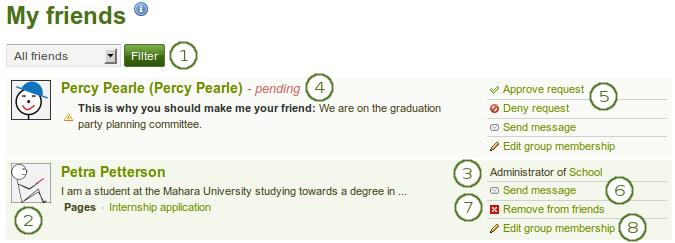
My friends page
- If you have a lot of friends and pending friend requests, you can filter them by showing only the category of friends you wish to view:
- All friends: Shows you all current and pending friends
- Current friends: Shows you all users whose friendship request you have approved.
- Pending friends: Shows you all users who wish to be your friend, but whom you have not yet approved.
- You see more information about this friend:
- View the profile picture.
- Click on the name of your friend to reach their profile page.
- The pages of this user to which you have access are listed.
- Read the introduction that this user has provided under Content → Profile → Introduction.
- Display of the institution membership of this user.
- For users whose friendship request you have not yet approved, you still see their profile picture and the reason why they want to become your friend. They have the word pending next to their name.
- If a user is in the pending state, approve or deny the friendship request.
- Send a message to the user if you wish to do so. this is only possible if the user allowed that. You can change your personal settings for messages from other users in your account settings.
- If you no longer want to have a user on your friend list, you can remove them by clicking on the Remove from friends link.
- If you are a group administrator in a group that one of your friends or potential friends belongs to, you can edit their group membership directly here.
Notitie
When you click on the institution name that is listed for a friend, you see a list of institution staff and administrators. You can contact administrators directly from this page by clicking on the Send message link.
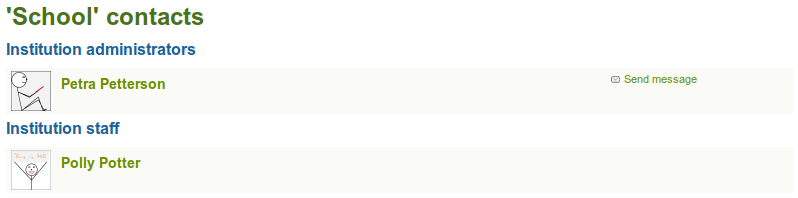
The institution membership is only visible if your site administrator set up multiple institutions on Mahara. Users on a site with multiple institutions who do not have one displayed do not belong to any institution.