5.1. My groups¶
Groups → My groups
This page lists the groups you are related to in some way. You can see the groups you own or are a member of, as well as groups you have been invited to or have asked to join.
If your site administrator allowed you to create groups yourself, you see the Create group button.
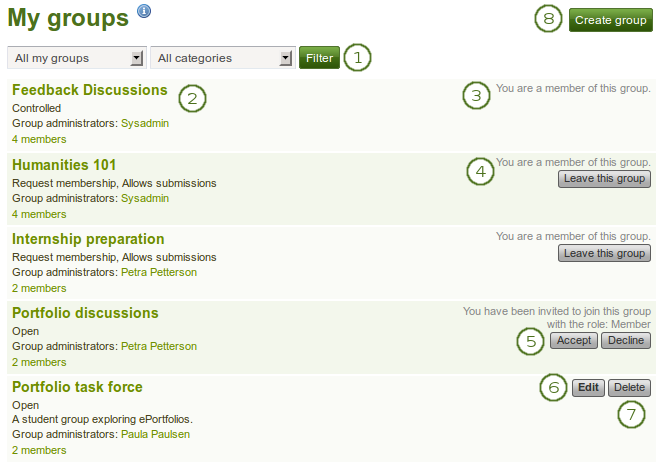
The My groups page lists all your groups
- Search for a specific group by its title or description and / or choose the filters you wish to apply to view only a subset of your groups and then click the Filter button. You can filter for:
- All your groups
- Groups you own
- Groups you are a member of
- Groups you are invited to
- Groups you want to join
- Groups by a specific category if group categories exist.
- All the groups that you have access to are listed with group title, administrator, description, group type and number of members if the administrator discloses this.
- If you are a member of a controlled membership group, you cannot leave the group.
- If you are a member of any other group but controlled membership, you can leave it at any time.
- Click the Accept button to join a group to which you have been invited or the Decline button to decline membership in that group.
- Click the Edit button when you want to update the details for a group in which you are administrator.
- Click the Delete button only when you want to delete your group permanently. Group members receive a notification that the group has been deleted.
- Click the Create group button when you want to set up a new group. You only see this button if the site administrator allows you to create groups.
Waarschuwing
When you delete a group, all its content and contributions from users are deleted permanently and cannot be retrieved again.