8. Fulltext search¶
The regular Mahara search is limited to finding users and in certain places titles, descriptions and tags of pages or collections. However, Mahara can be extended to use allow for fulltext search capabilities. The Mahara core project team chose to use Elasticsearch. This is a powerful and extensible fulltext search engine. It does require a Java server, e.g. Tomcat, to run and thus may not be available for small instances of Mahara.
Fulltext search is now also available for Mahara instances that run on MySQL.
If the site administrator installed the Elasticsearch plugin and configured the search settings to use the Elasticsearch plugin, your site is set for fulltext search and the “User search” box on the Dashboard is replaced by the fulltext search.
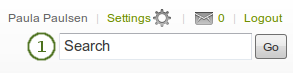
The main search box
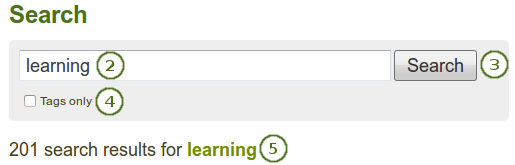
The search box on the search page
- When you are on your Dashboard, you can start your fulltext search directly in the Search box and click the Go button to start the search process.
- You are taken to the search result where you can refine your search.
- Click the Search button to search for either the same or another term.
- Tick the checkbox Tags only if you want to limit your search to a specific tag.
- You see the number of search results displayed.
Notitie
You see search results from the entire site: your own content, other users’ content, group content etc. The results may vary from user to user because you can only see results to which you have access.
The fulltext search allows you to drill down further into your search results helping you find the things that you are looking for more easily.
8.1. Search for text¶
The Text facet lists results from text that had been created on the site.
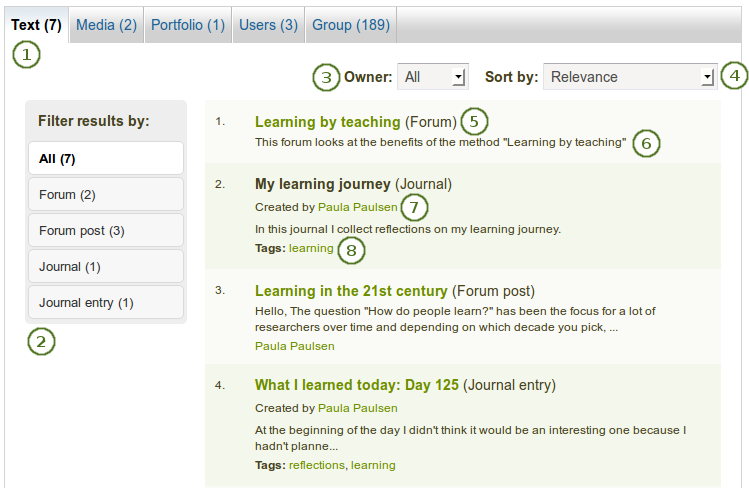
Find results in text
On the search results page click the Text tab to view text results. The tab includes the number of results found.
Filter results by: If you want to drill further down, you can limit your search results by any type listed. Click the All button to see all results again.
Owner: You can decide whether you want to see only results from your own portfolio or from others.
Sort by: Choose how you wish to have your results ordered:
- Date (oldest first)
- Date (most recent first)
- Relevance: The configured relevance of the items. These can be defined for each site separately.
- A to Z
- Z to A
The title of the item is shown as well as its type.
The beginning of the text is displayed.
The author is displayed where there is one.
If the item was tagged, the tags are displayed as well.
Notitie
When you click on a tag, a new search is conducted using the tag as search term and limiting the search to tags.
8.2. Search for media¶
The Media facet lists results from media artefacts that you have uploaded or created.
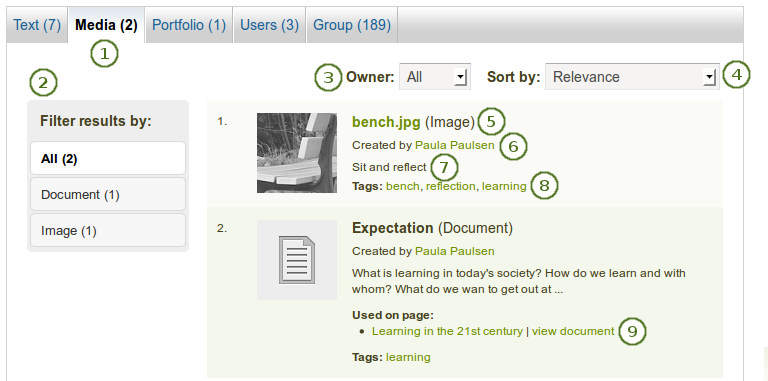
Find media results
On the search results page click the Media tab to view text results. The tab includes the number of results found.
Filter results by: If you want to drill further down, you can limit your search results by any type listed. Click the All button to see all results again.
Owner: You can decide whether you want to see only results from your own portfolio or from others.
Sort by: Choose how you wish to have your results ordered:
- Date (oldest first)
- Date (most recent first)
- Relevance: The configured relevance of the items. These can be defined for each site separately.
- A to Z
- Z to A
The title of the item is shown as well as its type.
The author is displayed.
The description of the item is shown.
If the item was tagged, the tags are displayed as well.
Notitie
When you click on a tag, a new search is conducted using the tag as search term and limiting the search to tags.
Used on page: See where this item is used on the site. You can click the link to the page or you can go to the artefact in the context of the page directly.
8.3. Search for portfolios¶
The Portfolio facet lists results from pages and collections on the site.
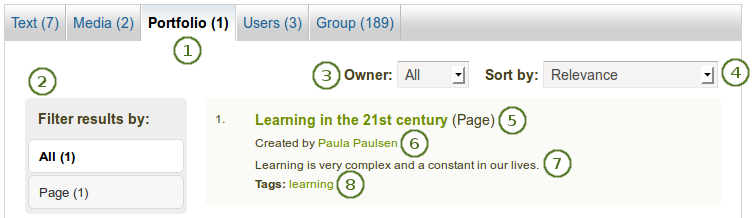
Find portfolio results
On the search results page click the Portfolio tab to view the results. The tab includes the number of results found.
Filter results by: If you want to drill further down, you can limit your search results by any type listed. Click the All button to see all results again.
Owner: You can decide whether you want to see only results from your own portfolio or from others.
Sort by: Choose how you wish to have your results ordered:
- Date (oldest first)
- Date (most recent first)
- Relevance: The configured relevance of the items. These can be defined for each site separately.
- A to Z
- Z to A
The title of the page or collection is shown as well as its type.
The author is displayed.
The beginning of the page or collection description is shown.
If the page or collection was tagged, the tags are displayed as well.
Notitie
When you click on a tag, a new search is conducted using the tag as search term and limiting the search to tags.
8.4. Search for users¶
The Users facet lists people who have an account on the site that meet your search criteria.
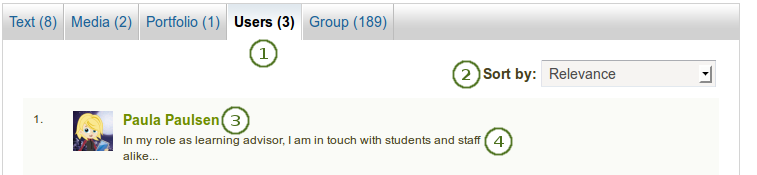
Find user results
- On the search results page click the Users tab to view the results. The tab includes the number of results found.
- Sort by: Choose how you wish to have your results ordered:
- Date (oldest first)
- Date (most recent first)
- Relevance: The configured relevance of the items. These can be defined for each site separately.
- A to Z
- Z to A
- The name and profile picture of a person is displayed. The name is linked so you can go directly to the profile page of that user.
- If the user has an introduction, it is displayed.
8.5. Search for groups¶
The Group facet lists groups that meet your search criteria.
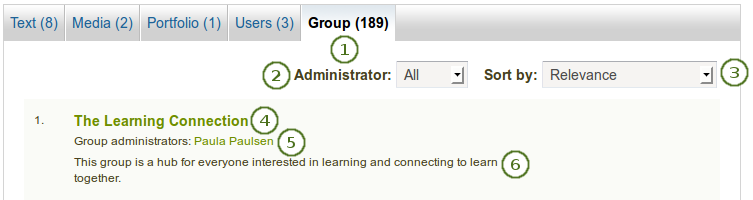
Find group results
- On the search results page click the Group tab to view the results. The tab includes the number of results found.
- Administrator: You can decide whether you want to see only groups in which you are the adminstrator or others.
- Sort by: Choose how you wish to have your results ordered:
- Date (oldest first)
- Date (most recent first)
- Relevance: The configured relevance of the items. These can be defined for each site separately.
- A to Z
- Z to A
- The title of the group is displayed.
- The group administrators are listed.
- The group description is displayed.