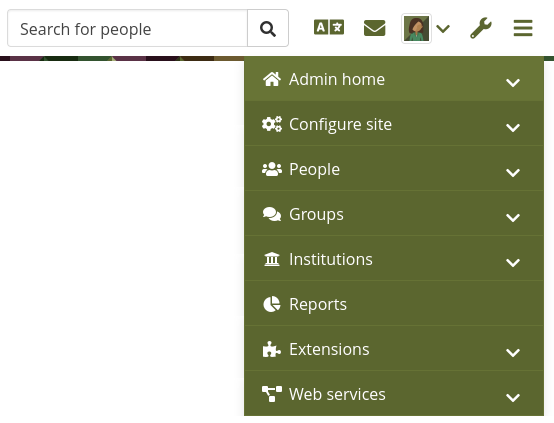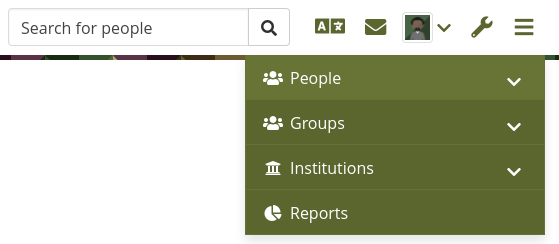11.2. Admin home¶
Administration menu → Admin home
Notitie
Admin home is only accessible by site administrators.
11.2.1. Overview¶
You see all administrative items on the main page of the Administration on Admin home.
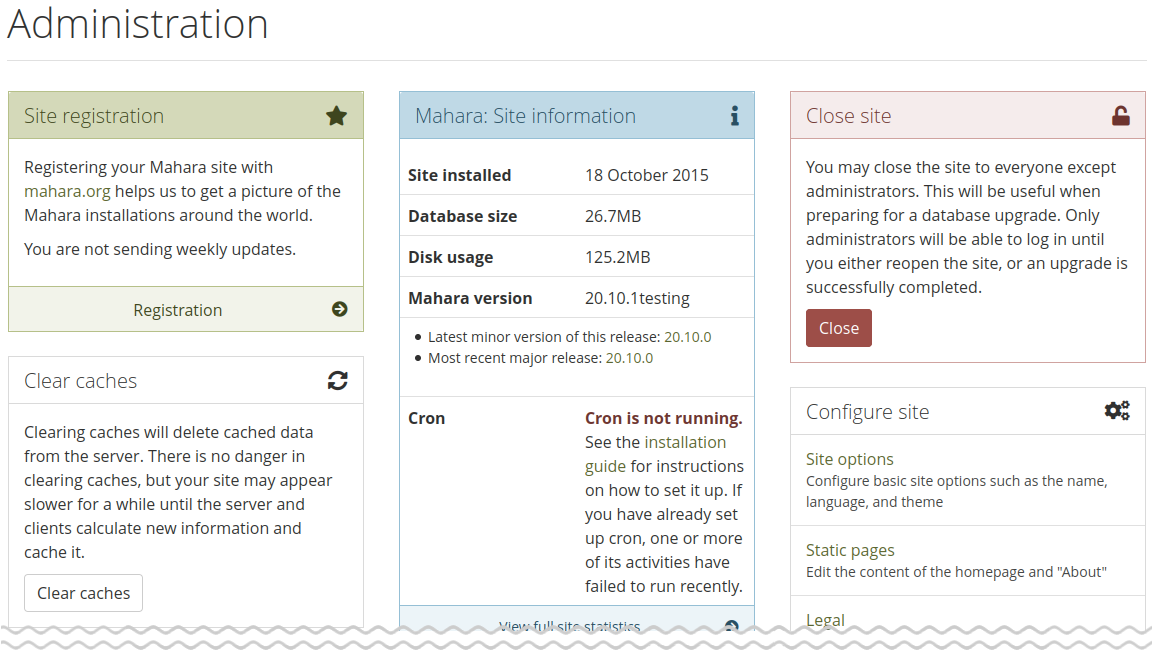
Administration overview page¶
If a core Mahara plugin requires an upgrade, you will see a notice about it and only need to click the button Run upgrade.
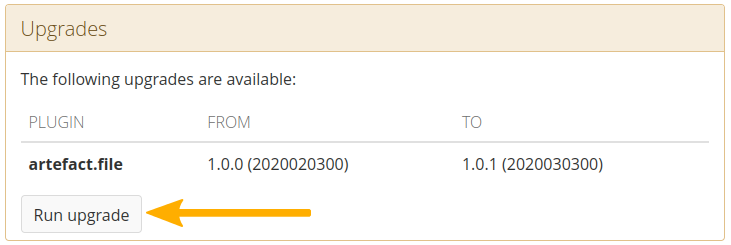
Upgrade notice for a plugin¶
If a plugin needs to be installed, click the Install via extensions page button to be taken to the Plugin administration for the installation.
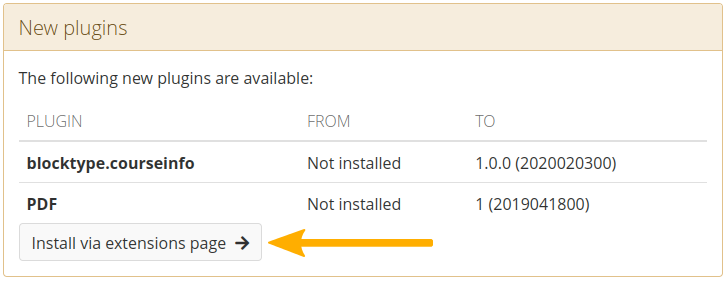
Installation notice for a plugin¶
11.2.2. Warnings¶
After you have installed Mahara, you may see a number of warnings when you go to the Administration as site administrator. They should all be resolved to ensure that your site is secure and has all the necessary settings.

Example of a warning on the Admin home page¶
Session entropy length: Your PHP session.entropy_length setting is too small. Set it to at least 16 in your php.ini to ensure that generated session IDs are random and unpredictable enough. You can learn more about this advisory on the OWASP session management cheatsheet.
Noreply email address: If the system email address is empty or a malformed email address, you are asked to check and correct it in the system mail address setting.
Site-wide password salt: If you do not have one set, please edit your config.php file and set it to a reasonable length.
SAML setup: If you do not have SAML authentication set up properly and do not have SAML activated, you do not see any warning messages as they would only go away if you activate the plugin and install all the required dependencies.
11.2.3. Registration¶
Administration menu → Admin home → Register
As site administrator you can choose to register your Mahara site with mahara.org and help us compile a list of Mahara installations around the world to get a picture by how many people Mahara is used. Currently, this list is not published online. When you are on the administration overview page, you will see a link directly to the registration page.
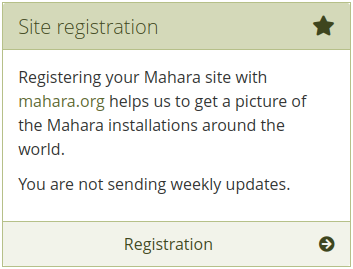
Register your Mahara site¶
11.2.3.1. Register your site¶
You can register your Mahara site at any point in time.
You can preview the data that would be sent on a weekly basis. All information is sent anonymously. We will only know, for example, which version of Mahara you are running, how many times blocks or artefacts have been used, how many account holders you have etc.
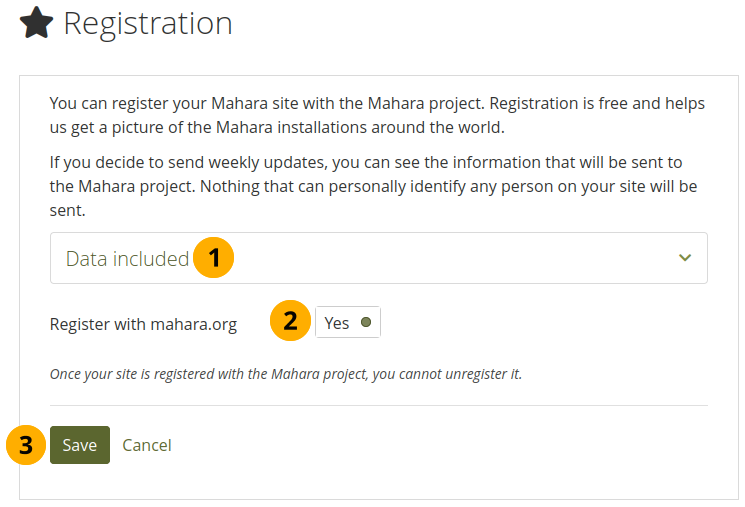
Register your Mahara site with the Mahara project¶
Data included: Click this panel to preview the data that will be sent from your site.
Register with mahara.org: Set this switch to ‘Yes’ if you wish so send regular updates about your site to the project. These updates are based on changes in your site and include only anonymous updates once a week.
Click the Save button to finish your registration with the Mahara project or click Cancel to abort.
11.2.3.2. Revoke registration¶
You can decide not to send weekly anonymous updates about your site to Mahara at any point. If you revoke your registration, no more data will be sent.
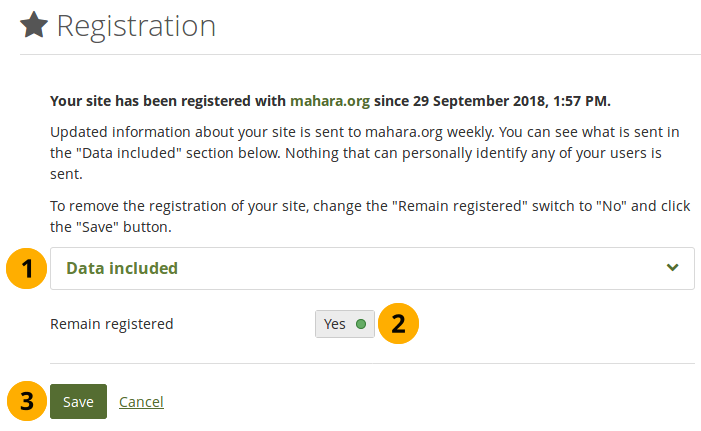
Revoke the registration of your Mahara site with the Mahara project¶
Data included: Click this panel to preview the data that is currently being sent from your site.
Remain registered: Set this switch to ‘No’ if you no longer wish to send regular updates about your site to the project.
Click the Save button to finalize your change or click Cancel to abort.
11.2.4. Site information¶
The Site information gives you as site administrator a quick overview of:
How your site is used.
When your site was installed.
How big the database is.
How much site data has been accumulated.
Which version of Mahara you are running.
Whether your cron is running or not.
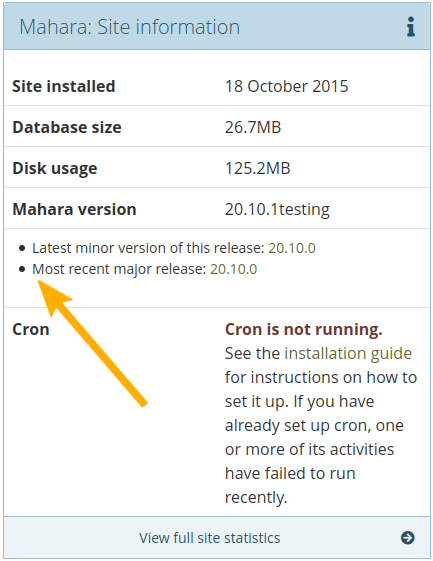
Site information¶
If you have problems with your Mahara instance and you request information from the community in the forums, this information, esp. about your version and the cron, are useful to have. Furthermore, the version number allows you to check that you have the latest security release of your Mahara version installed.
Waarschuwing
When you ask for help in the forums, it is recommended that you do not post the minor point version for security reasons. That means, only give the major version number, i.e. 20.04, 20.10 etc. but not 20.04.1 so that it is harder for a malicious actor to know which specific security issue they could exploit.
We also recommend that you update to the latest minor point version of the releae you are using before requesting assistance as we may have already fixed the problem you are reporting in a subsequent minor point release.
In addition to seeing what version of Mahara you have installed and what the latest major version is, you now also see whether your version of Mahara is out of support. If you are still on a supported version but not on the latest minor point release, that information will be displayed. This gives you easier certainty about how up-to-date your Mahara site is.
You must run the cron regularly to keep that information current.
Zie ook
The cron job is very important in Mahara as a number of vital tasks are only performed when it is running. You can find more information of how to set it up on the wiki. If the cron is not running or only partially running, that information is displayed in red.
11.2.5. Clear caches¶
Administration menu → Admin home → Overview
A number of elements are cached in Mahara on the system level to speed up the site. In some cases, you may wish to force a new version though if the browser doesn’t recognize it on its own.
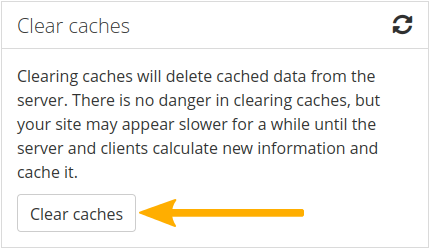
Clear all caches at once¶
Click the Clear caches button to clear all caches.
Notitie
The caches can also be cleared via a commandline script, which system administrators can find in /admin/cli/clear_caches.php.
11.2.6. Close site¶
Administration menu → Admin home → Overview
You may close the site to everyone except administrators. This is useful when you prepare for and complete a database upgrade. Only administrators will be able to log in during maintenance mode until you either reopen the site or an upgrade is successfully completed.
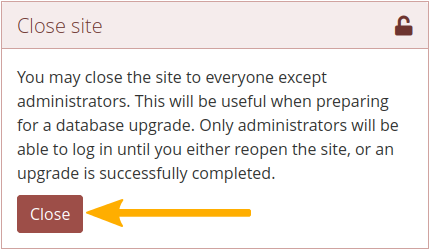
Close your Mahara site¶
Since the site is not accessible to anyone unless they are logged into the site as site administrator, certain processes would also fail, e.g. accessing the SAML metadata that is monitored by IdPs. It is possible to add a flag to a php file to ignore maintenance mode.
11.2.7.  Monitor¶
Monitor¶
Administration menu → Admin home → Monitor
While the monitor plugin is mainly to alert you about cron job failures outside of Mahara, e.g. if you have a dashboard, you can see some information directly in Mahara in the site administration area, depending on your site configuration:
Cron processes: Long running processes
LDAP lookup: LDAP status of availability
LDAP suspended accounts: Percentage of LDAP accounts suspended by the LDAP account sync since midnight
Elasticsearch: Queue status
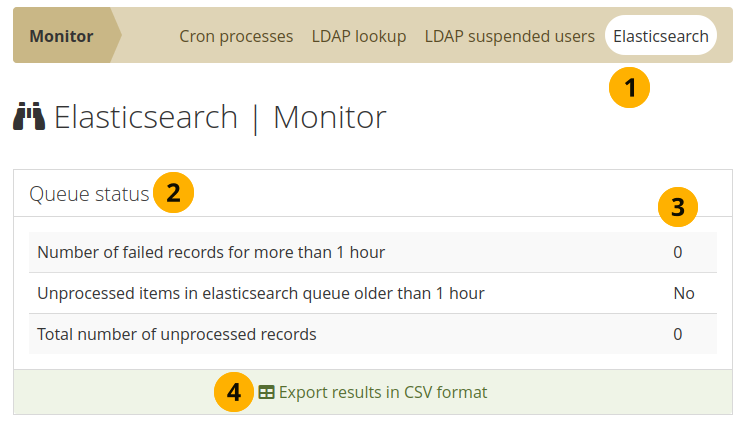
View output from your monitoring¶
The item that is being monitored.
What is being monitored.
Results of the monitoring.
Export the results as CSV file.