11.12. Experimental features¶
As site administrator you have the following experimental features available to you:
bulk export of Leap2A files
bulk import of Leap2A files
PDF export
usersuniquebyusername variable
You cannot access these features from any navigation, but you must type the URL directly in the case of the bulk options or set up a config.php variable.
Waarschuwing
The export and import of portfolios uses quite a lot of computing power. Therefore, these bulk options require even more memory. Please try them first out on a test installation or export / import only a small number of accounts instead of an entire institution at once.
11.12.1. Bulk export of accounts¶
[your regular Mahara URL]/admin/users/bulkexport.php
If you need to export the portfolios of multiple accounts at once, you can do so from the bulk export page. Please remember that this is an experimental feature at the moment.
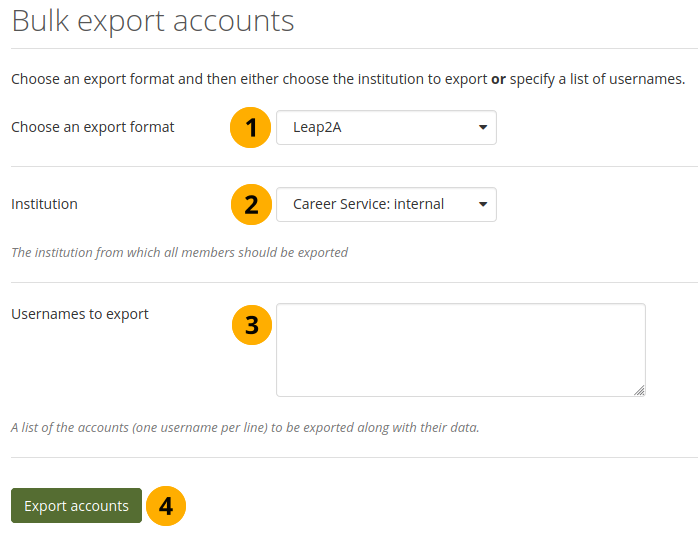
Experimental feature: Bulk export¶
Choose an export format: Select in which format you want to export accounts. Per default, HTML and Leap2A are available. If you enabled PDF export, you will see that as an option as well.
Institution: Choose the institution from the drop-down menu for which you want to export all accounts.
Usernames to export: Alternatively, choose this option if you only wish to export some people’s accounts. Each username must be on a separate line.
Click the Export accounts button to start the export process. This might take a while.
Notitie
You can look up the usernames on the people search page or if you exported a CSV file of account holders, you have the usernames in there as well.
11.12.2. Import accounts from Leap2A files¶
[your regular Mahara URL]/admin/users/bulkimport.php
If you need to import the portfolios of multiple people at once, you can do so from the bulk import page. Please remember that this is an experimental feature at the moment. You must have Leap2A files to import. The import of HTML files is not possible.
The easiest option to import portfolios in bulk is to use the bulk export file as all information is contained therein. If that is not possible, you can create the necessary ZIP file manually.
11.12.2.1. Bulk import using a bulk export file¶
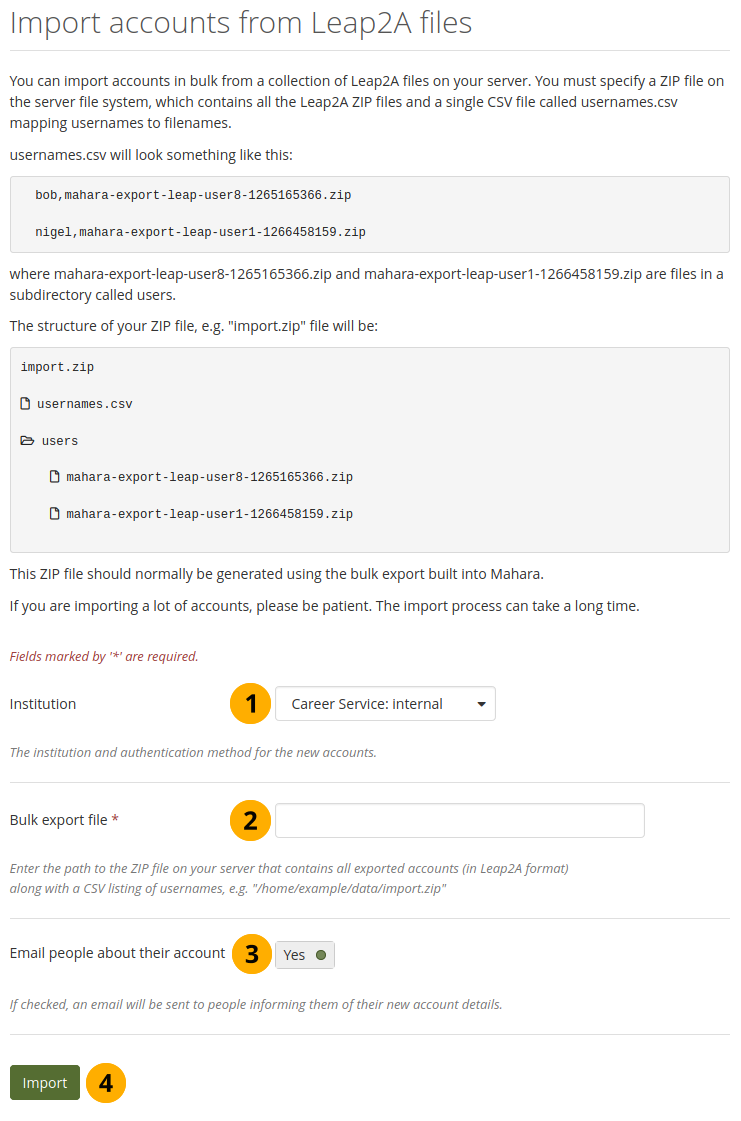
Experimental feature: Bulk import¶
Ideally, you have exported the account data you wish to import using the bulk export functionality on the other Mahara instance. Then the bulk export file already contains all necessary files and mappings.
Notitie
Before importing these new accounts, you can change the usernames for these new accounts in the usernames.csv file that is included in the bulk export file.
Institution: Choose the institution in which the accounts shall be created.
Bulk export file: Choose the bulk export ZIP file which contains all accounts that shall be created. A new account will be created for each of them.
Email people about their account: Check this option if people shall receive an email about their new account. This is especially important if they do not know that their account has been moved or if you want to change their username. Don’t use this option if you want to use an external authentication method for their account. They would be emailed their internal Mahara account details but then not be able to use them.
Click the Import button to start the process. Please be patient as the import may take some time.
11.12.2.2. Bulk import from scratch¶
If you want to import portfolios into one institution using their Leap2A files that you did not receive via the bulk export functionality, you can still import them in bulk.
Create a folder, e.g.
mahara-bulk-import.Create the CSV file
usernames.csvin the foldermahara-bulk-import.Create a line for each account that you are importing that contains the username and the name of the ZIP file that contains the corresponding Leap2A file.
Create the sub folder
usersin it. Do not choose a different name.Place all Leap2A files that you wish to import into one institution into the
userssub folder. Make sure that each ZIP file has a corresponding entry inusernames.csv.Create a ZIP file from the folder
mahara-bulk-importonce you have all accounts in it.Go to [your regular Mahara URL]/admin/users/bulkimport.php.
Institution: Choose the institution in which the accounts shall be created.
Bulk export file: Choose the bulk export ZIP file which contains all accounts that shall be created. A new account will be created for each of them.
Email people about their account: Check this option if people shall receive an email about their new account. This is especially important if you change their username and if they do not know that their account has been moved.
Click the Import button to start the process. Please be patient as the import may take some time.
Notitie
The CSV file usernames.csv should look like this and does not have a header row:
"petra","mahara-export-leap-user4-1334451885.zip""polly","mahara-export-leap-user5-1334451888.zip"11.12.3. PDF export¶
Zie ook
See the config.php section on the PDF export for more information.
11.12.4. usersuniquebyusername variable¶
usersuniquebyusername is a config.php setting that should be used with extreme caution as it could be misused.
Below is the documentation that can be found in the code. This feature is discussed for example in the discussion topics Mahara Moodle integration and bug? and SSO: Mahara to Moodle.
Notitie
When turned on, this setting means that it does not matter which other application the person SSOs from. They will be given the same account in Mahara.
This setting is one that has security implications unless only turned on by people who know what they are doing. In particular, every system linked to Mahara should be making sure that same username == same person. This happens for example if two Moodles are using the same LDAP server for authentication.
If this setting is on, it must NOT be possible to self register on the site for ANY institution - otherwise account holders could pick usernames of people’s accounts they wished to steal. That is why you should not see the registration checkboxes in any institution if you have this feature turned on.