4.1. Ansichten¶
Eine Ansicht enthält eine Auswahl von Artefakten, die Sie anordnen, um sie anderen zu präsentieren. Dies kann enthalten:
- Ausgewählte Dateien
- Details der Biografie
- Text (Ihre eingefügten Kommentare, Anleitungen oder Orientierungen)
- Blogeinträge
- Video- und Audiodateien
- RSS-Feeds zu einem externen Blog
- etc.
Artefakte, die Sie unter Inhalt angesammelt haben, können mehrfach in Ansichten verwandt werden.
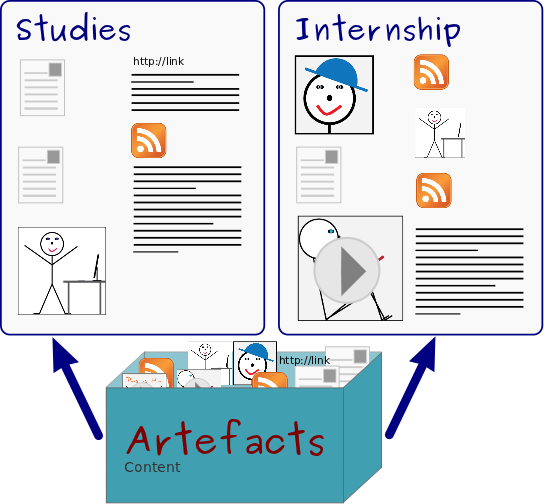
Artefakte können in mehreren Ansichten verwandt werden.
4.1.1. Übersichtsseite¶
On the landing page of the portfolio, you can do the following:
- Eine neue Ansicht erstellen.
- Eine Ansicht aus einem anderen Portfolio oder eines anderen Nutzers kopieren.
- Ihre Portfolioansichten durchsuchen.
- Ihre Dashboardseite bearbeiten.
- Ihre Profilseite bearbeiten.
- Ihre Portfolioansichten bearbeiten oder löschen.
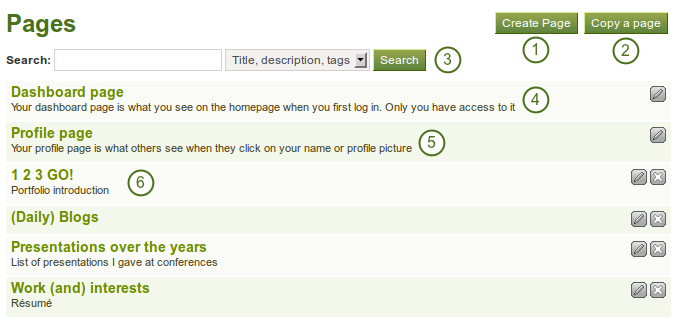
Die Landingpage für Ihr Portfolio
4.1.2. Eine neue Ansicht erstellen¶
Sie erstellen eine neue Ansicht in Ihrem Portfolio, um verschiedene Ansichten zusammen anzuordnen, z.B. zur Präsentation für andere oder um den Fortschritt in einem Projekt zu dokumentieren.
- On the Pages page, click the Create Page button. You are taken to the page editor.
- Decide what type of artefact you wish to display in your page.
- Choose the desired artefact block and drag it into the content editor area.
- Follow the on-screen instructions for selecting the content you wish to display and click the Save button.
- Choose further artefact blocks and configure them.
- Cick on the tab Edit Title and Description to give your page a title, description, and tags.
- Click the Save button to return to the page editor.
- Click the tab Edit Layout to change the layout for your page from the standard 3 columns to 2 columns or another choice.
- Click the Save button to return to the editor.
- Click the Done button at the bottom of the page to finish editing this page. You are taken back to the overview page.
Siehe auch
See Ansicht bearbeiten for detailed information on the individual elements of the editor.
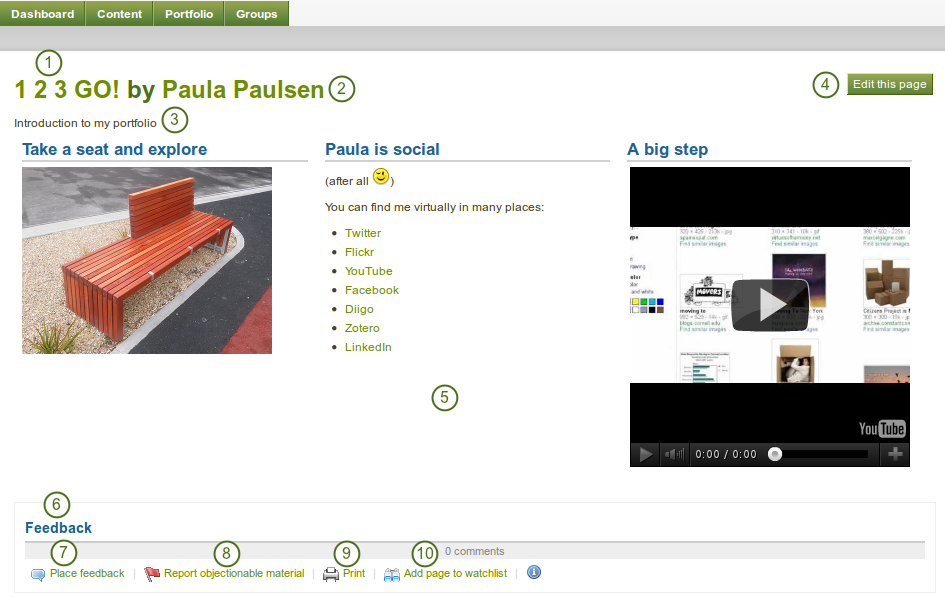
An example portfolio page. When you are the author, you can click on the Edit button and make changes.
The individual elements in the screenshot are the following:
- Title of the portfolio.
- Autor/in der Portfolioansicht.
- Beschreibung der Portfolioansicht.
- Der Ansicht bearbeiten-Button ist nur für den/die Portfolioautor/in sichtbar.
- Die Artefakte, die in dieser Ansicht eingebunden wurden.
- Der Feedbackbereich am Fuß jeder Ansicht zeigt Kommentare von Nutzer/innen.
- Place feeback button can be used by yourself and others to leave comments on the page.
- If a page contains offensive artefacts, users can report that to the administrator.
- Druck-Button zum Ausdrucken der Ansicht.
- Die Ansicht zur Beobachtungsliste hinzufügen ermöglicht es Ihnen, Informationen über Änderungen an der Ansicht zu erhalten.
4.1.3. Edit a page¶
Sie können eine bestehende Ansicht auf zweierlei Wegen bearbeiten:
- Klicken Sie auf den Bearbeiten-Button
 in der Ansichten-Übersicht.
in der Ansichten-Übersicht. - Klicken Sie auf den Diese Ansicht bearbeiten-Button in der aktuellen Ansicht.
Warnung
Text boxes and links to external content such as embedded external videos and RSS feeds to an external blog are completely deleted when you remove the respective blocks from your portfolio page. You cannot recover them. There is no revision history. All other artefacts are not deleted when you remove them from a page because they reside in your Content area.
4.1.4. Eine Ansicht anzeigen¶
Sie können sich die Ansicht anzeigen lassen wie jeder andere Nutzer sie auch sieht, um sie zu überprüfen. Gehen Sie zur Ansichten-Übersicht und klicken Sie auf den Titel der Ansicht.
At the bottom of any page (except the profile page) that you have access to you can perform a number of actions.

Actions at the bottom of a page
- Place feedback for the page or artefact author.
- Report objectionable content to the administrators, e.g. when content on the page does not comply with the terms and conditions of the page, is offensive etc.
- Print the page.
- Add the page to your watchlist and receive notifications when the content of the page changes.
- View the number of comments that have been left on the page.
4.1.5. Anderen Zugriff zur Ansicht geben.¶
Siehe auch
Please refer to the section on sharing your pages and collections for further information.