5.8. Commenting¶
Commenting or giving feedback is an essential component for portfolio work. You can give feedback not only on individual artefacts but on entire portfolio pages.
Der Autor eines Artefakts oder einer Portfolioansicht entscheidet, ob Sie Kommentare hinterlassen können. Kommentaroptionen bestehen für:
Dateien: wenn Bearbeiten einer Datei.
Blogeinträge: wenn Blogeintrag bearbeiten.
Notizen: wenn Bearbeiten einer Notiz.
Ansichten: in den erweiterten Optionen.
Note
„Feedback“ and „comments“ are used interchangeably. It can be argued that feedback and comments denote different qualities of responding. From Mahara 15.10 on, „comments“ are used throughout instead of having a mix of „feedback“ and „comments“.
5.8.1. View page comments¶
You can see the comments left so far at the bottom of each portfolio page or the artefact page that contains the artefact’s metadata.
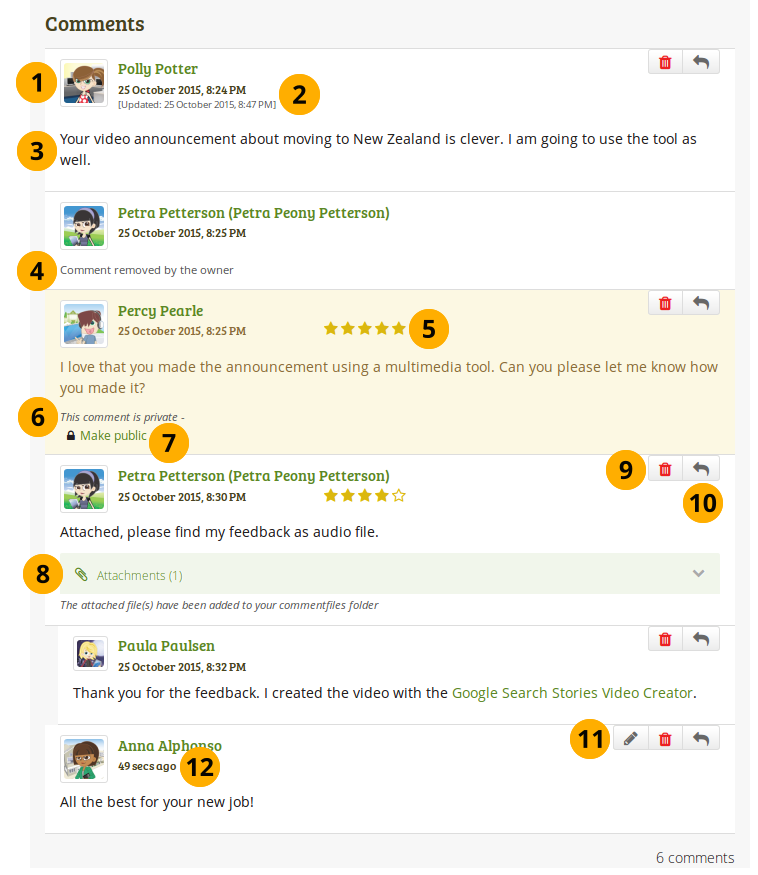
View comments on a page¶
The profile picture and name of the author of the comment are shown. The name links to the author’s profile.
You can see when the comment author wrote the comment and also when the last change to it was made.
The comment is displayed.
If comment or portfolio authors decide to remove comments, they are marked as such.
Note
Deleted comments retain the section „Comment removed by author / owner“ if more comments come after them as they could have been referenced. Without that indicator, some conversations may not be easy to follow as context would be missing. If no additional comment comes after a deleted one, the deleted comment is removed entirely.
If a deleted comment needs to be retrieved, it can be undeleted in the database as comments are not deleted from the database itself, but only set to be hidden.
Comments can contain a rating which shows quickly how well the person commenting likes your page or artefact.
Note
This feature is only available if the site administrator turned it on in the extensions.
As page / artefact owner you see all comments. A comment marked as private by the comment author is only displayed to you and the person commenting.
You or the comment author can make a private comment public by clicking the Make public link.
Comment authors can attach a file to their comment to give you longer feedback or oral or video feedback. The files that they add are placed into your personal Files area so you can use that feedback later on.
Sie und der Autor eines Kommentars können den Eintrag durch Klicken auf den Löschen-Button entfernen. Wenn Sie den Kommentar einer anderen Person löschen, wird diese darüber informiert und enthält eine Kopie des gelöschten Texts.
You can reply directly to a comment when this functionality was enabled for your institution.
Note
When you reply to a public comment then your reply can be seen by anyone with access to the page. They also receive a notification about the comment when they had previously left a comment themselves.
When you reply to a private comment or reply privately, then only you and the comment author to whom you are replying can see your reply and are notified about it.
You can edit your own comments, and comment authors can edit their comment if it is the last comment and / or the editing time of 10 minutes has not elapsed yet.
If a comment is less than a day old, its time is displayed in seconds, minutes or hours.
As owner of a page or artefact, you receive a notification about new comments that have been placed on it. Others will receive notifications if they placed a comment themselves.
5.8.2. View artefact comments¶
You do not have to go to the artefact’s details page to view comments left on an artefact. Instead, you can view them directly on a page.
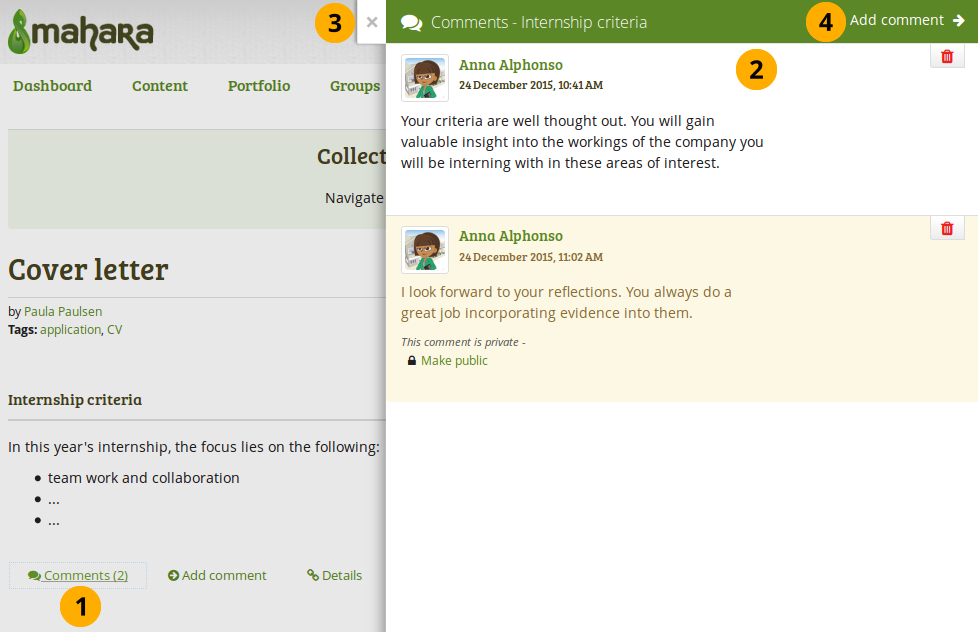
View artefact comments on a page¶
Sehen Sie hier, wie viele Kommentare dieses Inhaltselement schon erhalten hat. Wenn Sie darauf klicken…
You will see the comments directly on the page in the separate modal window. If you have permissions, you can perform certain actions on the comments, such as deleting them or making them public.
Click the Close icon to collapse all comments.
Klicken Sie auf den Kommentar hinzufügen-Link, um ein Kommentar in der Detailansicht eines Artefakts zu hinterlassen.
Note
You can also simply click the Add comment link Add comment at the bottom of the block, and you’ll be taken directly to the artefact’s details page where you can view all other comments.
If you want to have all feedback management options available, please click the little Details icon Details at the bottom of the block. That will take you to the details page of the artefact where you have more options available for viewing your feedback.
Note
Wenn Sie „Kommentare“ und / oder „Kommentar hinzufügen“ bei einem Artefakt nicht sehen, dann ist es Ihnen nicht (mehr) gestattet eigene Kommentare zu hinterlassen. Sollten Kommentare schon hinterlassen worden sein, so können Sie diese wohl noch anschauen aber keine eigenen mehr hinterlassen.
5.9. Feedback als Bewertung¶
5.9.1. Eine Ansicht oder Sammlung zur Bewertung einreichen.¶
Als Mitglied einer Gruppe, in der Einreichungen erlaubt sind, können Sie Portfolioansichten und Sammlungen für ein Feedback oder eine Bewertung einreichen. Ein Bewerter kann dann auf die gesperrten Inhalte zuzugreifen.
Note
Mit dem Einreichen geben Sie nicht zugleich der ganzen Gruppe Einsicht in Ihre Sammlung oder Ansicht. Nur Gruppenadministratoren und Tutoren sehen die eingereichten Arbeiten und können Ihnen Feedback geben.
Während der Feedbackphase können Sie keinen Änderungen vornehmen an
Dateien
Blogeinträgen
Textfeldern
notes
Links auf externen Inhalt
You can still
edit plans
update profile information
change résumé information
add new journal entries to a journal
jeden externe Inhalt aus der Quellseite, z.B. Kommentare zu einem YouTube-Video, Audio für eine SlideShare-Präsentation usw. oder Löschen von Medien
5.9.1.1. Submit from the group homepage¶
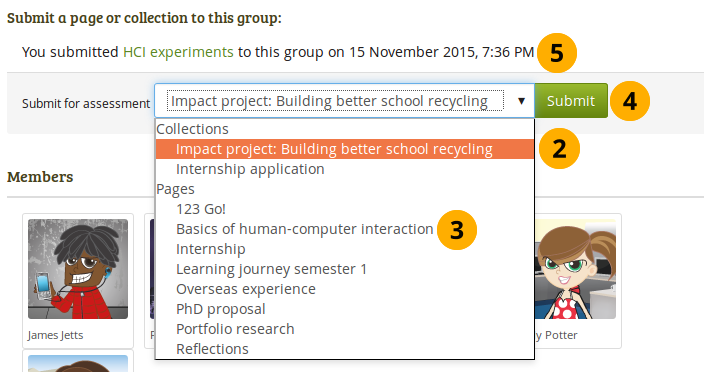
Reichen Sie eine Ansicht oder eine Sammlung bei einer Gruppe ein¶
Go to the group homepage of the group in which you want to submit a page or collection.
You can choose the collection from the drop-down menu under Submit a page or collection to this group.
Alternativ können Sie eine Ansicht, die nicht Teil der Sammlung ist, aus dem Drop-down-Menu auswählen.
Click the Submit button to lock page content. On the next page you are asked whether you really want to submit your page as your content will be locked at least temporarily.
You see all the portfolios you submitted to this group, but won’t be able to see other people’s portfolios
5.9.1.2. Submit from the page itself¶
You can also display the page or collection that you wish to submit and click the Submit button right above the comments and the select the group to which you want to submit your work.
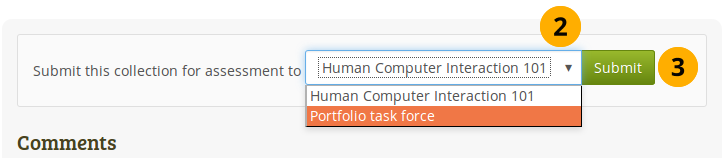
Reichen Sie eine Ansicht oder eine Sammlung bei einer Gruppe ein, die aus der Ansicht oder Sammlung selbst stammt¶
Go to the page / collection that you want to submit.
Right above the Comments section, choose to which group you want to submit the page.
Click the Submit button.
On the next page you are asked whether you really want to submit your page as your content will be locked at least temporarily.
5.9.2. Feedback von Bewertern (instructors)¶
If you have the role of a tutor or group administrator in a group that allows submissions, you can see all submitted pages and collections with a time stamp on the group’s homepage.
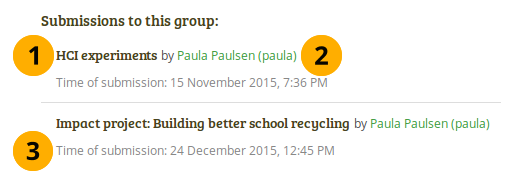
Submitted portfolios with time stamp¶
Title of the portfolio. This can be either a page or a collection.
Owner of the portfolio. You can click the name in order to view the profile page.
Time when the portfolio was submitted to this group.
Geben Sie nun Ihr Feedback zu den eingereichten Arbeiten. Klicken Sie dann auf den Button Ansicht freigeben bzw. Sammlung freigeben , damit die Autoren an ihnen weiter arbeiten können.
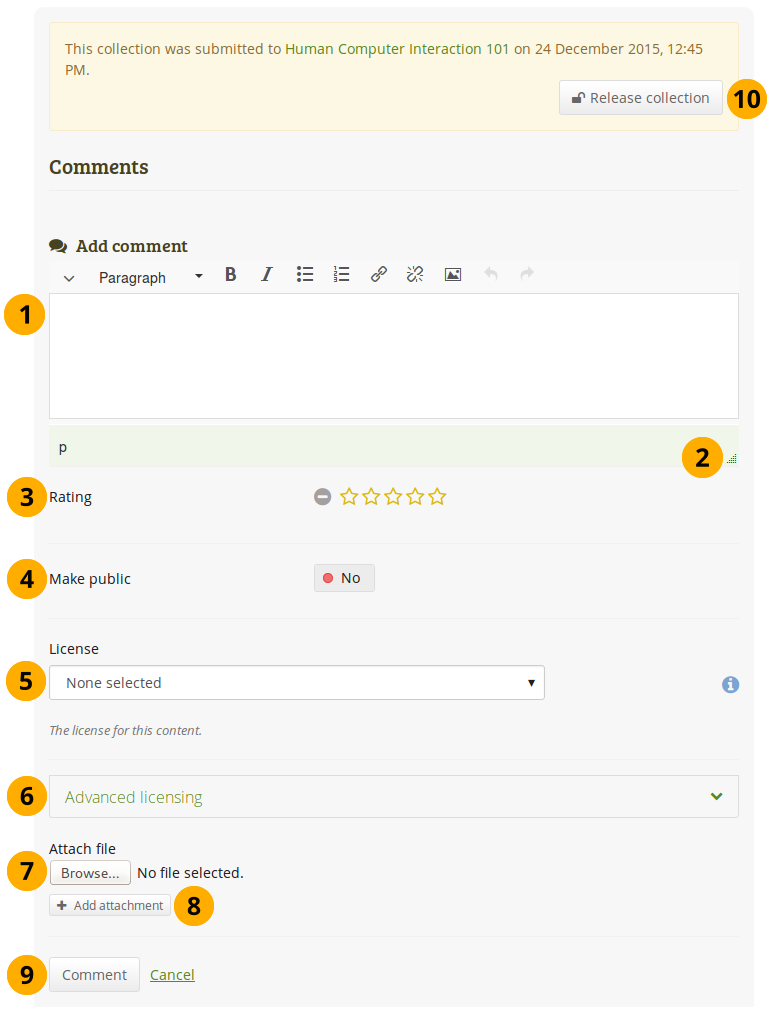
Feedback als Tutor oder als Gruppenadministrator auf einer eingereichten Ansicht anbieten¶
Add comment: Write your comment into the editor window.
Note
At the bottom of the editor window, you see a line that usually contains some letters (in the screenshot that is „p“). That’s just the HTML notation of the current style that you are working in.
Click the Window resizer icon
 to make the editor window larger.
to make the editor window larger.Bewertung: Wenn der Site-Administrator die Kommentarbewertung aktiviert hat, können Sie eine 5-Sterne-Bewertungsskala zusätzlich zu ihrem geschriebenen Kommentar und/oder hochgeladenen Dateien verwenden.
Make public: Switch this to „Yes“ if you want everyone, who has access to this page or artefact, to see your comment. If you do not make your comment public, only you and the page / artefact author can see it. This setting is set to „No“ by default to prevent accidental publishing of assessment comments that should be kept private.
Lizenz: Sie sehen dieses Feld wenn der Site-Administrator Lizenz Metadaten eingeschaltet hat. Wählen Sie die Lizenz für Ihr Feedback. Sie können Ihre Standardlizenz in den Account-Einstellungen anpassen.
Lizenzen erweitern: Sie sehen dieses Feld wenn der Site-Administrator Lizenz-Metadaten eingeschaltet hat. Wenn Sie es anklicken, sehen Sie zwei weitere Lizenzfelder: „Lizenzgeber“ und „Lizenz URL“, die Sie ausfüllen können wenn dies nicht Teil des Feedbacks ist.
Note
Derzeit können Sie die Lizenzinformation nicht auf einer Portfolioansicht anzeigen lassen. Aber der Eintrag wird für die Zukunft gespeichert wenn diese Option geschaffen werden soll.
Datei hinzufügen: Klicken Sie auf den Durchsuchen-Button, um eine Datei von Ihrem Computer zum Feedback hinzuzufügen. Die Datei wird in die Dateiablage des Autors der Ansicht gelegt.
Click the Add attachment button to add another file.
Click the Comment button to save your feedback or click Cancel to abort your changes.
Once you have commented, the author receives a notification about it.
Click the Release page / Release collection button to unlock the portfolio for the owner to be able to make changes again.

5.8.3. Comment on portfolios¶
You can comment on a page and individual artefacts if the page / artefact author allowed that.
5.8.3.1. Leave comments being logged in¶
Leave a comment¶
Add comment: Write your comment into the editor window.
Note
At the bottom of the editor window, you see a line that usually contains some letters (in the screenshot that is „p“). That’s just the HTML notation of the current style that you are working in.
Click the Window resizer icon to make the editor window larger.
to make the editor window larger.
Bewertung: Wenn der Site-Administrator die Kommentarbewertung aktiviert hat, können Sie eine 5-Sterne-Bewertungsskala zusätzlich zu ihrem geschriebenen Kommentar und/oder hochgeladenen Dateien verwenden.
Make public: Switch this to „Yes“ if you want everyone, who has access to this page or artefact, to see your comment. If you do not make your comment public, only you and the page / artefact author can see it. This setting is switched on by default.
Lizenz: Sie sehen dieses Feld wenn der Site-Administrator Lizenz Metadaten eingeschaltet hat. Wählen Sie die Lizenz für Ihr Feedback. Sie können Ihre Standardlizenz in den Account-Einstellungen anpassen.
Lizenzen erweitern: Sie sehen dieses Feld wenn der Site-Administrator Lizenz-Metadaten eingeschaltet hat. Wenn Sie es anklicken, sehen Sie zwei weitere Lizenzfelder: „Lizenzgeber“ und „Lizenz URL“, die Sie ausfüllen können wenn dies nicht Teil des Feedbacks ist.
Note
Derzeit können Sie die Lizenzinformation nicht auf einer Portfolioansicht anzeigen lassen. Aber der Eintrag wird für die Zukunft gespeichert wenn diese Option geschaffen werden soll.
Datei hinzufügen: Klicken Sie auf den Durchsuchen-Button, um eine Datei von Ihrem Computer zum Feedback hinzuzufügen. Die Datei wird in die Dateiablage des Autors der Ansicht gelegt.
Click the Add attachment button to add another file.
Click the Comment button to save your feedback or click Cancel to abort your changes.
Once you have commented, the author receives a notification about it.
Note
Those who comment receive notifications about additional comments made by others after they submitted theirs on portfolio pages when that comment is public. A person leaving a comment is added automatically to the watchlist for the page.
5.8.3.2. Feedback abgeben, auch wenn Sie nicht angemeldet sind¶
Note
Wenn Sie nicht angemeldet sind, können Sie nur auf öffentlichen Ansichten und auf Ansichten mit geheimen URLs Feedback hinterlassen, wenn der Siteadministrator anonymes Feedback / Kommentare erlaubt.
Comment anonymously¶
Name: Sie müssen Ihren Namen eingeben, um sich zu identifizieren. Dieses Feld ist obligatorisch.
Write your comment into the editor window.
Note
You have a simple text box available but no advanced editing tools for security reasons and because you wouldn’t be able to use the full image selector.
Rating: If the site administrator turned on comment ratings, you can use the 5-star rating scale in addition to your written comments.
Make public: Switch this to „No“ if you don’t want everyone who has access to this page to see your comment. If you do not make your comment public, only you and the page / artefact author can see your comment. This setting is set to „Yes“ by default.
Note
Lizenz: Sie sehen dieses Feld wenn der Site-Administrator Lizenz Metadaten eingeschaltet hat. Wählen Sie die Lizenz für Ihr Feedback. Sie können Ihre Standardlizenz in den Account-Einstellungen anpassen.
Lizenzen erweitern: Sie sehen dieses Feld wenn der Site-Administrator Lizenz-Metadaten eingeschaltet hat. Wenn Sie es anklicken, sehen Sie zwei weitere Lizenzfelder: „Lizenzgeber“ und „Lizenz URL“, die Sie ausfüllen können wenn dies nicht Teil des Feedbacks ist.
Note
Derzeit können Sie die Lizenzinformation nicht auf einer Portfolioansicht anzeigen lassen. Aber der Eintrag wird für die Zukunft gespeichert wenn diese Option geschaffen werden soll.
Click the Comment button to save your comment or click Cancel to abort your changes.
Once you have commented, the author receives a notification about it.