11.8. Erweiterungen¶
Administration menu → Extensions
Bemerkung
Erweiterungen ist nur für Site-Administratoren verfügbar.
Erweiterungen stellen zusätzliche Funktionen in Ihrem System zur Verfügung. Sie können jederzeit installiert und wieder deaktiviert werden.
11.8.1. Verwaltung der Erweiterungen¶
Administration menu → Extensions → Plugin administration
Die Plugin-Verwaltung listet alle derzeit installierten Erweiterungen Ihrer Mahara-Installation auf und bietet Ihnen Zugriff auf die Konfigurationseinstellungen, sofern diese vorgesehen sind.
Plugins in Mahara are always installed and can be accessed if people know the URLs and would otherwise have access. Rather than enabling and disabling the functionality, plugins are hidden or made visible by clicking on the Hide or Show buttons beside the plugins. When hiding an artefact type plugin, Mahara stops the display of the blocks related to it as well.
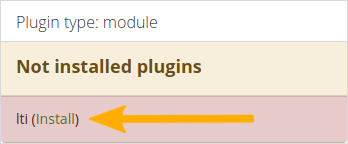
Warnung wenn ein Plugin noch nicht installiert wurde¶
If you added a plugin to your site’s codebase or if a new plugin was added to Mahara since the last upgrade that you performed, you will need to install it. A plugin that is not yet fully installed is marked with a warning and listed first in its section. Click the Install link to start the installation process.
In order to delete a plugin completely, you must delete the code and all database tables that pertain to the plugin. Additionally, you need to delete it from a number of system tables, e.g. ‚artefact‘, ‚artefact_config‘, ‚artefact_cron‘, etc. As an example, view the information on how to uninstall the My Learning plugin.
Bemerkung
Core Mahara functionality can be made unavailable to account holders by hiding it. This may be useful if you connect Mahara to another system that already provides this functionality or if you do not wish people to use that functionality. However, the decision about hiding a functionality should be considered thoroughly as it may also mean that people may not be able to have as many artefacts available to them as they could have.
If a particular default plugin has been deprecated, an alert is displayed on an upgraded site to alert the site administrator to that change.
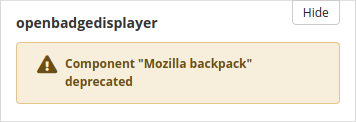
Alert when a plugin has been deprecated¶
Im Folgenden werden nur die Artefakte erörtert, die weitere Einstellfunktionen aufweisen.
11.8.1.1. Blocktype¶
You can decide in which order the block types are listed in the block configuration when you put a block onto a page.
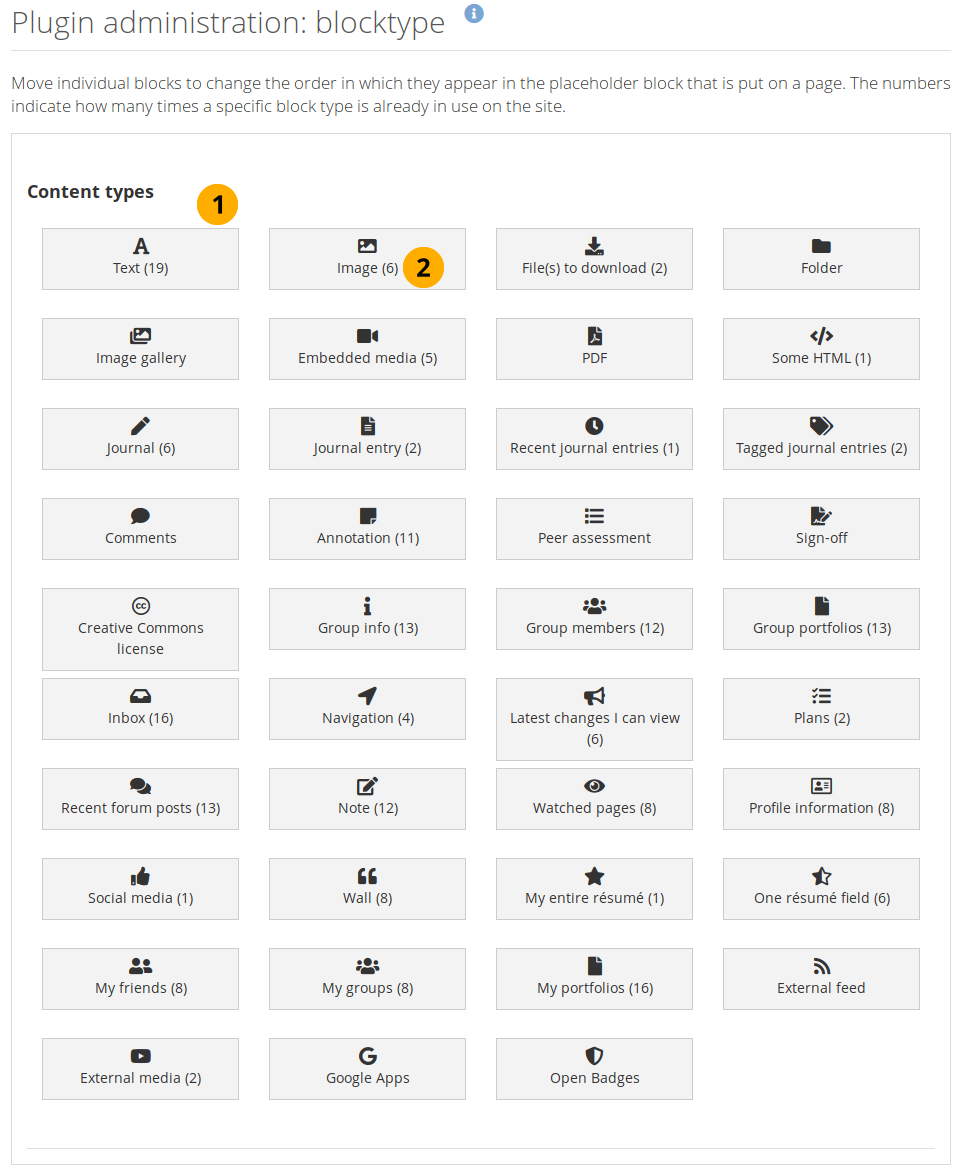
Order the block types for display in the placeholder block configuration¶
All block types that are available in Mahara are listed. You may not put all onto every page as their usage depends on the page context. Drag and drop the blocks to change their order.
Bemerkung
Typically, the first four blocks are displayed in the placeholder block configuration by default. Other blocks are accessible by clicking the Show more button.
This allows you to give quick access to the four most widely used blocks. Alternatively, you could pull blocks higher up that are underused.
The number indicates how many times this block has been used on the site.
Bemerkung
Some blocks are automatically placed on all profile and dashboard pages or group homepages.
11.8.1.2. Blocktyp: Datei / Verzeichnis¶
Sie können die Standardsortierfolge für Dateien festlegen, die in einem Verzeichnis-Block angezeigt werden, und die Funktion zum Download der Dateien für Betrachter eines Portfolios in gezippter Form aktivieren.
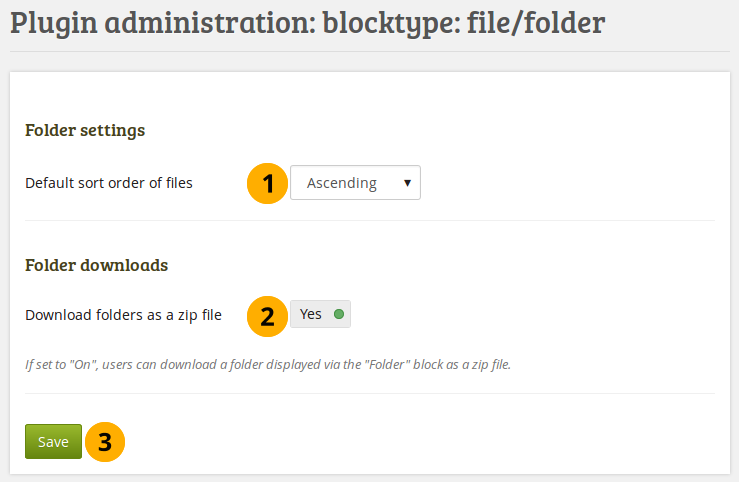
Konfigurieren Sie den Ordner-Block¶
Standardsortierfolge für Dateien: Legen Sie fest, ob die Reihenfolge der Anzeige von Dateien in einem Verzeichnis-Block alphabetisch auf- oder absteigend sein soll.
Bemerkung
Autoren von Ansichten können die Reihenfolge für jeden Block festlegen.
Download folders as zip files: Switching this option to ‚Yes‘, you can download the contents of a folder displayed in a Folder block as zip file. Thus, it is very easy for a viewer to grab all files at once and download them to their computer.
Siehe auch
Site administrators decide in the Artefact type: File settings for how long the zip file is kept on the server.
11.8.1.3. Blocktyp: Datei / Galerie¶
You can provide additional image gallery settings and also allow authors to make Flickr and Photobucket image galleries available. The settings you make on this page will be the default settings for everyone.
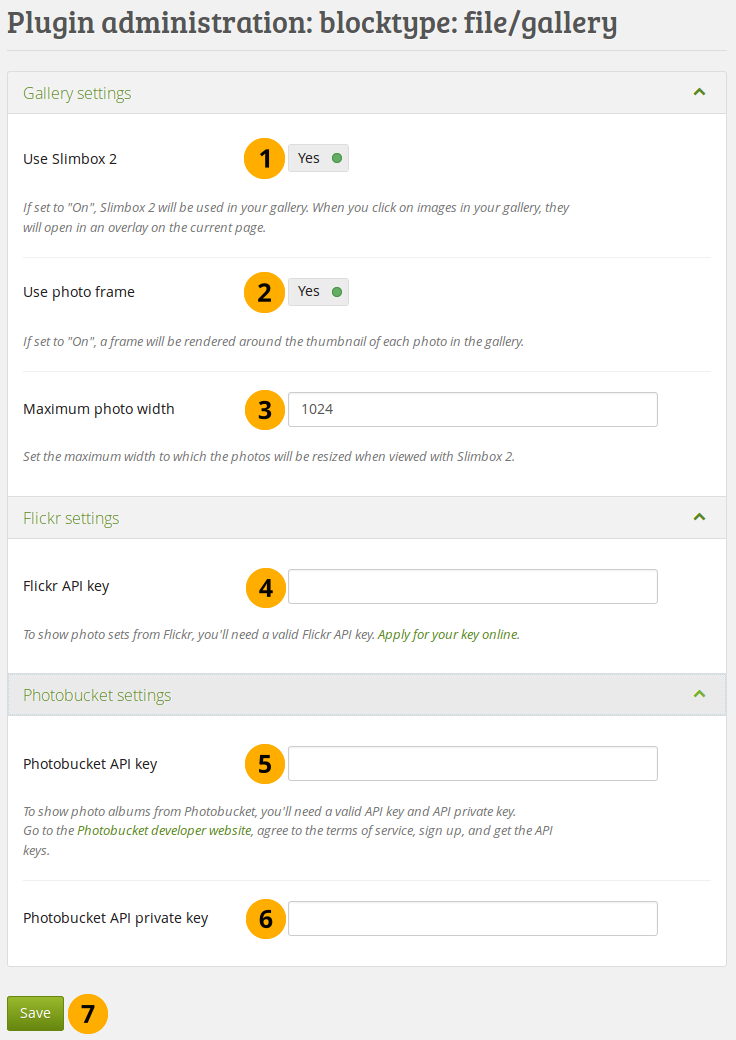
Den Bildgalerie-Block konfigurieren¶
Use Slimbox2: Switch this option to ‚Yes‘ if you want to enlarge images from your image gallery on the page in an overlay instead of opening them in a new window.
Bildrahmen verwenden: Mit dieser Option wird ein Bildrahmen um jedes Vorschaubild eines Fotos in der Galerie gelegt.
Maximale Foto-Breite: Legt die maximale Breite (in Pixeln) für die Anzeige von Bildern über Slimbox2 fest.
Flickr API key: If you want to allow authors to display photos from Flickr, you need a valid Flickr API key. You can apply for the key at Flickr.
Photobucket API key: If you want to allow authors to display photos from Photobucket, you need a valid API and private API key. You can get them from the developer page of Photobucket.
Photobucket API Privater Schlüssel: Geben Sie den privaten API Schlüssel, den Sie von Photobucket erhalten haben, hier ein.
Klicken Sie Speichern, um Ihre Änderungen zu speichern.
11.8.1.4. Blockytp: Datei /interne Medien¶
Configure which file types people can embed into the Embedded media block. If you disable a file type that has already been used in a block, it will not be rendered any more.
Mahara comes with Video.js, a media player that can play a number of media files and does not require Flash (though it does have a Flash fallback option). Other video file types can be enabled, but people must have the appropriate software installed on their computers and the respective plugins enabled in their browsers to play them.
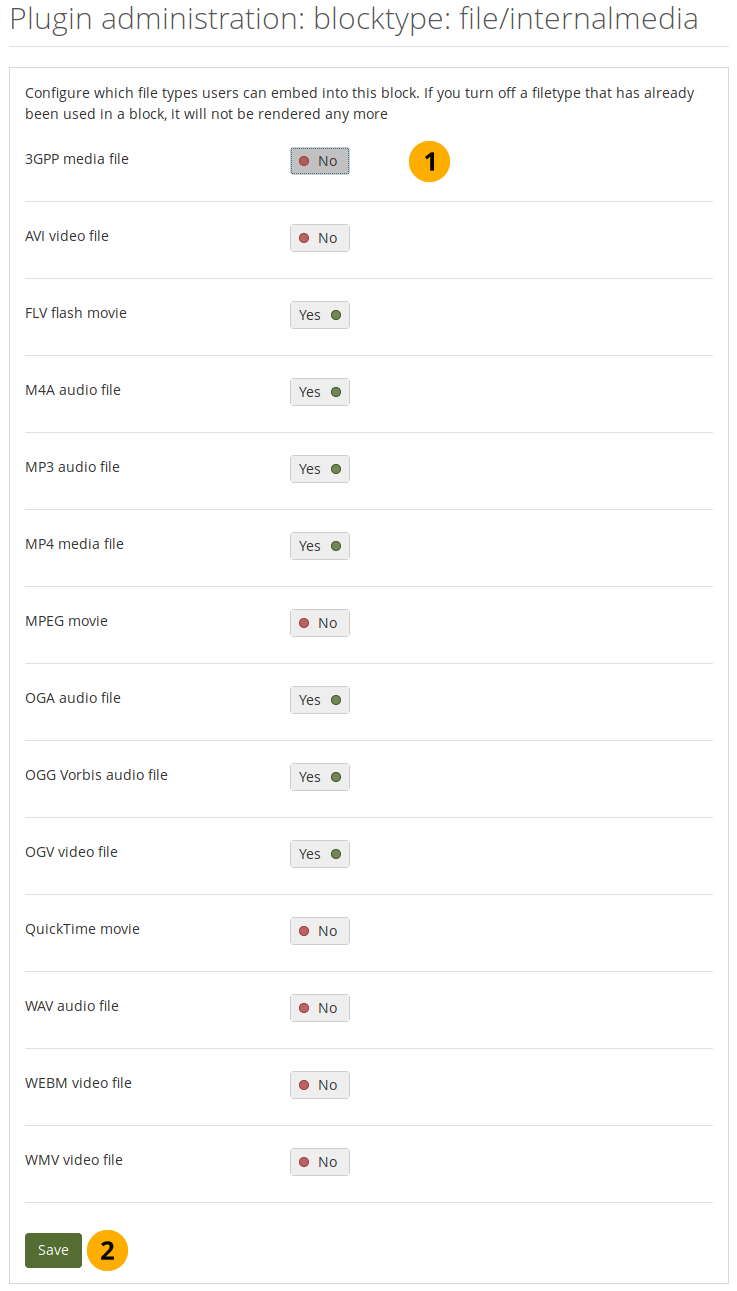
Konfigurieren Sie den Eingebettete Medien-Block¶
Turn on the file types that you wish authors to be able to show on their portfolio pages.
Klicken Sie Speichern, um Ihre Änderungen zu speichern.
Bemerkung
If you allow the embedding of file types that cannot be played by Video.js, some people may not have the necessary software installed for displaying these file types.
Here’s an overview of the video and audio file formats that can be played by Video.js and which browsers can view them. Only because Video.js supports them does not mean that all browsers can play them. They still need to support a specific file format themselves. Listed are only the browsers that Mahara supports. For updates to browser support, check the site ‚Can I use…‘.
iOS devices may not always display MP4 files as the devices may only recognize the MPEG4 ‚Baseline‘ profile rather than the ‚High‘ profile. You can read the Apple specifications and convert a video if needed using Handbrake. Newer iOS devices (from the iPhone 5S on) should play ‚High‘ profile videos.
File format |
Chrome |
Chrome for Android |
Firefox |
Internet Explorer / Edge |
Opera |
Safari (incl. iOS) |
|---|---|---|---|---|---|---|
3GPP media file |
||||||
FLV Flash movie (requires Flash) |
||||||
M4A movie |
||||||
MP3 audio |
||||||
MP4 video (H.264) |
||||||
MPEG movie |
||||||
OGA audio |
||||||
OGG Vorbis audio file |
||||||
OGV video |
||||||
WAV audio |
(Edge) |
|||||
WEBM video file |
Bemerkung
While you can upload any file fromat from any computer or Android device, you are not able to upload audio files from an iOS device. You can only upload MOV video files. These require a browser plugin to be played and are not served via Video.js.
AVI and WMV files can only be played on computers running Windows unless you have a browser plugin installed on another operating system.
11.8.1.5. Blocktyp: Text¶
Sie können den Notizen Blocktyp in Text Blocktypen für die gesamte Instanz umwandeln.
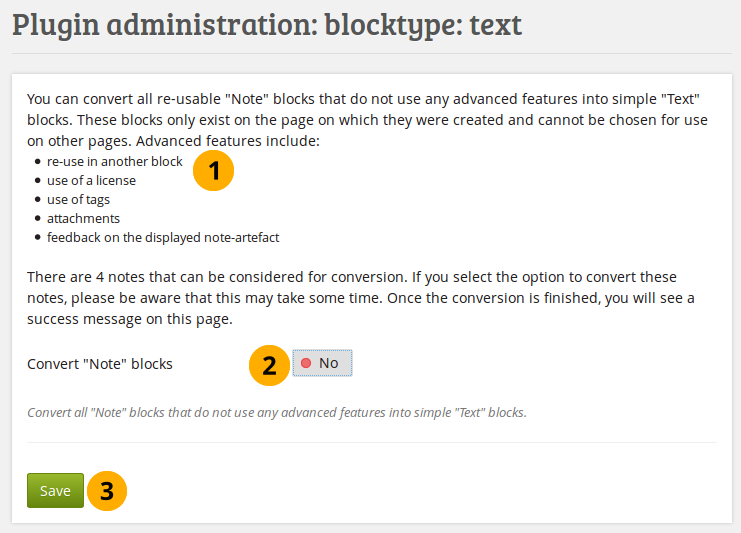
Text-Einstellungen konfigurieren¶
Mahara errechnet wie viele Notizen konvertiert werden können. Notizen mit folgender Eigenschaft werden in die Konvertierung einbezogen:
wurde in keinem anderen Block wiederverwendet;
es wurde keine Lizenz hinzugefügt;
verwendet keine Schlagworte;
hat keine Dateianhänge;
have not received any comments.
Turn on the option Convert ‚Note‘ blocks to convert all notes.
Klicken Sie auf den Speichern-Button, um die Konvertierung zu starten. Dieser Vorgang kann bei einer großen Anzahl von Blöcken einige Zeit in Anspruch nehmen.
Siehe auch
If you have a large site, the conversion of notes to text may take a very long time. It can be beneficial to use the command-line script.
11.8.1.6. Blocktyp: Pinnwand¶
Sie können an dieser Stelle die Länge von Beiträgen auf der Pinnwand festlegen. Der Wert wird als Länge in eingegebenen Zeichen angegeben. Bei einer nachträglichen Änderung hat dies auf bestehende Einträge keinen Einfluß.
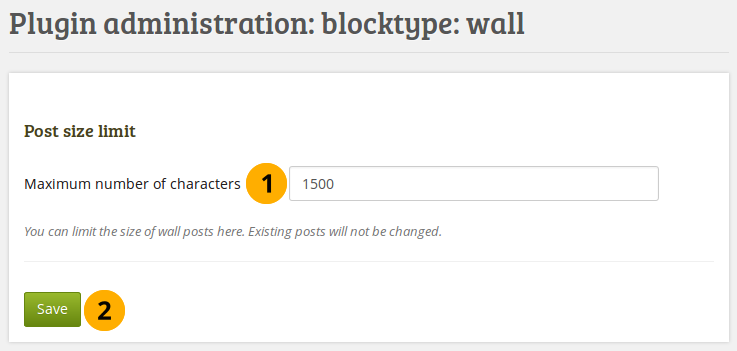
Pinwandeinstellungen konfigurieren¶
Legen Sie die Höchstzahl von Zeichen für Pinnwandeinträge fest.
Klicken Sie Speichern, um Ihre Änderungen zu speichern.
11.8.1.7. Artefakttyp: Kommentare¶
Turn comment ratings on to enable ratings in the comment section on artefacts and pages. You can change the look of the comment ratings as well as the scale.
Bemerkung
Ratings cannot be on their own. They require either a comment or a file attachment.
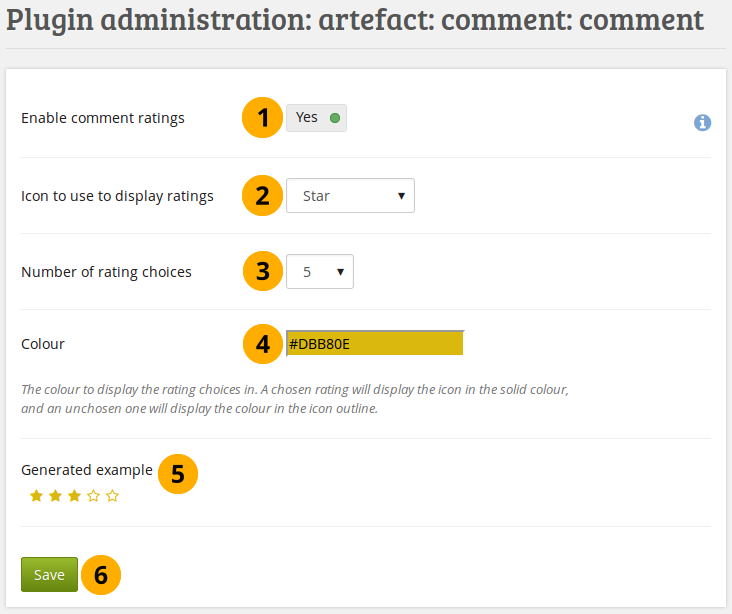
Die Funktion Kommentarbewertungen einschalten¶
Enable comment ratings: Switch to ‚Yes‘ to enable comment ratings.
Icon to use to display ratings: Use the drop-down menu to select the icon that you want to use for your ratings. You can choose between:
Star
Heart
Thumbs up
Tick
Number of rating choices: Choose the scale that people will see when rating comments.
Bemerkung
If you change the number of rating choices, the ratings themselves will not be recalculated to fit that new scale.
Colour: Use the colour picker to select the colour for your icon or enter the hexadecimal color code.
Generated example: See a preview of what your comment ratings will look like.
Klicken Sie Speichern, um Ihre Änderungen zu speichern.
11.8.1.8. Artefakttyp: Datei¶
Sie können verschiedene Optionen für den Dateiupload einstellen:
Default account quota
Gruppen-Standardkontingent
Zustimmungserklärung zum Hochladen
Größe der Bilder beim Upload anpassen
Profilbildgröße
Kommentare
Ordnerdownload
11.8.1.8.1. Default account quota¶
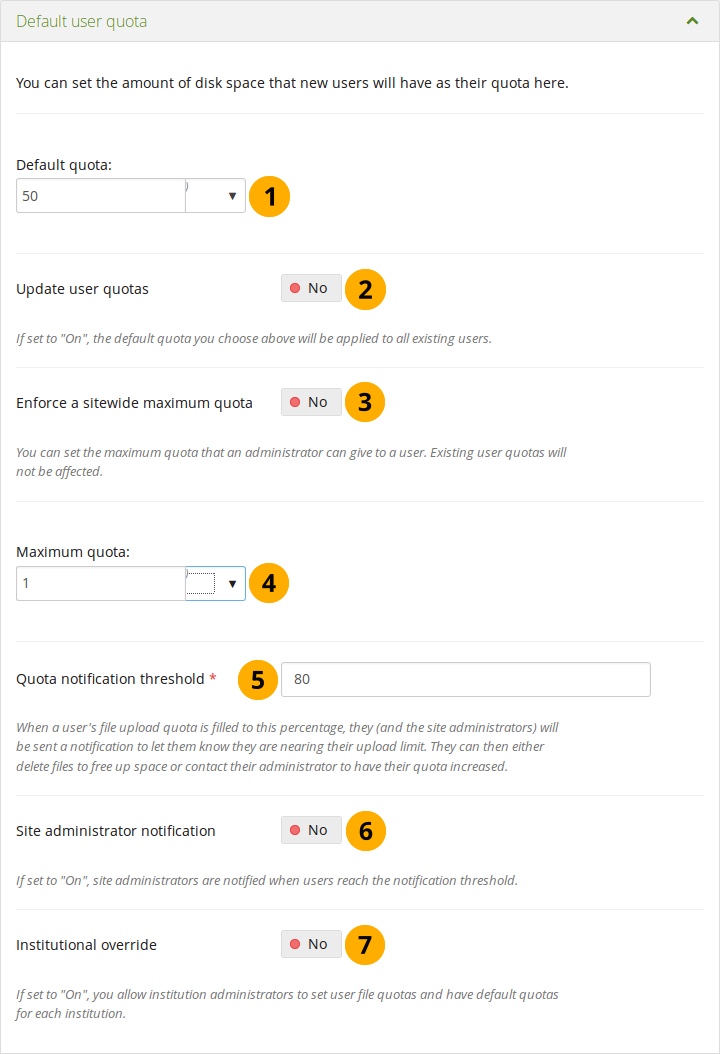
Configure the default account quota¶
Default quota: You can set the amount of disk space that new accounts will have as their quota. Existing account quotas will not be changed.
Update account quotas: Switch this option to ‚Yes‘ if you want to update the file quota for existing accounts with the value under Default quota. Only then will they be updated.
Enforce a site-wide maximum quota: Switch to ‚Yes‘ if you do not wish an administrator to go beyond the allowed maximum quota.
Maximum quota: You can set the maximum quota that an administrator can give to an account holder. Existing account quotas will not be affected.
Quota notification threshold: You can set a percentage for when an account holder receives a notification about reaching the upload limit for files. They can then decide to delete files to free up space or contact the site or institution administrator to check if they can receive more space.
Site administrator notification: Switch to ‚Yes‘ if the site administrator shall receive the quota notification emails to take action.
Institutional override: Switch this option to ‚Yes‘ if you want to allow institution administrators to set account file quotas and have default quotas for each institution.
Klicken Sie auf den Speichern-Button am Fuß der Seite wenn Sie mit Ihren Änderungen fertig sind oder wechseln Sie zum nächsten Abschnitt auf der Seite.
11.8.1.8.2. Gruppen-Standardkontingent¶
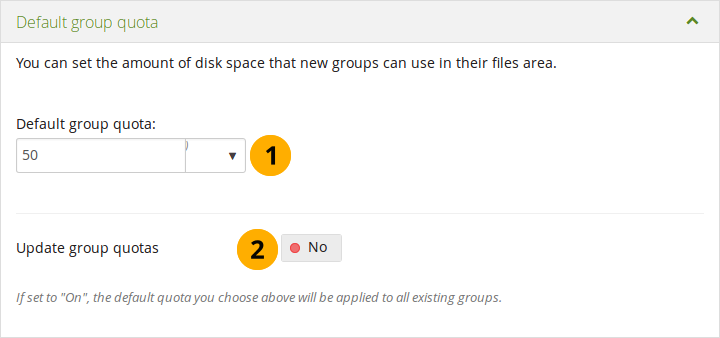
Konfigurieren des Standardwerts für die Dateiablage von Gruppen¶
Standard-Gruppenkontingent: Setzen Sie Dateiablagekontingent für jede Gruppe. Bestehende Gruppen werden davon nicht beroffen.
Update group quotas: Switch to ‚Yes‘ if you want to update the file quota for existing groups with the value under Default quota. Only then will they be updated.
Klicken Sie auf den Speichern-Button am Fuß der Seite wenn Sie mit Ihren Änderungen fertig sind oder wechseln Sie zum nächsten Abschnitt auf der Seite.
11.8.1.8.3. Zustimmungserklärung zum Hochladen¶
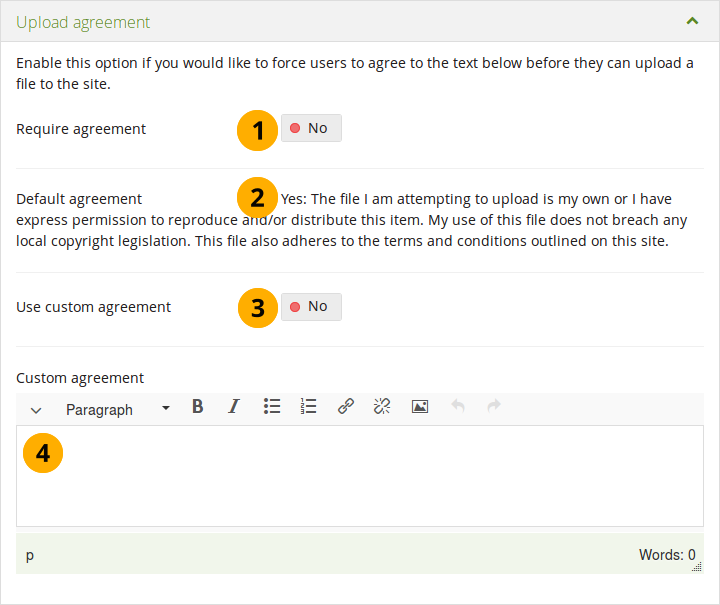
Die Zustimmung bei der Dateiablage konfigurieren¶
Require agreement: Switch to ‚Yes‘ if you want to force people to agree to certain terms before they can upload a file to the site. They must accept this agreement before they are able to choose a file from their computer to upload to Mahara.
Standard-Zustimmung: Dies ist die Standarddarstellung einer Zustimmung, die dem Nutzer angezeigt wird wenn die Erklärung verpflichtend ist und keine Anpassung vorgenommen wird.
Use custom agreement: If you want to write your own upload agreement, switch this option to ‚Yes‘ in addition to Require agreement.
Eigene Zustimmungserklärung: Tragen Sie hier Ihren eigenen Text für eine Zustimmungserklärung ein.
Klicken Sie auf den Speichern-Button am Fuß der Seite wenn Sie mit Ihren Änderungen fertig sind oder wechseln Sie zum nächsten Abschnitt auf der Seite.
11.8.1.8.4. Größe der Bilder beim Upload anpassen¶
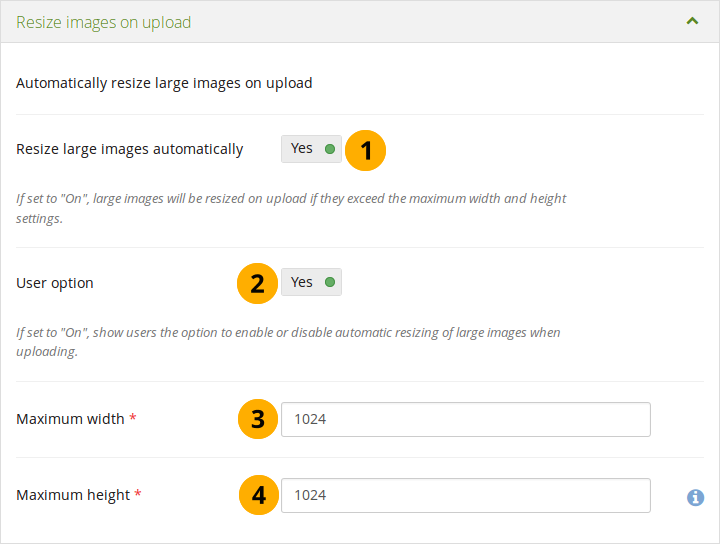
Konfiguration der Bildgrößenanpassung.¶
Resize large images automatically: Switch this option to ‚Yes‘ to resize any image that is uploaded to the maximum width and height settings.
Personal option: Switch to ‚Yes‘ if you wan to display people the option to resize images automatically in their account settings.
Maximale Breite: Legen Sie die Höchstbreite (in Pixeln) fest. Größere Bilder werden auf diese Größe angepasst.
Maximale Höhe: Legen Sie die größte Höhe (in Pixeln) fest. Größere Bilder werden auf diese Größe angepasst.
Klicken Sie auf den Speichern-Button am Fuß der Seite wenn Sie mit Ihren Änderungen fertig sind oder wechseln Sie zum nächsten Abschnitt auf der Seite.
11.8.1.8.5. Profilbildgröße¶
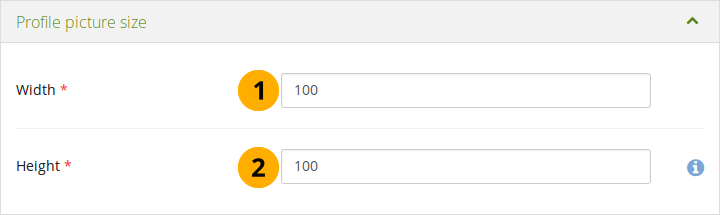
Konfigurieren der Größe vonProfilbildern¶
Width: Choose the maximum width (in pixels) of the profile pictures.
Height: Choose the maximum height (in pixels) of the profile pictures.
Klicken Sie auf den Speichern-Button am Fuß der Seite wenn Sie mit Ihren Änderungen fertig sind oder wechseln Sie zum nächsten Abschnitt auf der Seite.
Bemerkung
Alle Bilder, die zum Profilbereich des Nutzers hochgeladen werden, werden an diese Dimensionen angepasst wenn sie größer sind.
11.8.1.8.7. Ordnerdownload¶

Konfigurieren der Verzeichnis-Download Einstellungen¶
Zeitdauer der Speicherung für Zip-Dateien: Beim Verzeichnis-Download werden Zip-Dateien erstellt. Mit dieser Einstellung legen sie fest wie lange diese Zip-Dateien auf dem Server zum Download bereitgehalten werden. Der Standardwert ist 3.600 Sekunden (1 Stunde).
Klicken Sie auf ‚Speichern‘, um die Änderungen zu sichern.
11.8.1.9. Artefakttyp: Profil¶
For profile information you can decide which fields someone must provide when their account is created manually or via CSV file. These fields are marked mandatory fields.
The profile fields marked searchable fields are available for all logged-in people to search on.
Decide which profile fields you want to display in Administration menu → People → People search.
Siehe auch
You can add custom profile fields more easily via an addition to a local file in the Mahara code base.
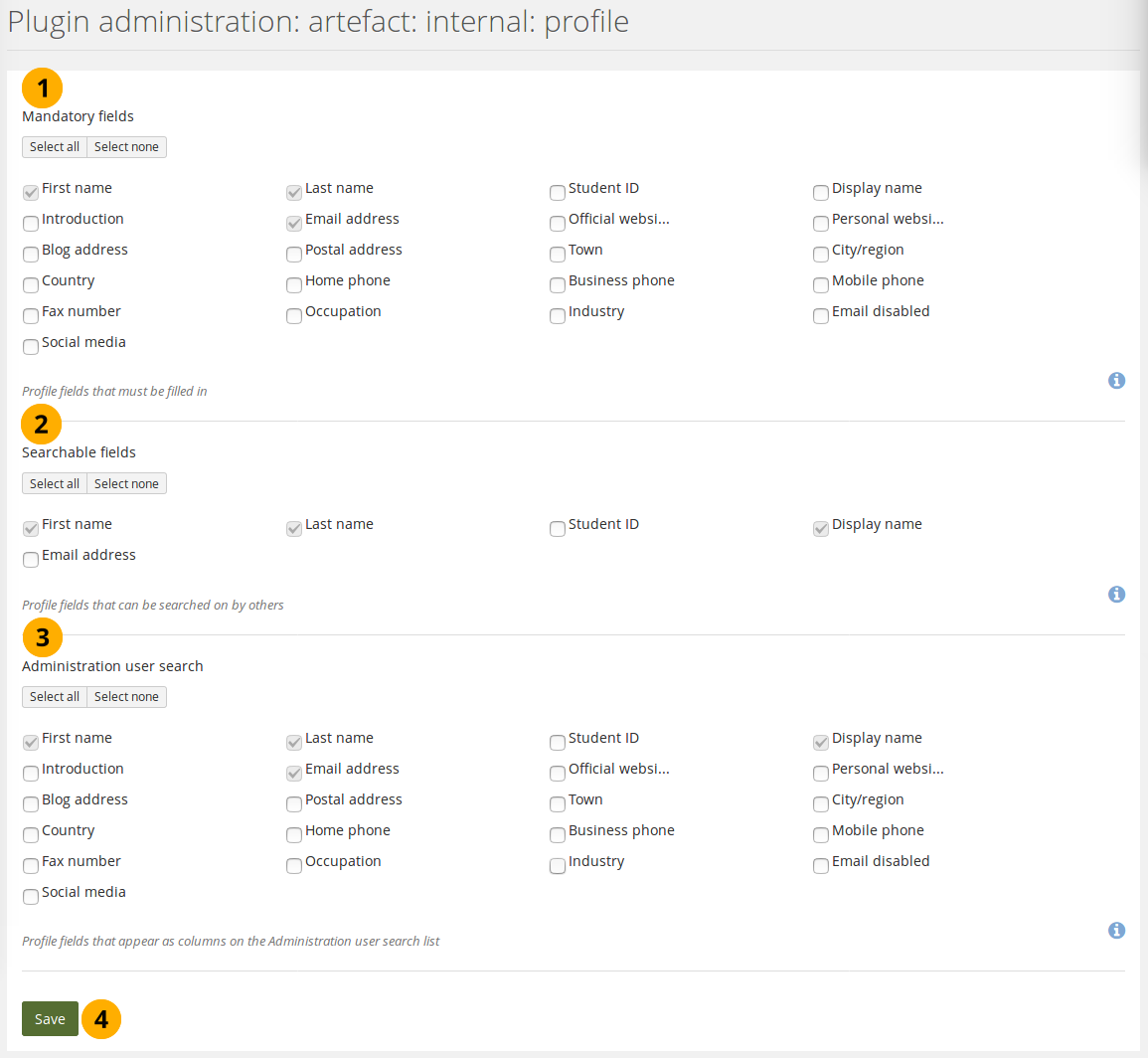
Pflichtfelder und durchsuchbare Profilfelder festlegen¶
Mandatory fields: Select the fields that you wish everyone to fill in. Certain fields cannot be deselected.
Durchsuchbare Felder: Wählen Sie die Felder, die von anderen zur Suche genutzt werden können. Einige Felder können nicht abgewählt werden.
Administration people search: Select the fields that you want to display in the People search table. The fields you select here are not exported to the CSV file though.
Bemerkung
Use the Select all and Select none buttons to select all profile fields at once or to clear your selection respectively.
Klicken Sie auf den Speichern-Button, um Ihre Änderungen zu bestätigen.
11.8.1.10. Authentifizierung: SAML¶
If you wish to use SAML authentication anywhere on your site, you can find all necessary information on your site’s metadata and certificate here.
Bemerkung
SimpleSAMLphp is a managed dependency that is included in Mahara, which makes the installation of SAML-based authentication methods easier.
You may need to install a few more dependencies manually. Please follow the on-screen instructions if that were the case.
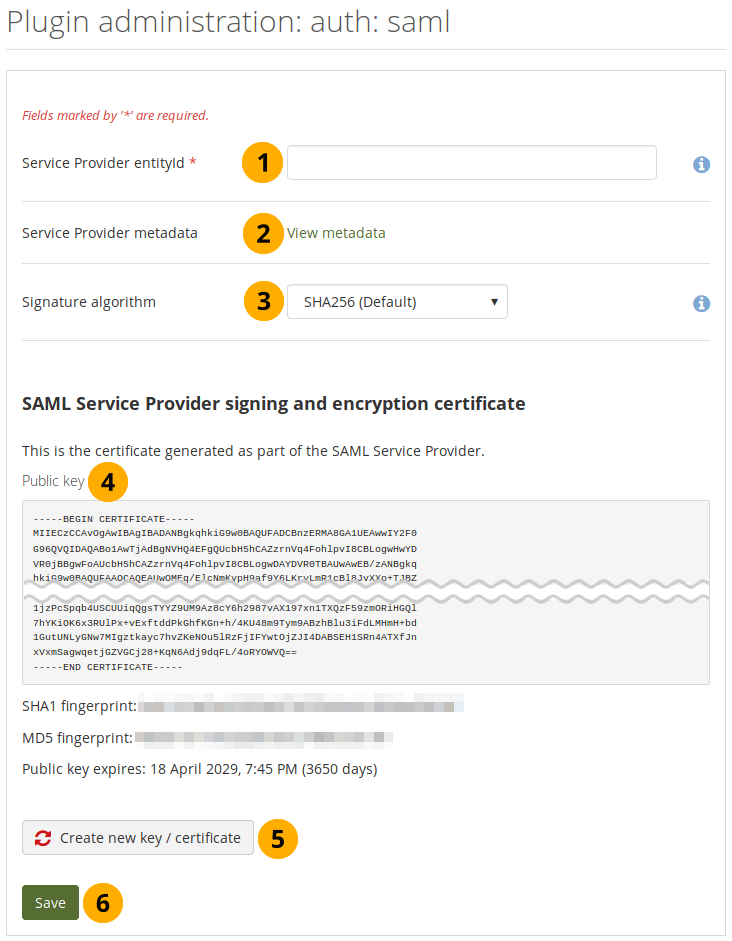
Site für SAML Authentifizierung vorbereiten¶
Service Provider entityId: This is the unique ID that identifies your Mahara instance to the Identity Provider, e.g. example.org/mahara. It is filled in automatically with the wwwroot of your instance. If it is incorrect, you can change it here.
Service Provider metadata: The metadata link takes you to the page with your SAML metadata that you would need to give to the Identity Provider.
Signature algorithm: This is the algorithm that will be used to sign SAML requests. This makes it possible to use the SAML authentication with ADFS (Active Directory Federation Services). The following options are available:
SHA256 (Default)
SHA384
SHA512
Legacy SHA1 (Dangerous)
Warnung
The SHA1 algorithm is only provided for backwards compatibility. Unless you absolutely must use it, it is recommended to avoid it and use at least SHA256 instead.
Public key: The public key is generated and rotated automatically. Typically, you would not need to copy it from here since you copy the entire metadata. It is displayed for verification purposes.
Click the Create new key / certificate button if you want to force the creation of a new public key.
Click the Save button to make your changes.
When you create a new key, the old certificate can still be used for an interim period of time until you delete it. This allows for a transition period until all IdPs use the new certificate.
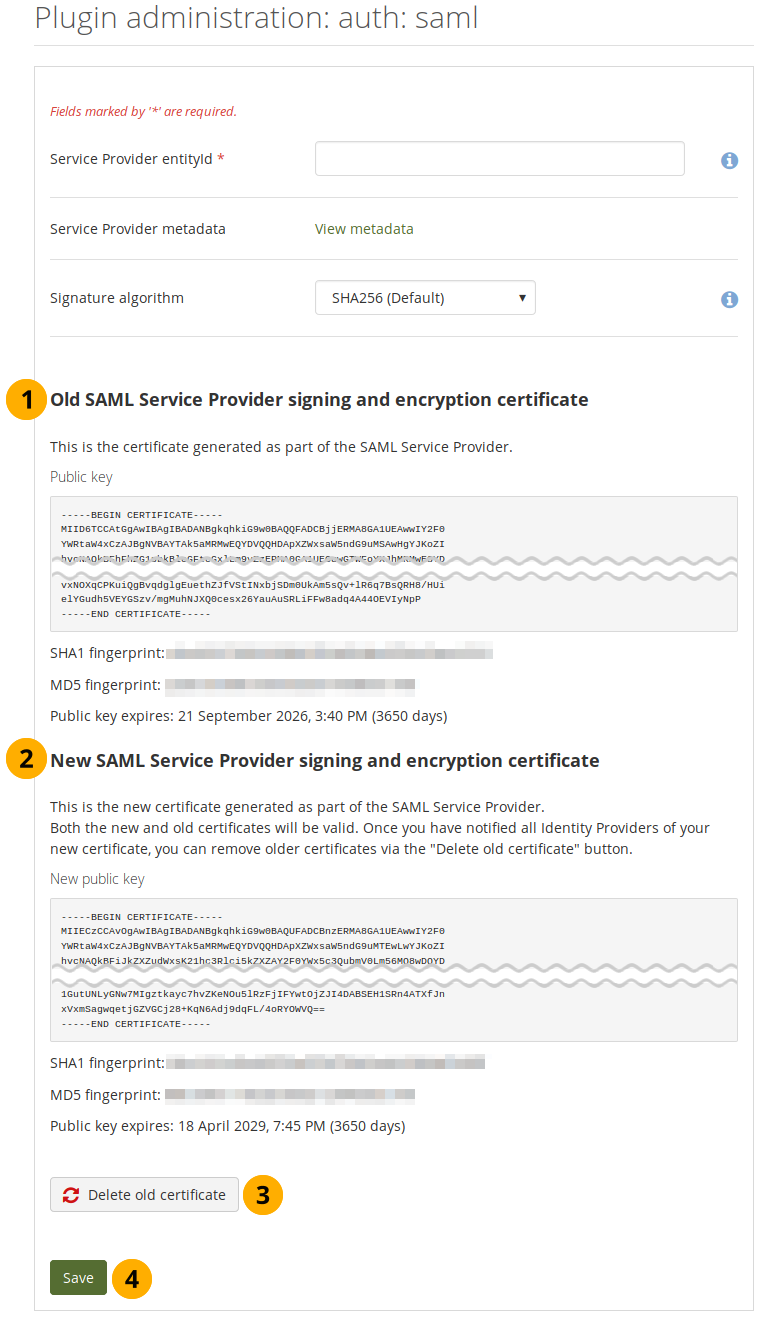
Rotate the SAML public key¶
Old SAML Service Provider signing and encryption certificate: The old certificate details are displayed and can be used until the certificate expires.
New SAML Service Provider signing and encryption certificate: The new certificate details are displayed and can be used immediately.
Click the Delete old certificate button to remove the old certificate when you are certain that no IdP is using it anymore.
Click the Save button to make your changes.
You can view all Identity Providers that are set up on Mahara and delete them if needed.
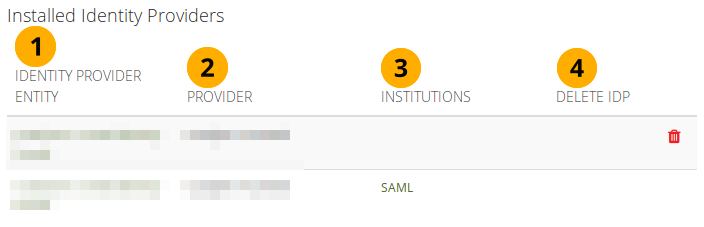
List all IdPs set up on the site¶
Identity Provider entity: Title of the Identity Provider’s authentication.
Provider: Name of the Identity Provider.
Institutions: Institution or institutions that use this IdP. The link takes you to the institution’s contacts page.
Delete IdP: Click the Delete button to remove the IdP that should not be used anymore on the site. You see the button only for IdPs that are not used in any institution.
11.8.1.11. Suche: Elasticsearch¶
The regular Mahara search is limited to finding accounts and in certain places titles, descriptions and tags of pages or collections. However, Mahara can be extended to use allow for fulltext search capabilities. The Mahara core project team chose to use Elasticsearch. This is a powerful and extensible fulltext search engine. It does require a Java server, e.g. Tomcat, to run and thus may not be available for small instances of Mahara.
Bemerkung
If you are upgrading from a version of Mahara prior to Mahara 17.10 and you already had Elasticsearch in use, please take a look at the upgrade instructions.
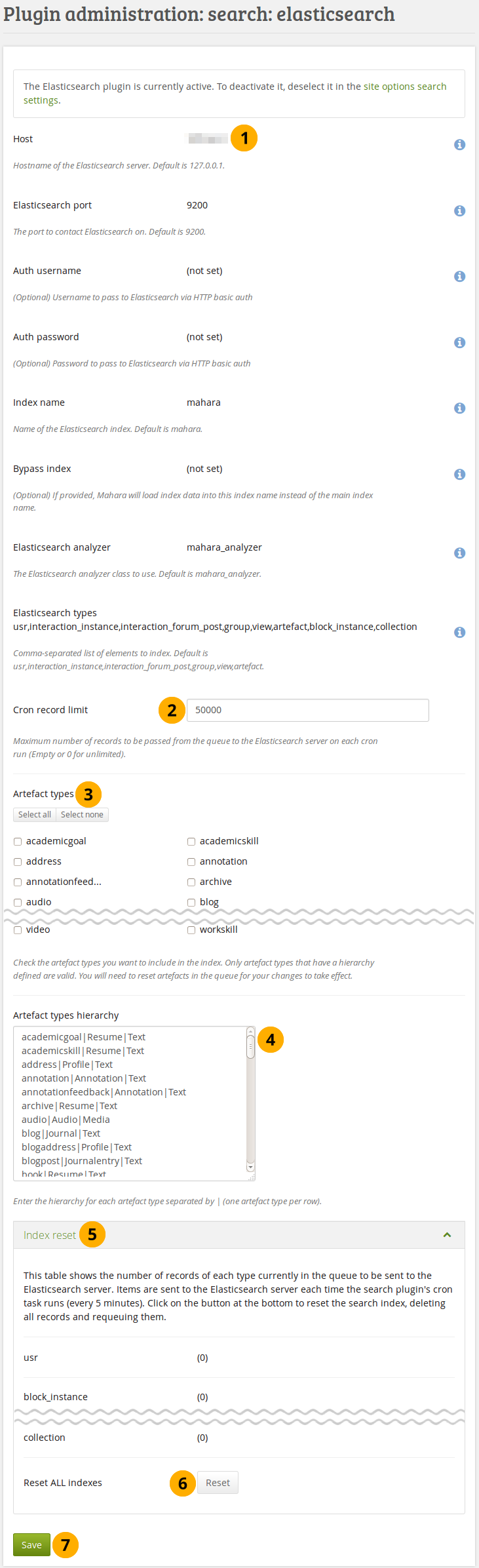
Konfigurieren des Elastic-Search-Plugins¶
Der größte Teil der Elasticsearch Konfiguration erfolgt auf dem Server. Hier erläutern wir nur die Einstellungen. Sie können diese nicht direkt in der Oberfläche anpassen.
Datensatzverabeitung durch Cron (Limit): Legen Sie fest wie viele Datensätze von der Warteliste auf dem Elasticsearch Server bei jedem Cron-Aufruf bearbeitet werden sollen. Ein leeres Feld oder ‚0‘ bedeutet, dass kein Limit gesetzt wird.
Artefakttpyen: Markieren Sie die Artefakttypen, die in den Suchindex aufgenommen werden sollen. Nur solche Artefaktetypen, die in die unten stehende Hierarchie aufgenommen wurden, sind gültig. Damit die Änderungen wirksam werden, sind die Artefakte in der Liste zurückzusetzen.
Artefakttypenhierarchie: Geben Sie die Reihenfolge für jeden Artefakttyp ein. Trennen Sie die Einträge durch einen vertikalen Strich „|“. Jeder Artefakttyp ist in eine neue Zeile einzutragen.
Index zurücksetzen: Zeigt die Anzahl der Datensätze für jeden Artefakttyp in der Warteliste für die Indizierung auf dem Elasticsearch Server. Mit jedem Cron Job (alle fünf Minuten) werden neue Datensätze verarbeitet.
Klicken Sie auf den Zurücksetzen-Button, um den Suchindex zu löschen, alle Datensätze zu löschen und eine neue Warteschlange zu erzeugen.
Klicken Sie auf den Speichern-Button, um Ihre Änderungen zu bestätigen.
Siehe auch
You can find more information about Elasticsearch in Mahara on the wiki. There are also some developer notes to get you started.
11.8.1.12. Suche: Interne Suche¶
If your site has a lot of accounts and uses a PostgreSQL database, people searches will be faster with exact people searching enabled. The setting will still work with MySQL databases, but it is unlikely that it increases search performance significantly.
The advantage of the exact people search is that if you have 20 people with the first name ‚Percy‘ but different last names, you may find the person you are looking for more quickly because you can search for ‚Percy Pearle‘ and the result list will not show ‚Percy Pearl‘, ‚Percy Sutter‘, ‚Percy Townsend‘ etc.
However, partial matches on profile fields will not return results, so if for example you have someone called ‚Percy‘, then typing ‚Perc‘ into the search box will not find that person anymore.
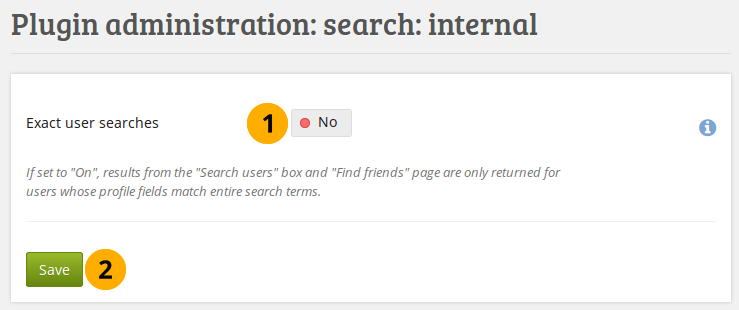
Interenes Such-Plugin konfigurieren¶
Exact people searches: Switch this option to ‚Yes‘ if you want to enable exact people searches.
Klicken Sie Speichern, um Ihre Änderungen zu speichern.
11.8.1.13. Interaktion: Forum¶
The post delay setting determines the time (in minutes) that group members have for editing their forum posts before they are mailed out. Once a forum post has been mailed and further edits are made, the date, time and editor are mentioned in the post.
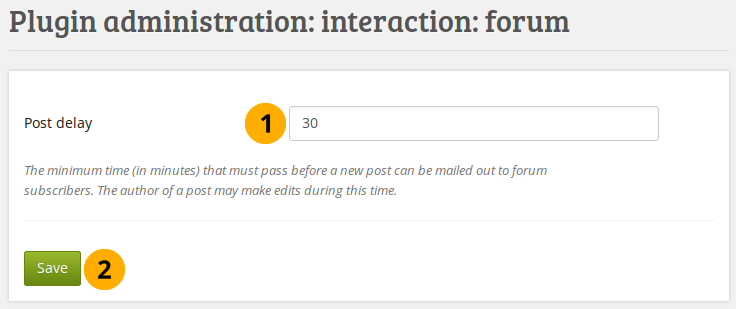
Legen Sie die Bearbeitungsdauer für einen Forenbeitrag fest¶
Beitragsverzögerung: Zeit in Minuten nach dem ein Beitrag als abgeschlossen angesehen wird und jede Änderung gekennzeichnet wird.
Klicken Sie Speichern, um Ihre Änderungen zu speichern.
11.8.1.14. Module: LTI¶
You can activate the LTI API in order to use the LTI integration.
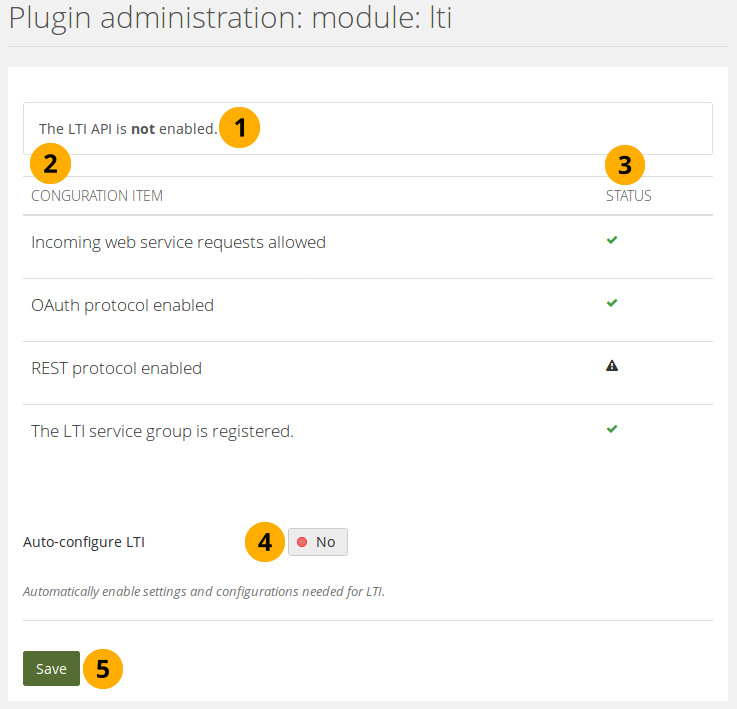
Configure the LTI plugin¶
The message lets you know whether the LTI functionality is enabled or not.
Configuration item: List of the configuration items for LTI.
Status: Displays which configuration items are ready to be used and which ones are not.
Auto-configure LTI: Switch to Yes if you want all settings to be made automatically.
Bemerkung
Once the auto-configuration was successful, you do not see this option anymore. You can bring it back by making a change in the Web services section manually.
Click the Save button to save your changes.
11.8.1.15. Module: Mobile API¶
You can activate the mobile API in order to use ‚Mahara Mobile‘, the new Mahara app.
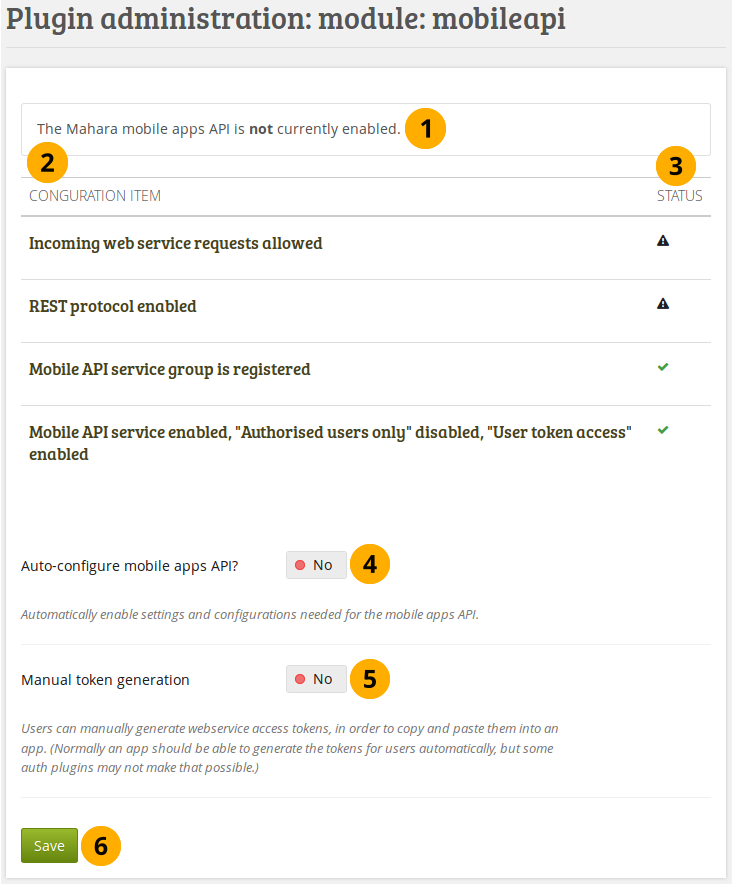
Configure the mobile API¶
The message lets you know whether the mobile apps API is enabled or not.
Configuration item: List of the configuration items for the mobile apps API.
Status: Displays which configuration items are ready to be used and which ones are not.
Auto-configure mobile apps API? Switch to Yes if you want all settings to be made automatically.
Bemerkung
Once the auto-configuration was successful, you do not see this option anymore. You can bring it back by making a change in the Web services section manually.
Manual token generation: Switch to Yes if you want to allow your people to create the initial app token manually. This is only needed if the authentication method does not support the token generation. This is the case with MNet for example.
Click the Save button to save your changes.
11.8.2. HTML-Filter¶
Administration menu → Extensions → HTML filters
Mahara verwendet HTML Purifier , um potenziell schädlichen Code bei Nutzereingaben auszufiltern. Um dennoch Code wie z.B. iFrames oder Javascript nutzen zu können, der sonst ausgefiltert würde, ist es erforderlich, Filter zu schreiben. Filter sollten immer nur spezifische Funktionen zulassen und nicht pauschal Freigaben erteilen, um die Sicherheit der Plattform nicht zu gefährden.
Mahara verfügt über eine Reihe integrierter Filter´. Weitere können hochgeladen und installiert werden. Neue HTML-Filter werden in den Ordner ‚//htdocs/lib/htmlpurifiercustom‘ geladen. Über den Installieren-Button werden sie im System verfügbar gemacht.
Custom filters for iFrames that allow the embedding of media content such as YouTube and WikiEducator allow authors to grab the URL of the page on which the media is displayed instead of having to find the actual embed code.
Bemerkung
Sie müssen nicht unbedingt die angesprochenen Filter für Medien verwenden. Sie können auch so Medien einbetten über den <iframe> embed code. Wenn Sie mit dem Original embed code zufrieden sind, können Sie die Quellseiten als erlaubte iframe Quellen definieren.
Wenn Sie jedoch die URL eintragen wollen (wie für ein Youtube-Video), dann sollten Sie die besprochenen Filter verwenden.
11.8.3. Erlaubte iframe Quellen¶
Administration menu → Extensions → Allowed iframe sources
This feature allows you as site administrator to specify the base URLs for media that you want authors to be able to embed. These iframes are then considered safe and will not be stripped out of a Text or Note block, the External media block or a journal entry where you can use them. You do not have to write bespoke filters for using these iframe sources.
Das Administrationsinterface ermöglicht Ihnen, die Quellen hinzuzufügen und zu verwalten. Mahara verfügt bereits über eine Reihe integrierter iFrame-Quellenfiltern, die Sie als Vorlage verwenden können.

Hinzufügen und bearbeiten zugelassener Iframe-Quellen¶
Display name: What the author will see in the external media block.
Site: Basis-URL des iFrame-Codes
Click the Edit button
to update the display name of an existing iframe source or the favicon source.Klicken Sie auf den Löschen-Button , um eine existierende iFrame-Quelle zu entfernen.
Display name: Change the display name of an existing iframe source here after having clicked the Edit button
.Icon-Host: Wählen Sie die Basis-URL unter der das Favicon-Icon der Site gefunden werden kann, falls es nicht automatisch aktualisiert wird.
Klicken Sie auf den Speichern-Button, um die Änderungen zu sichern.
Site: Add a new iframe source by entering its base URL here. Please make sure to leave out the
https://. Only letters, digits and. / - _are allowed.Angezeigter Name: Wählen Sie einen Namen für die iFrame-Quelle. Üblicherweise ist das der Name der Seite von der der Inhalt bezogen wird.
Klicken Sie auf den Hinzufügen-Button, um die Informationen über eine neue Seite der Liste erlaubter Quellen hinzuzufügen. Wenn das Favicon nicht angezeigt wird, kehren Sie zum Bearbeiten der Einstellungen (Schritt 6) zurück und prüfen Sie die hinterlegte URL.
Bemerkung
Some sites can be reached via a variety of URLs, e.g. GoogleApps, Glogster. You need to provide all possible base URLs to ensure that the iframes are displayed. If you give the individual sites of one provider the same name, it will only show up once in the list of iframe sources in the external media block and not clutter the space unnecessarily.
Siehe auch
Community members started to collect iframe sources that they are using on their sites to share which URLs would need to be provided to get the iframes to work. You can check out the list on the wiki and also add your own iframe sources there.
11.8.4. Lesbare URLs¶
Administration menu → Extensions → Clean URLs
You can configure your site to use human-readable URLs for personal profiles, groups and (group) portfolio pages. For example:
profile page: https://mahara.example.com/user/bob
portfolio page: https://mahara.example.com/user/bob/bobs-portfolio-page
group homepage: https://mahara.example.com/group/bobs-group
group portfolio page: https://mahara.example.com/group/bobs-group/an-interesting-group-page
Diese Option ermöglicht es Ihnen leicht merkbare URLs zu erzeugen.
Siehe auch
Please follow the configuration instructions on the wiki for enabling this feature on your site. You need access to the server to do so.
In the administration area you can generate clean URLs for existing accounts, groups, and pages. This is handy when you upgraded from an earlier version of Mahara or want to reset all custom URLs.
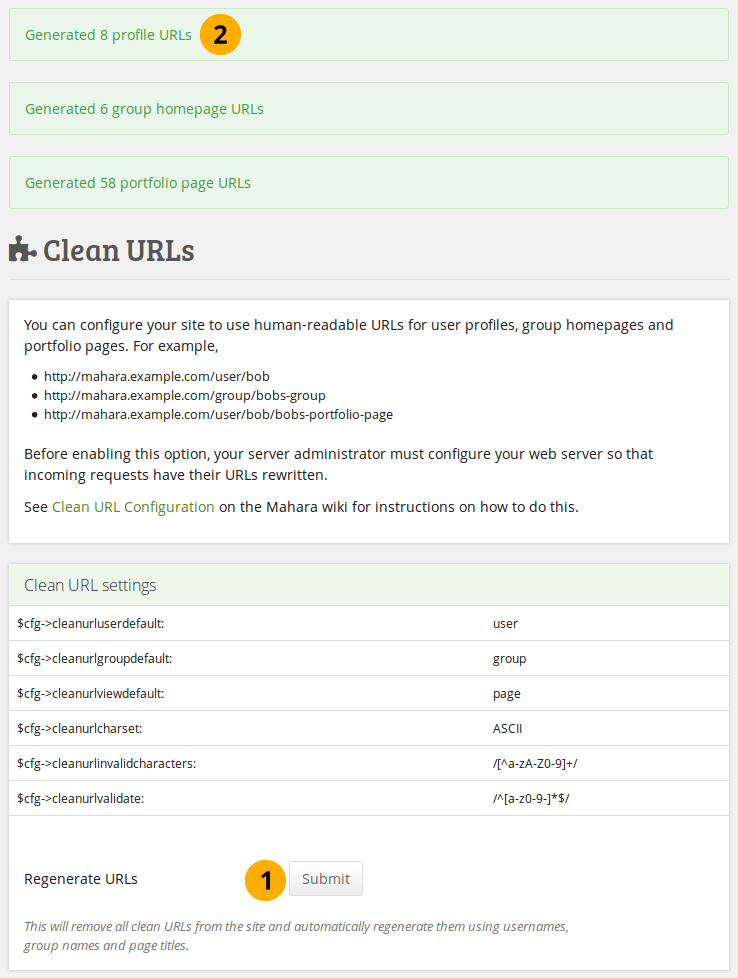
Regenerate clean URLs for existing accounts in bulk¶
Klicken Sie auf den Bestätigen-Button, um lesbare URLs zu erzeugen. Alle bestehenden URLs werden dadurch geändert.
Sie sehen das Ergebnis Ihrer Aktion oben auf der Seite
Warnung
If you generate clean URLs for all accounts from here, those who have already changed their URLs will lose their changes and links will be broken. We recommend you use this feature only when upgrading your Mahara site or when things have gone wrong with the clean URL generation.
11.8.5. SmartEvidence¶
For SmartEvidence, please refer to the separate section on it.
11.8.6. Web services¶
Für Web Services, beachten Sie bitte den gesonderten Abschnitt.
11.8.1.8.6. Kommentare¶
Konfigurieren der Standard-Kommentareinstellungen für verschieden eDateitypen¶
Click the Select All button to mark all file types.
Click the Select none button to clear your selections of the checkboxes.
Default comment permission: Choose the artefact types which shall have comments enabled per default. Authors can override these settings for individual artefacts in the files area. You can enable comments for:
Archive; z.B.: komprimierte Dateien (zip)
Audio-Dateien
Dateien
Verzeichnisse
Bilder
Profilbilder
Video-Dateien
Klicken Sie auf den Speichern-Button am Fuß der Seite wenn Sie mit Ihren Änderungen fertig sind oder wechseln Sie zum nächsten Abschnitt auf der Seite.