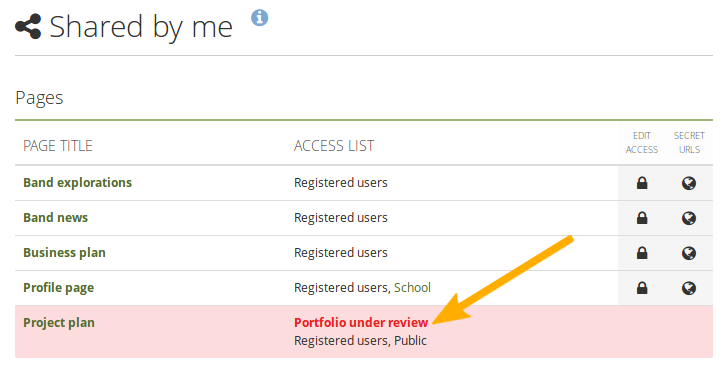4.8. Objectionable material¶
4.8.1. Report objectionable material¶
You can report content as objectionable when you think it is:
Offensive
Inappropriate
Or otherwise violates the terms and conditions of the site
Individual content items, e.g. files, journal entries, and notes, can be reported as objectionable as can entire pages.
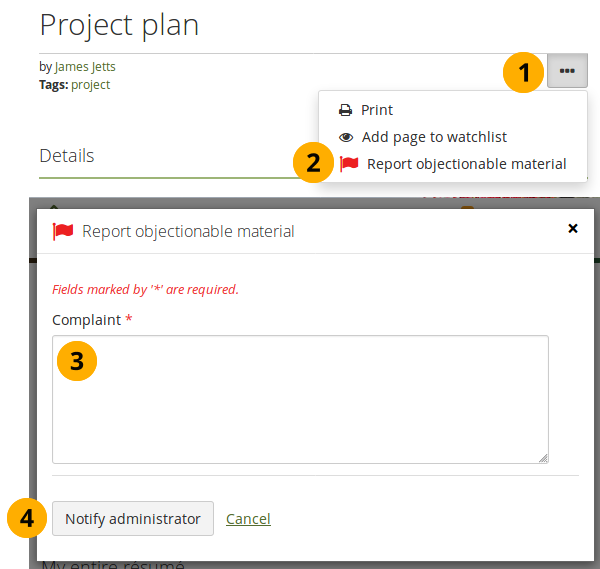
Report content as objectionable¶
On the item that you want to report as objectionable, click the More options button .
Then click the item Report objectionable material. A modal window appears on the page.
Complaint: In the text field, provide information why you think the content is objectionable and should be removed or changed.
Click the Notify administrator button to send a notification to the administrators for review.
Note
The site administrator and the institution administrator of the institution, in which the user is a member whose content was reported as objectionable, receive the objectionable material notification.
You must confirm that you want to report content as objectionable in the modal window to prevent accidental reports.
4.8.2. Manage objectionable material¶
If you are an administrator who receives a notification about objectionable material, you can click a link in the notification and are taken to the page or the artefact in question directly. You can view notifications in your Mahara inbox or via email.
4.8.2.1. Inbox notification with objectionable material¶
The inbox notification contains vital information about the objectionable material.
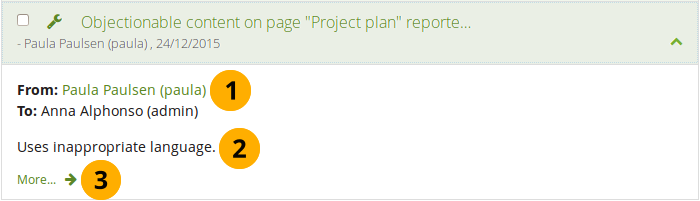
Inbox notification about objectionable material¶
The name of the person who reported the objectionable material. It is linked to the user’s profile page in case you have clarification questions.
The complaint itself.
More…: A link to the page or artefact in the page that was marked as objectionable.
4.8.2.2. Email with objectionable material¶
The email notification that you receive contains important information.
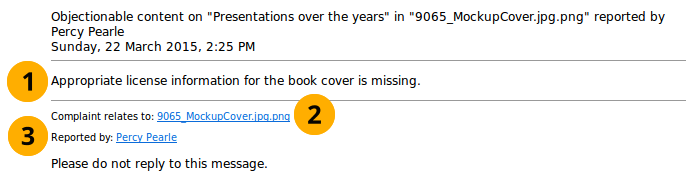
Email notification about objectionable material¶
The complaint itself.
Complaint relates to: A link to the page or artefact in the page that was marked as objectionable.
Reported by: A link to the user’s profile page who reported the objectionable material in case you have clarification questions.
4.8.2.3. Review objectionable material as administrator¶
Once you received the notification as administrator, you can go to the item in question.
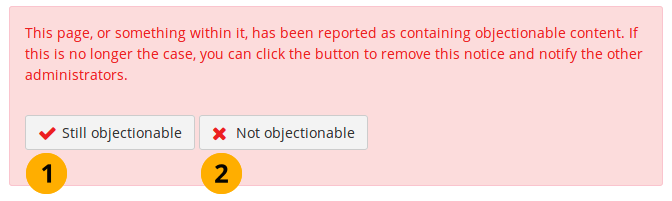
Review objectionable material¶
Click the Still objectionable button if you want to contact the portfolio author and give them pointers on what to fix in their portfolio.
Click the Not objectionable button if the content is in line with the terms and conditions of the site.
When you click either button, every administrator who got the initial objectionable material notification receives a notification mentioning that you dealt with the complaint.
Note
Normally, as administrator you do not have immediate access to a user’s content. However, since you need to view the content to evaluate it, you have access to it without needing to log in as the user or request access permissions. Once content is marked as not being objectionable, you do not have access to it anymore.
If you think a portfolio author needs to review their portfolio content as it is not in line with the terms and conditions of the site, you can send them a notification about that and also revoke access to the portfolio until the issue has been resolved.
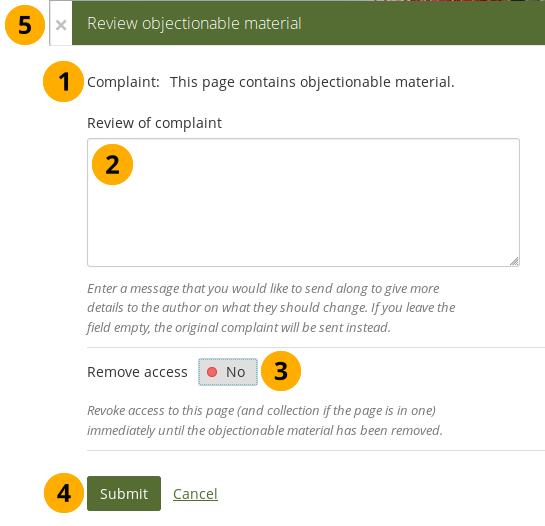
Revoke access to a portfolio containing objectionable material¶
Complaint: Once you’ve clicked the Still objectionable button, a modal window is opened in which you see the original complaint.
Review of complaint: Add your comments for the portfolio author so they know what they have to do in order to remove the objectionable material.
Remove access: Set this to “Yes” if you want to revoke access to this portfolio until the problem has been resolved. The access permissions are suspended and nobody but the portfolio author and the institution / site administrators can view the portfolio.
Note
Once the access has been revoked for a portfolio, the portfolio author sees that highlighted on Shared by me.