7.1. Accountinstellingen¶
De accountinstellingen van een gebruiker kun je vinden via de “Instellingen”-pagina. Die vind je in de rechterbovenhoek naast Inbox en Afmelden in een standaard Mahara.
7.1.1. Nieuw wachtwoord¶
You can change your Mahara password on the Settings page:
- Enter your current password.
- Enter your preferred new password in the New Password and Confirm password box.
- Als je wil kun je meer wijzigingen maken op deze pagina.
- Klik op de Bewaren-knop onderaan de pagina.
Your password must have a minimum of six characters. It must contain at least one number, and at least two letters. Passwords are case sensitive and must be different from your username.
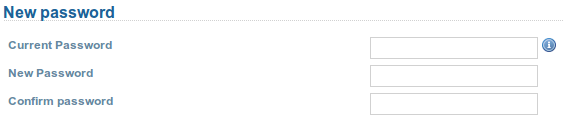
Change your password
Notitie
If you do not see the New password box, you cannot change your password in Mahara. Your login and password are managed elsewhere. This is the case if your institution has set up single sign-on to other applications for example. If you want to change your password, please contact your institution administrator. He will be able to tell you where you can change your password.
7.1.2. Wijzig gebruikersnaam¶
Je hebt een gebruikersnaam nodig om aan te melden bij Mahara. Als je account niet beheerd wordt door single-sign-on of een andere methode, dan zie je dit veld. Je kunt dan altijd je gebruikersnaam wijzigen.
Notitie
Gebruikersnamen zijn 3-30 tekens lang en kunnen letters, cijfers en de meeste gewone symbolen bevatten, maar geen spaties.

Change your username
7.1.3. Algemene instellingen account¶
The general account options are visible to all users no matter whether they can change their usernames and passwords or not.
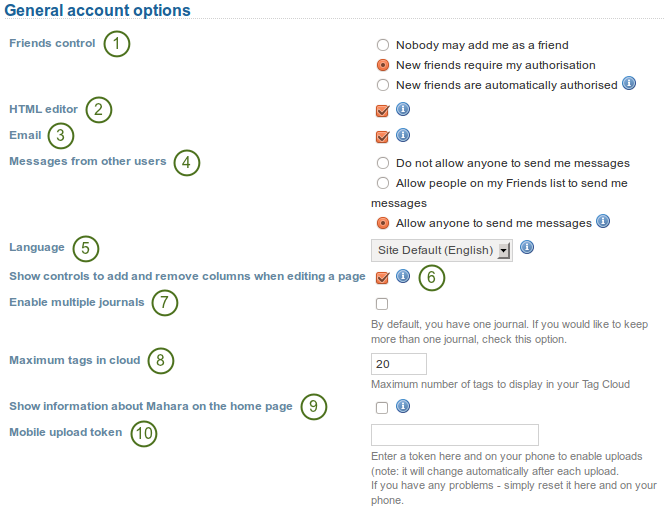
View and change your general account options
- Friends control: Choose whether other users may add you to their friends list. If you are added to a friends list, the owner of that list is added to your list. When you remove someone from your friends list you are also removed from their list.
- HTML editor: An HTML editor is available for use on some sections of the site. This is known as a ‘What you see is what you get’ (WYSIWYG) editor. This allows you to apply formatting to your text like in a word processor. If the editor is turned off you can only enter plain text. If you do not have this option, the site admin may have disabled it.
- Email: Use this setting to stop Mahara from sending you emails. It is advised that you generally regulate what is sent via email and what is not in the notifications.
- Message from other users: Use this setting to choose who you wish to receive messages from. Use the notifications area to decide how you will receive these messages. Note: These restrictions will not apply to users with the ‘administrator’ or ‘staff’.
- Language: If your Mahara instance is offered in multiple languages, you can choose in which one you want to navigate the site. The menu items and the contextual help appear in the language you have chosen. However, the content does not.
- Show controls to add and remove columns when editing a page: You can add the Add and Remove buttons in the page editor to quickly change the number of columns in a portfolio page, see edit layout.
- Enable multiple journals: By default, you have one journal. If you would like to keep more than one journal, choose this option.
- Maximum tags in cloud: Decide how many tags you wish to display in your personal tag cloud.
- Show information about Mahara on the homepage: You choose this option if you want to display the quick links on your dashboard.
- Mobile upload token: Enter a token, e.g. a word, her and on your Android phone or iPhone to enable uploads. Your token changes automatically after each upload. See Mobile Mahara for more information on using Mahara with a mobile device.
- Click the Save button whe you have finished making your changes.
Waarschuwing
If you disable your email address, you cannot reset your password as that requires a sending of an email to your address.
7.1.4. Verwijder account¶
If your Mahara site allows self-registration, you can delete your own account by clicking on the Delete account link on the top of the settings page.
Waarschuwing
Wees er zeker van dat je je account wil verwijderen. Je artefacts en pagina’s kunnen niet hersteld worden als je je account verwijdert. Alles zal weg zijn. Je kunt van al je zaken een backup maken (behalve groepsinhoud) door je portfolio te exporteren.