6.1. My groups¶
Groups → My groups
This page lists all your groups. You can see the groups
you own.
you are a member of.
you have been invited to.
If your site administrator allowed you to create groups yourself, you see the Create group button.
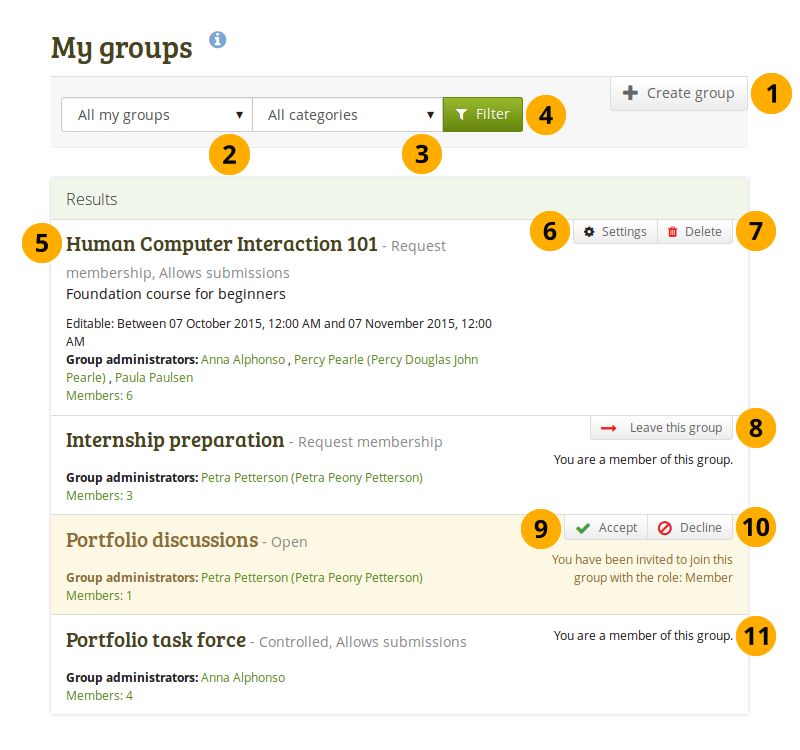
The My groups page lists all your groups¶
Click the Create group button when you want to set up a new group. You only see this button if the site administrator allows you to create groups.
Filter the groups you are in to only see a subset. Your options are:
All my groups
Groups I own
Groups I’m in
Groups I’m invited to
If group categories exist, you can narrow down your results even more.
Click the Filter button to see the results.
All the groups that you have access to are listed with group title, administrator, description, group type and number of members if the administrator discloses this.
Click the Settings button when you want to update the details for a group in which you are the administrator.
Click the Delete button only when you want to delete your group permanently. Group members receive a notification that the group has been deleted.
Waarschuwing
When you delete a group, all its content and contributions from users are deleted permanently and cannot be retrieved again.
If you are a member of any other group but controlled membership, you can leave it at any time.
Click the Accept button to join a group to which you have been invited.
Click the Decline button to decline membership in a group to which you have been invited.
If you are a member of a controlled membership group, you cannot leave the group. You will need to ask the group administrator to remove you.