6.4. Profile¶
The artefact blocks in this tab allow you to include information that you provided in the Profile into your portfolio. If you want to make changes to the text or the images, go to Content → Profile.
Furthermore, you can also put certain blocks onto your profile page that only exist for that particular page:
- My friends
- My groups
- My pages
- Wall
6.4.1. Contact information¶

Add a block with contact information to your page.
Note
Only display as much information as you wish anybody to see. Especially when you make your pages available to the public, i.e. everybody on the Internet, or all logged-in users, decide carefully whether you want to display your street address and / or phone number.
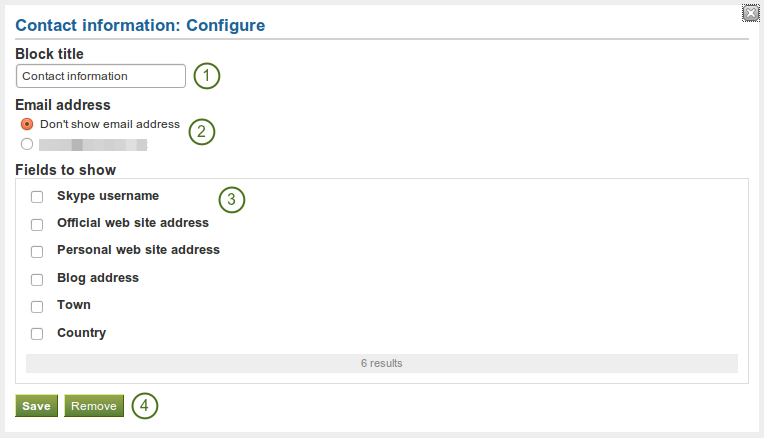
Configure the Contact information block
- Block title: Choose a title for your block.
- Email address Decide whether to display one of your email addresses that you have entered in your profile under Content.
- Fields to show: Decide which fields shall appear on the page. Put a check mark in front of each one that you want to show. Shown are only the ones for which you provided content.
- Click the Save button to accept your changes, or click the Cancel button to leave the block’s content as it is. The Remove button is shown only when you place the block into the page and have not yet added any artefacts.
6.4.2. My friends¶

Add a block that displays your friends’ profile pictures and their names to your profile page. This is a default block on your profile page.
You only need to place the block into your profile page. There is no further configuration possible.
6.4.3. My groups¶

Add a block that displays your groups to your profile page. It is a standard profile page block.
You only need to place the block into your profile page. There is no further configuration possible.
6.4.4. My pages¶

Add a block that displays your pages to your profile page. It is a standard profile page block. This block should stay on your profile page because it is an easy way for other users to access your pages.
You only need to place the block into your profile page. There is no further configuration possible.
Note
When other users view your profile page, they only see the pages to which they have access. That also means that you see all your pages while others may see none or just a few.
6.4.5. Profile information¶

Add a block with profile fields to your page.
Note
Only display as much information as you wish anybody to see. Especially when you make your pages available to the public, i.e. everybody on the Internet, or all logged-in users, decide carefully whether you want to display your street address and / or phone number.
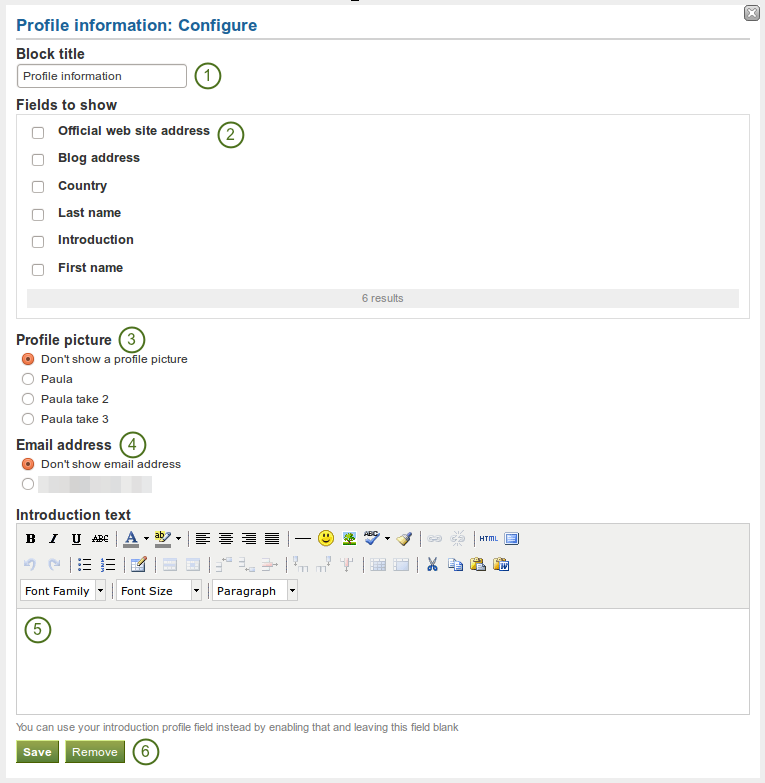
Configure the Profile information block
- Block title: Choose a title for your block.
- Fields to show: Decide which fields shall appear on the page. Put a check mark in front of each one that you want to show. Displayed are only the ones for which you provided content.
- Profile picture: Choose to display one of your profile pictures or none.
- Email address Decide whether to display one of your email addresses that you have entered in your profile under Content.
- Introduction text: If you do not want to display the introduction text from your profile, you can write another one just for this page here. However, it will be lost when you delete this block.
- Click the Save button to accept your changes, or click the Cancel button to leave the block’s content as it is. The Remove button is shown only when you place the block into the page and have not yet added any artefacts.
6.4.6. Wall¶

Add a block that displays your wall to your profile page. It is a standard profile page block.
You only need to place the block into your profile page. There is no further configuration possible.