5.6. Shared with me¶
Portfolio → Shared with me
On this page you can list the most recently modified or commented on pages and collections that have been shared with:
- You directly
- You as a friend
- You as a member of a group
- You as a member of an institution
- All registered users
- The public (excluding secret URLs)
Note
You only see other people’s portfolios and not your own.
The default search options are:
- Search the title, description, tags and owner of a portfolio.
- Sort the results by last update or last comment.
- Show results of portfolios that have been shared with you directly, as a friend or a member of a group.
You can adjust these default settings in the advanced options.
Shared with me is a place where you can find the portfolios that you may be most interested in.
Note
You cannot add or delete anything from this page. It is a display page only.
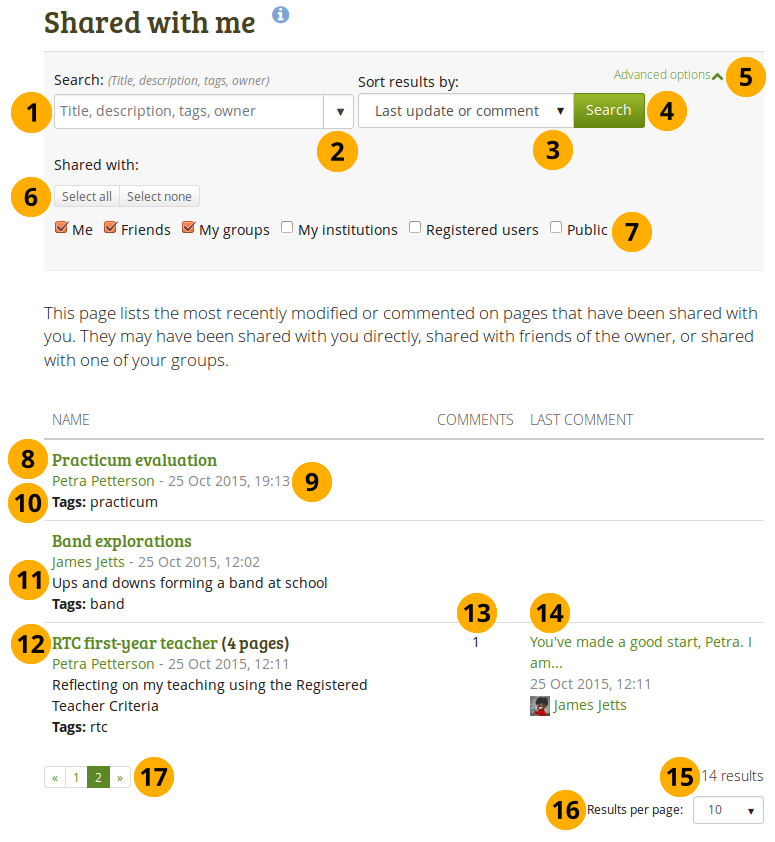
Shared with me list
- Search: Type your search term into the search field. Per default, you search by title, description, tags and the owner of a portfolio.
- Use the drop-down arrow to limit your search to tags only.
- Sort results by: You can sort the results by the following options:
- Last update or comment
- Last update
- Owner
- Title
- Click the Search button to perform your search.
- Click the Advanced options link if you wish to change in which portfolios to search.
- Click the Select all or Select none button to make changes quickly for portfolios to search in.
- Shared with: Select the group of people with whom the porfolio(s) you search for must have been shared. You can select multiple options:
- Me
- Friends
- My groups
- My institutions
- Registered users
- Public: You only see this option if the site / institution administrator allowed public pages.
- The title links directly to the portfolio.
- The author link takes you to the author’s profile page or in the case of a group to the group’s homepage. The date displays the last time the portfolio was updated.
- Tags that are associated with the portfolio are displayed.
- The description of the page is displayed if the author provided one.
- When a collection is part of the search result, you see how many pages are contained within it.
- You see the number of comments.
- The beginning of the latest comment as well as its author and the date when the comment was left are displayed. By clicking on the comment, you can read it in its entirety.
- View the total number of results.
- You can choose how many portfolios you wish to display at once. Your options are 10, 20, 50, 100 or 500 results. All remaining portfolios can be reached via the pager.
- Use the pager to view results that are not listed directly.