7.3. Inbox¶
You can view your notifications for your account in your Inbox which you access from the top-right corner next to Settings and Logout.
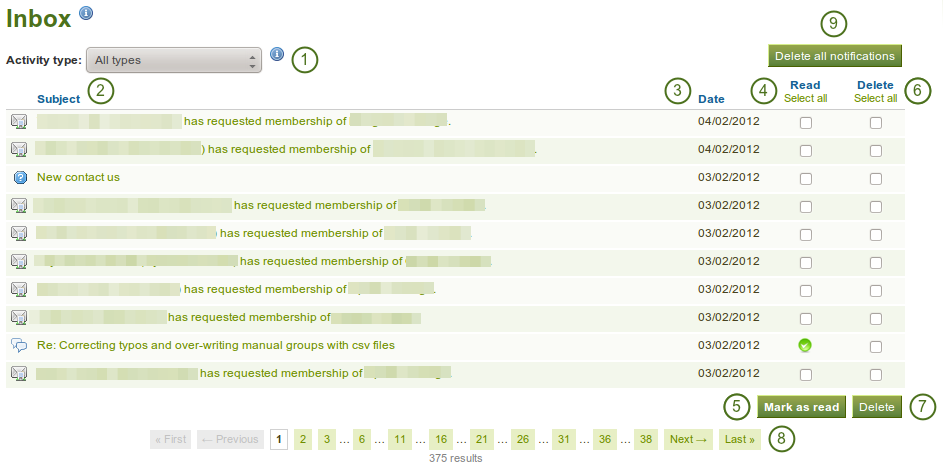
Your inbox
- Activity type: You can filter your notifications according to an activity type to see only a subset of all your notifications.
- Subject: The subject of the notification is linked so that you can click on it and get to the text of the notification.
- Date: View when the notification was sent.
- Read: You can select individual or all notifications on that page that you want to mark as read.
- Click the Mark as read button to mark the previously selected notifications as read. Notifications that are sent to your email are marked as read automatically.
- Delete: Select one or more notifications on that page that you want to delete.
- Click the Delete button to permanently delete the notifications that you had selected for deletion.
- Navigate through all your notifications with the help of the page navigation bar.
- Click the Delete all notifications button if you want to delete all notifications at once.
 If you selected a specific activity type, only the notifications matching this type will be deleted.
If you selected a specific activity type, only the notifications matching this type will be deleted.
Warning
Once notifications are deleted, you cannot retrieve them again. Only when you had sent messages to your email will you still be able to view them if you have not deleted them there as well.