3.1. Profile¶
Content → Profile
Your Profile area stores your contact and personal information. Each of the profile fields can be considered separate artefacts which you can add independently to your profile page or any portfolio page. Thus, you can reveal as little or as much information about yourself to others as you wish.
3.1.1. About me¶
Content → Profile → About me
You must provide a first and last name. All other information is optional. You name is visible to other Mahara users. You may choose to have a Display name. You can change the information here at any time unless an administrator locked certain fields.
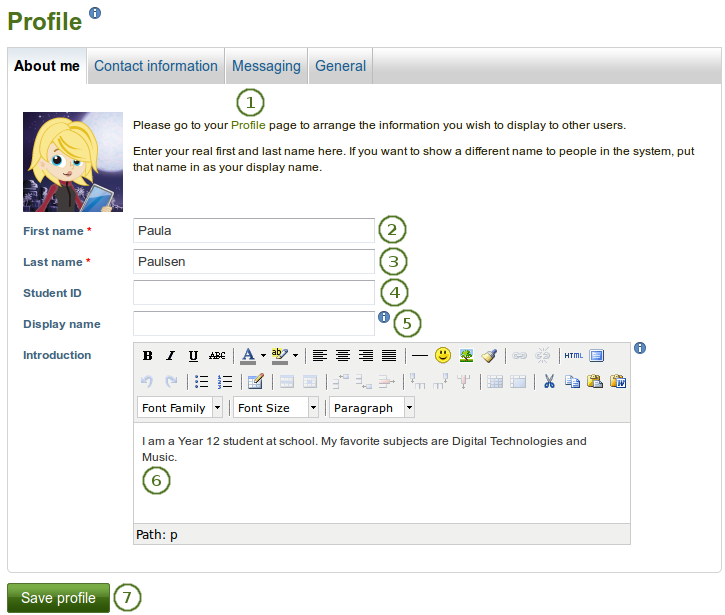
Profile: About me
 The link Profile takes you directly to the edit screen of your profile page where you can arrange the information you wish to display on this page.
The link Profile takes you directly to the edit screen of your profile page where you can arrange the information you wish to display on this page.First name: Your real given name
Last name: You real last name
Student ID: Fill it in if it is required
Display name: The name by which you want to be known around Mahara. If you have a display name, your real name will not be visible to regular Mahara users. Only administrators can see your real name and your username at all times.
Introduction: You can write about yourself. This text is placed onto your profile page automatically unless you take the introduction out of your profile page.
Note
If you log in via Moodle and your user information is updated upon each login, your introduction will be overwritten by what you have in your Moodle profile description.
Click the Save profile button to save your changes.
3.1.2. Contact information¶
Content → Profile → Contact information
3.1.2.1. General information¶
You may wish to provide some of your contact information for later use in a page. All details you fill in here are only visible to other users when you put them into a page. Until then only you can see them.
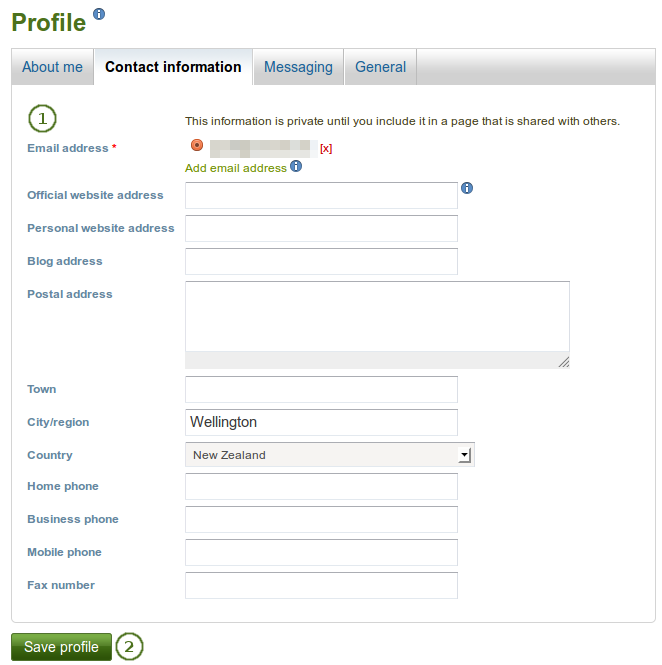
Profile: Contact information
- Provide as much or as little contact information as you wish to be able to use in your portfolio.
- Click the Save profile button to save your changes.
3.1.2.2. Add and delete email addresses¶
The email address with which you registered on Mahara is displayed. You can add other email addresses to your profile so that you can use them later on.
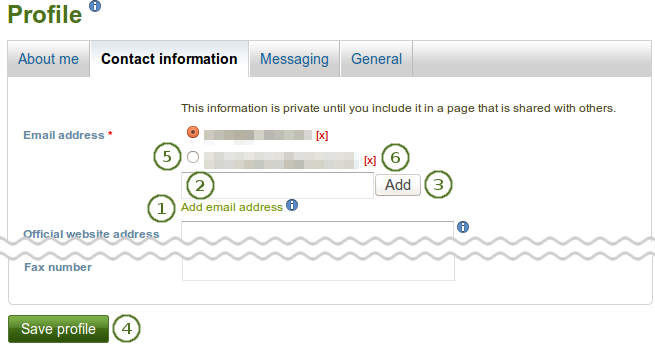
Profile: Add or delete an email address
On Content → Profile → Contact information click the link Add email address. A text field is being displayed.
Enter your email address. Make sure you do not have any spelling mistakes in it.
Click the Add button.
Click the Save profile button at the bottom of the page. Only then is the authorization email sent to this email address to verify that it can be added. Follow the instructions in that email to continue.
Once you verified your email address, it is added as secondary address.
Note
If you mark one of your secondary email addresses with the radio button and click the Save profile button, this address becomes your primary email address and the one to which all notifications are sent.
Click the [x] to delete an email address that is not your primary one.
3.1.3. Messaging¶
Content → Profile → Messaging
If you use instant messaging services, you may wish to provide the details here so you can use them in your portfolio later easily.
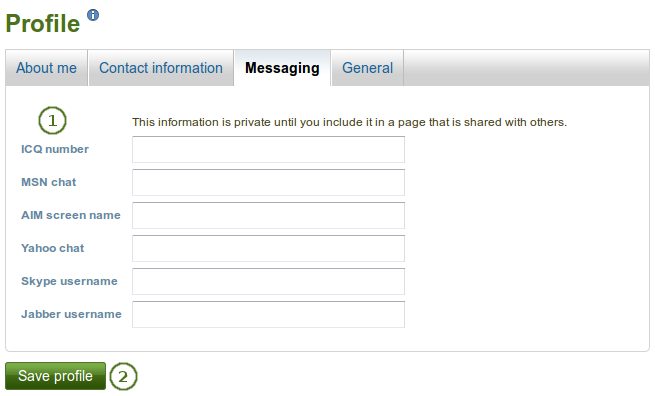
Profile: Messaging
- Provide the usernames for as many messaging services as you wish to display in your portfolio.
- Click the Save profile button to save your changes.
3.1.4. General¶
Content → Profile → General
This tab is primarily for adult users who wish to use their portfolio in an employment context.
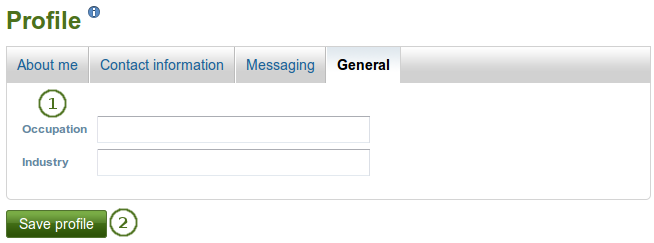
- If you wish to use information about your occupation and / or industry repeatedly in your portfolio, you may wish to consider filling in the information here. You can then easily pull that information into your portfolio pages.
- Click the Save profile button to save your changes.