6.6. Find people¶
Groups → Find people
If you want to establish your social network, you can use the Find people page to find people to connect to. An alphabetical list of all users in your institution(s) or on the entire system is provided.
 Prior to Mahara 17.04, this page was called “Find friends”. It was renamed because you do not only use this page to connect to new friends, but also to search for people on Mahara whose profile page you want to view or for whom you want to check if you have access to any of their portfolios. The changed name to “Find people” reflects this more.
Prior to Mahara 17.04, this page was called “Find friends”. It was renamed because you do not only use this page to connect to new friends, but also to search for people on Mahara whose profile page you want to view or for whom you want to check if you have access to any of their portfolios. The changed name to “Find people” reflects this more.
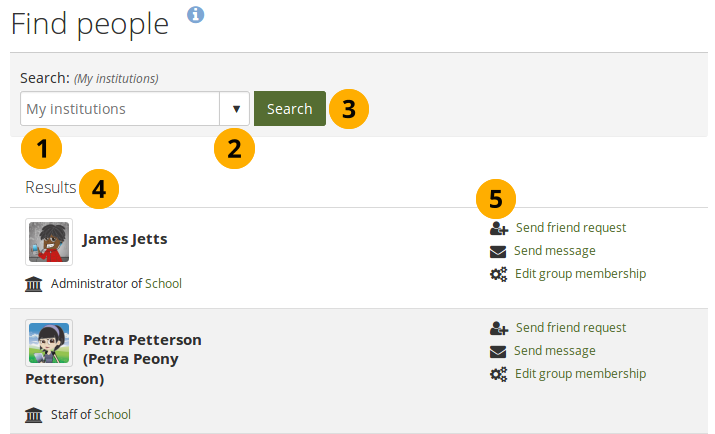
Find people page¶
Use the search box to search for a name of a user.
If you are a member of one institution or more, your search results are limited to people from your institution(s). Choose the option “Everyone” to search for any user on the system.
Click the Search button to start your search.
All results are listed. You can click on the name to view that person’s profile page. You also see if a person is already a friend of yours.
You see more information about this person and can take more actions:
Send this person a friend request.
Send this person a message without requesting friendship.
Edit this person’s group membership for a group in which you are an administrator.
Note
You can prevent others from sending you messages or friend requests if you disabled these options in your account settings.
6.6.1. Send a friend request¶
You can send a friend request from the Find people page by clicking on the Send friend request link next to the user you want to be friends with.
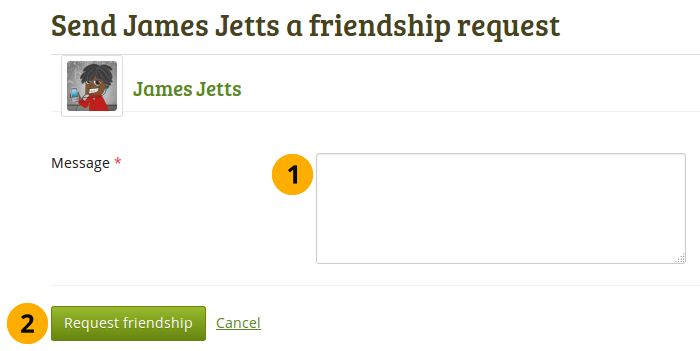
Send friend request¶
Give a reason why want to request friendship with this user. This reason can be important if the other person does not know you well and thus may likely reject your request. This field is required.
Note
Your message cannot be longer than 255 characters.
Click the Request friendship button to send off your friend request or click Cancel to abort your action.
Note
You do not need to request the friendship of other users in order to see their portfolio pages or collections. Access permissions are independent of being friends on Mahara.
6.6.2. Accept a friend request¶
When another user has requested friendship, you receive a notification which is shown in the login box.
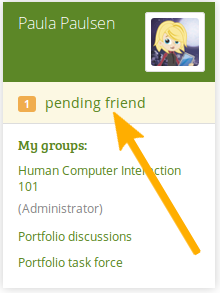
Pending friend request¶
When you click on the friend request, you are taken to your My friends page. All your pending friend requests are shown.
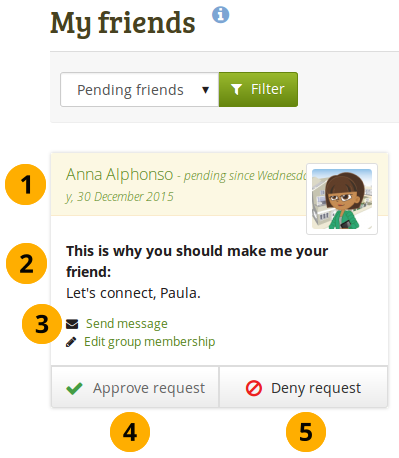
View all your pending friend requests¶
View the name of the person requesting friendship and a short description if the user had written one in Content → Profile → Introduction. You can click on the name and view the profile page. You also see when this user requested your friendship.
Read why this user requests friendship if they provided a reason.
Click the Send message button to communicate with the user before making your decision about this friend request.
Click the Approve request button to approve the friend request. Once you approve a friend request, you appear immediately on that user’s My friends page and the user on yours.
Click the Deny request button to deny friendship.
6.6.3. Deny a friend request¶
When somebody sent you a friend request, go to the My friends page to view your pending requests. Next to the person whose request you wish to deny, click the Deny request button.
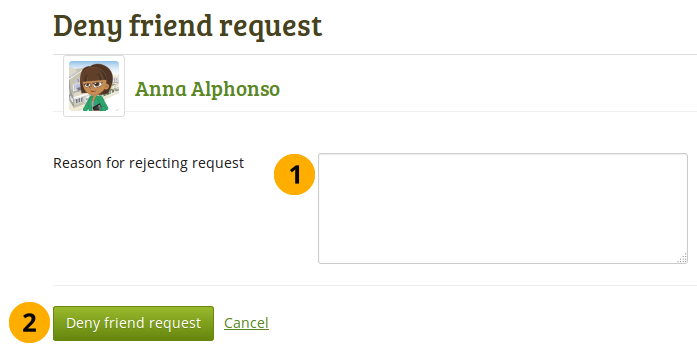
Deny a friend request¶
Provide a reason for your denial if you wish to give one.
Click the Deny friend request button to send your message or click Cancel to abort your action.
The user receives a notification which includes your reason for denial if you provided one.