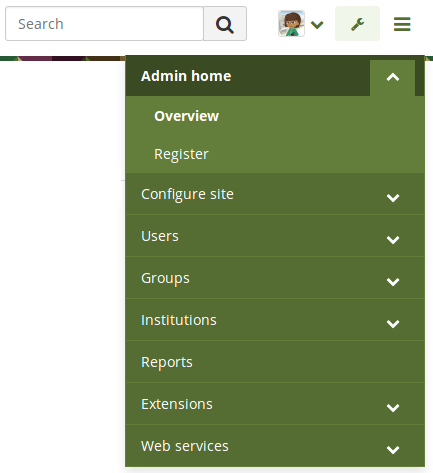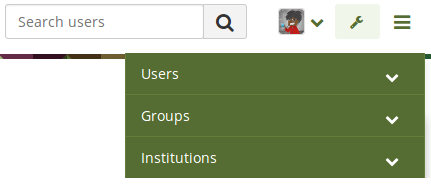10.2. Admin home¶
Administration → Admin home
Note
Admin home is only accessible by site administrators.
10.2.1. Overview¶
You see all administrative items on the main page of the Administration on Admin home.
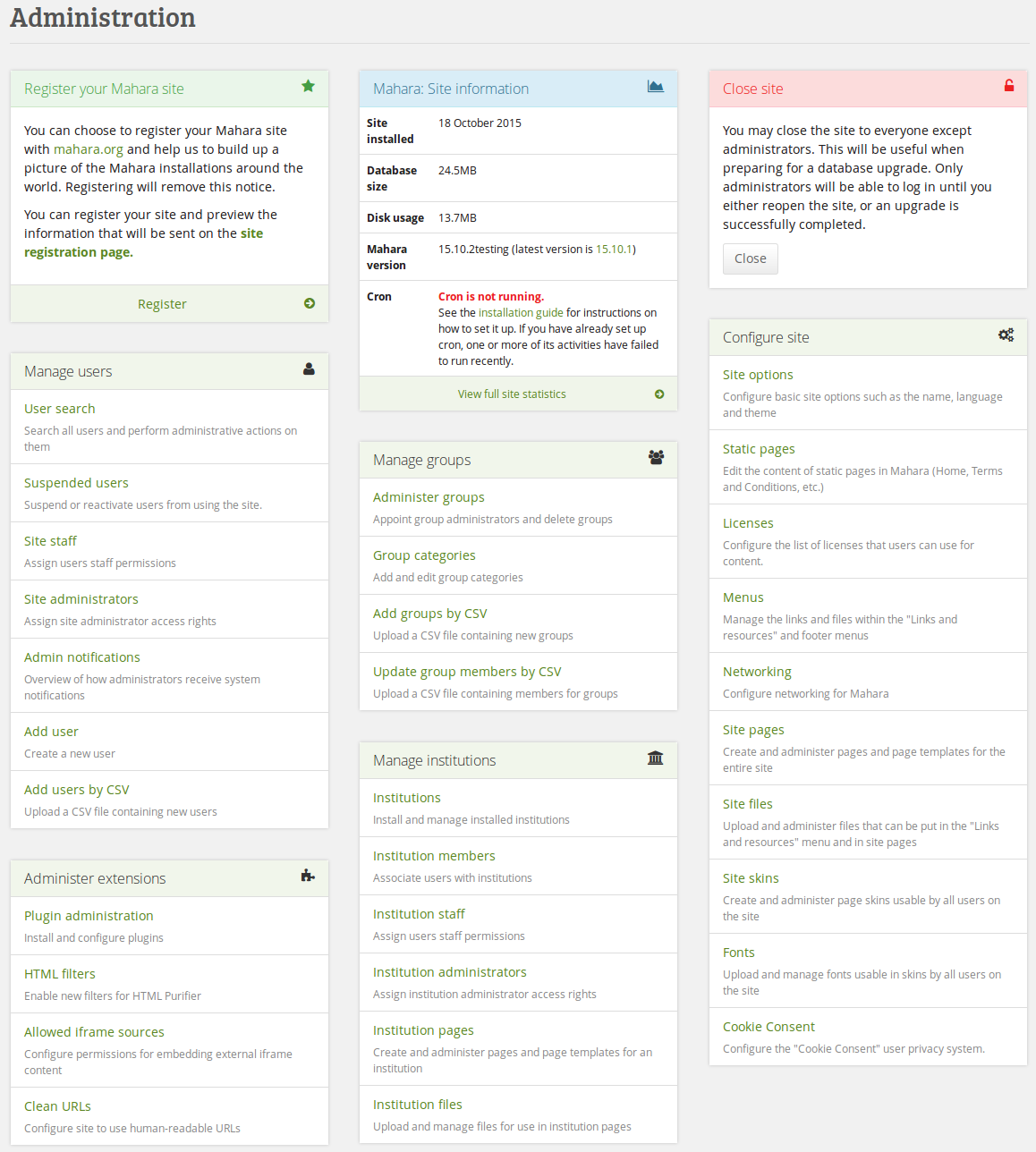
Administration overview page¶
Note
Important warnings including their resolution are displayed in red so they cannot be overlooked easily.
If a core Mahara plugin requires an upgrade, you will see a notice about it and only need to click the button Run upgrade.
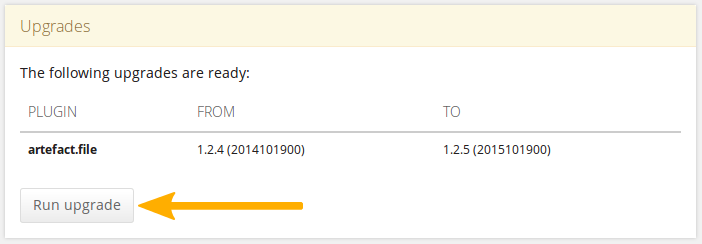
Upgrade notice for a plugin¶
If a plugin needs to be installed, click the Install via extensions page button to be taken to the Plugin administration for the installation.
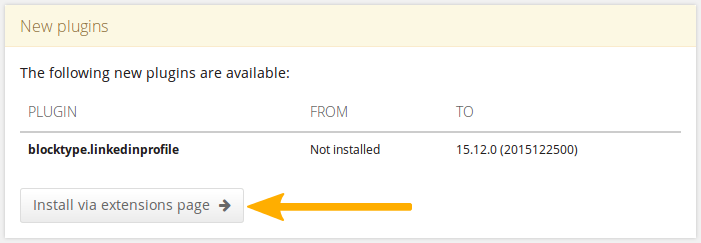
Installation notice for a plugin¶
10.2.2. Warnings¶
After you have installed Mahara, you may see a number of warnings when you go to the Administration as site administrator. They should all be resolved to ensure that your site is secure and has all the necessary settings.

Example of a warning on the Admin home page¶
Session entropy length: Your PHP session.entropy_length setting is too small. Set it to at least 16 in your php.ini to ensure that generated session IDs are random and unpredictable enough. You can learn more about this advisory on the OWASP session management cheatsheet.
Noreply email address: If the system email address is empty or a malformed email address, you are asked to check and correct it in the system mail address setting.
Site-wide password salt: If you do not have one set, please edit your config.php file and set it to a reasonable length.
SAML setup: If you do not have SAML authentication set up properly and do not have SAML activated, you do not see any warning messages as they would only go away if you activate the plugin and install all the required dependencies.
10.2.3. Register your Mahara site¶
Administration → Admin home → Register
As site administrator you can choose to register your Mahara site with mahara.org and help us compile a list of Mahara installations around the world to get a picture by how many people Mahara is used. Currently, this list is not published online. When you are on the administration overview page, you will see a link directly to the registration page.
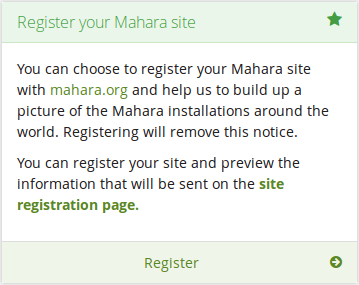
Register your Mahara site¶
You can preview the data that is sent. Sending weekly updates is recommended so that the information we have is up-to-date. All information is sent anonymously. We will only know, for example, which version of Mahara you are running, how many times blocks or artefacts have been used, how many users you have etc.
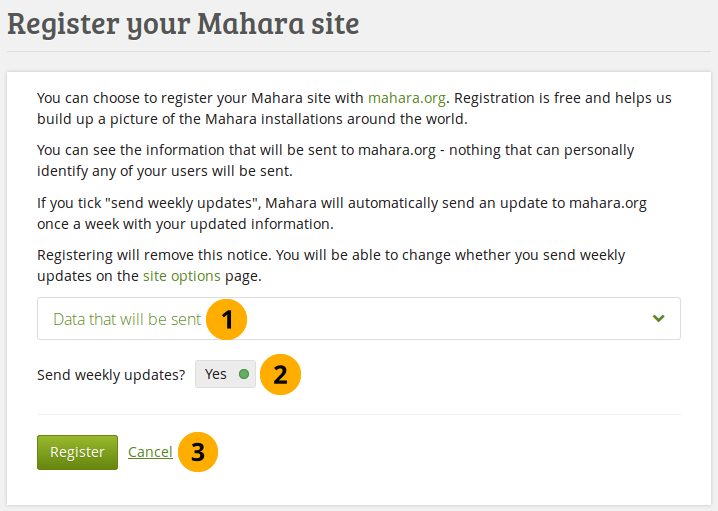
Register your Mahara site with the Mahara project¶
Data that will be sent: Click this panel to preview the data that will be sent from your site.
Send weekly updates: Set this switch to “Yes” if you wish so send regular updates about your site to the project. These updates are based on changes in your site and include only anonymous updates.
Click the Register button to finish your registration with the Mahara project or click Cancel to abort.
10.2.4. Site information¶
The Site information gives you as site administrator a quick overview of:
How your site is used.
When your site was installed.
How big the database is.
How much site data has been accumulated.
Which version of Mahara you are running.
Whether your cron is running or not.
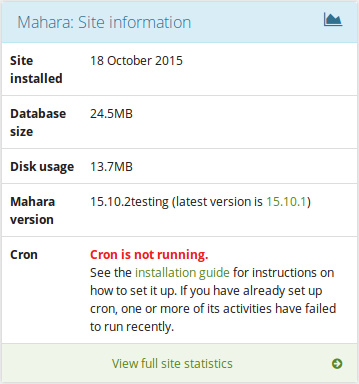
Site information¶
If you have problems with your Mahara instance and you request information from the community in the forums, this information, esp. about your version and the cron, are useful to have. Furthermore, the version number allows you to check that you have the latest security release of your Mahara version installed.
See also
The cron job is very important in Mahara as a number of vital tasks are only performed when it is running. You can find more information of how to set it up on the wiki. If the cron is not running or only partially running, that information is displayed in red.
10.2.5. Clear caches¶
Administration → Admin home → Overview
A number of elements are cached in Mahara on the system level to speed up the site. In some cases, you may wish to force a new version though if the browser doesn’t recognize it on its own.
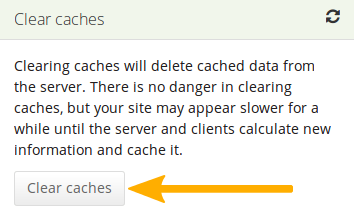
Clear all caches at once¶
Click the Clear caches button to clear all caches.
Note
The caches can also be cleared via a commandline script, which system administrators can find in /admin/cli/clear_caches.php.
10.2.6. Close site¶
Administration → Admin home → Overview
You may close the site to everyone except administrators. This is useful when you prepare for and complete a database upgrade. Only administrators will be able to log in until you either reopen the site or an upgrade is successfully completed.
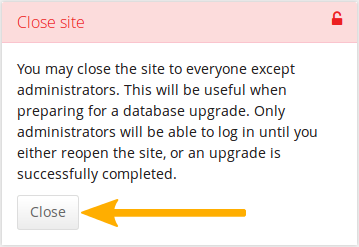
Close your Mahara site¶