2. ダッシュボード¶
After you successfully logged in to Mahara, you see your dashboard. This is your homepage where you can see the latest activity of you and other users on Mahara. You can customise the dashboard so that you always see the items that are most important to you.
あなたのみ自分のダッシュボードを閲覧することができます。他のユーザはアクセスできません。
2.1. 概要¶
You can change certain aspects of your dashboard, namely the user-specific information, but a lot of what you see is static to allow you to quickly access other parts of Mahara.
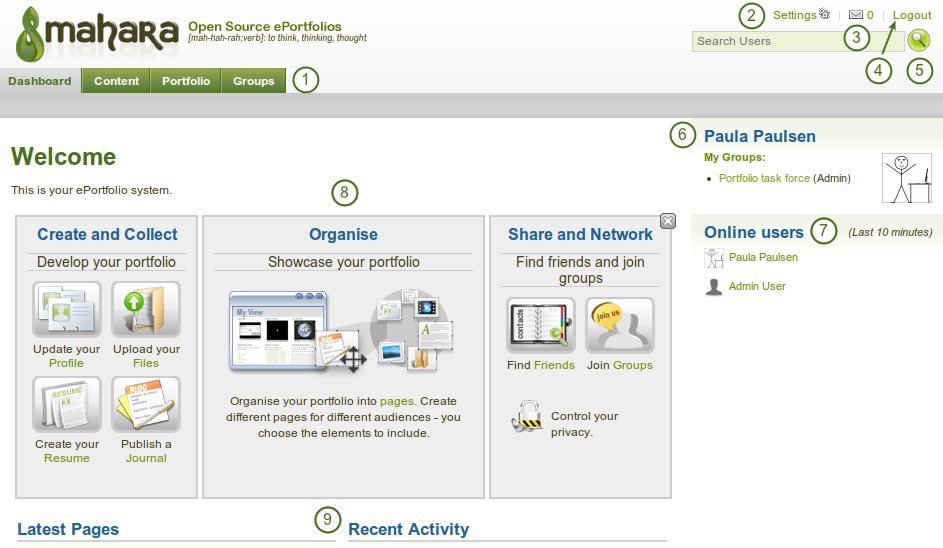
Your homepage is your dashbaord from which you can access a number of areas in Mahara conveniently.
- General navigation bar: Move from one area of Mahara to the next.
- 設定: このリンクにより、あなたの アカウント設定および通知 にアクセスすることができます。
- 受信箱: 新しいメッセージを確認するには、あなたのMahara受信箱にアクセスしてください。あなたに未読メッセージがある場合、未読メッセージ数のカウンタが表示されます。
- ログアウト: あなたの現在のセッションをログアウトするためのリンクです。
- User search: Search for users who have an account to view their portfolio pages / collections.
- 個人情報: このボックスでは多くの固定および動的情報が表示されます。
- あなたの氏名はプロファイルページにリンクされます。
- あなたのプロファイル写真はプロファイルページにリンクされます。
- あなたがグループのメンバーになっている場合、ここに表示されます。
- Pending friend requests are displayed.
- あなたがアーティファクトまたはページに「ポートフォリオ」をタグ付けした場合、ここにリンクが表示されます。
- Online users: If this sidebar block is enabled, you see all users who have been logged in during the last 10 minutes.
- Quick links: These quick links take you to certain areas of Mahara fast.
- User-specific information: You can customise this area on your dashboard to put blocks there that you want to see every time you log in.
2.2. クイックリンク¶
あなたがMaharaに最初にログインした場合、クイックリンクのボックス3つが表示されます:
- 作成および収集: あなたのポートフォリオを開発する
- 整理: あなたのポートフォリオを展示します。
- 共有およびネットワーク: フレンドを探して、グループに参加します。

Mahara情報
With the help of these quick links you can reach the different parts of your portfolio directly from your dashboard.
注釈
If you removed these boxes from your dashbaord but want to get them back at a later point, you can re-active them under Settings -> Show information about Mahara on the home page.
2.3. ユーザ固有情報¶
デフォルトダッシュボードには次のブロックを含みます:
- Latest Pages
- My Pages
- Recent Activity
- Topics I’m Following
These areas are filled with content once you start using Mahara and create pages, receive messages from other users, have access to others』 portfolio pages and use the forums for discussions. You can customize this area to your liking by editing your dashboard in Portfolio -> click the Edit button  next to the dashboard page -> change the blocks like you would change them on any page in Mahara.
next to the dashboard page -> change the blocks like you would change them on any page in Mahara.
参考
Refer to the page editor for more information on adding and removing blocks from a page.