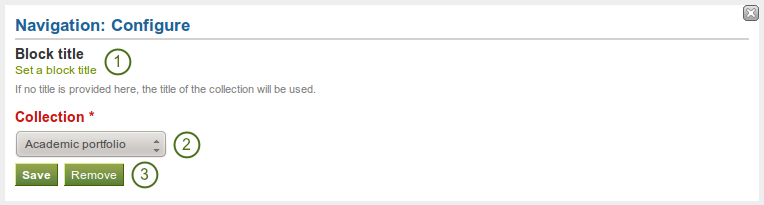6.3. 一般¶
このタブの記事は一般的性質を持つか他のカテゴリに合わないためサイト全体で使用することができます。
When you create a page in a group, you do not have the plans block available as you cannot create plans in groups. Additionally, you can choose the following blocks when you edit the group homepage:
6.3.1. クリエイティブ・コモンズ・ライセンス¶

あなたのページがどのCreative Commons license <http://creativecommons.org/licenses/>`で作成されているのかユーザに示すためのブロックを追加します。
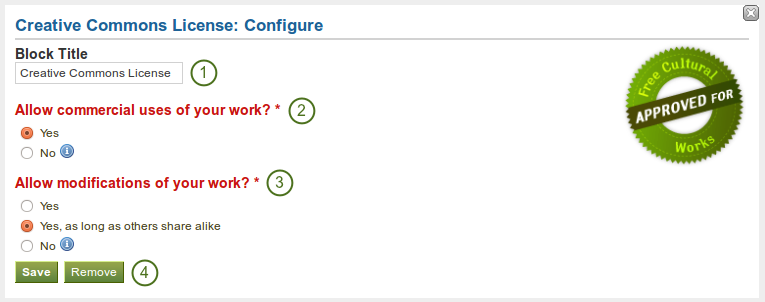
クリエイティブ・コモンズ・ライセンス ブロックを設定する
- ブロックタイトル: あなたのブロックのタイトルを選択してください。
- あなたの作品の商用利用を許可しますか? あなたの作品をユーザが商用のために再利用できるかどうか決定してください。
- あなたの作品の修正を許可しますか? あなたの作品を他の人が改変することができるか、また改変できる場合、どのような条件の下で許可するか決定してください。
- Click the Save button to accept your changes, or click the Cancel button to leave the block’s content as it is. The Remove button is shown only when you place the block into the page and have not yet added any artefacts.
参考
ライセンスおよび条件に関する詳細に関して `Creative Commonsウェブサイト <http://creativecommons.org/licenses/>`にアクセスしてください。
6.3.3. プラン¶

あなたのプランの1つをブロック内に表示します。
注釈
このブロックを使用するため、あなたは少なくとも1つのプランを作成する必要があります。
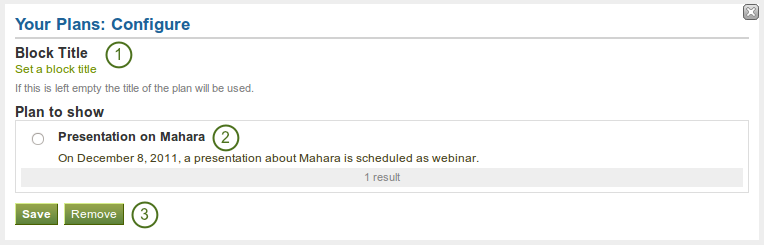
プラン ブロックを設定する
- ブロックタイトル: あなたが異なるタイトルを提供しない場合、プランのタイトルは自動的に選択されます。
- 表示するプラン: あなたのページに表示したいプランを選択してください。
- Click the Save button to accept your changes, or click the Cancel button to leave the block’s content as it is. The Remove button is shown only when you place the block into the page and have not yet added any artefacts.
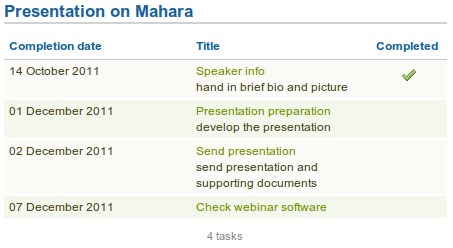
ポートフォリオページの埋め込みプランの結果です。リンクタイトルをクリックすることにより、あなたには個々のタスクの説明が表示されます。
6.3.4. 最近のフォーラム投稿¶

指定された数の最近の投稿を1つのグループから1ページ内に表示します。
注釈
このブロックを使用するにはあなたは少なくとも1つの:ref:`グループ <groups>`のメンバーである必要があります。
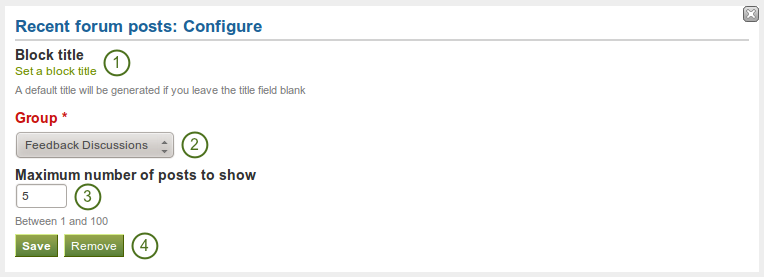
最近のフォーラム投稿 ブロックを設定する
- ブロックタイトル: あなたが異なるタイトルを提供しない限り、自動的にブロックタイトルが生成されます。デフォルトタイトルは「最近のフォーラム投稿」です。
- グループ: あなたが表示したいフォーラム投稿のグループを選択してください。
- 最大表示投稿数: あなたが表示したい最新投稿数を決定してください。デフォルト値は5です。あなたは最大100件表示することができます。
- Click the Save button to accept your changes, or click the Cancel button to leave the block’s content as it is. The Remove button is shown only when you place the block into the page and have not yet added any artefacts.
6.3.5. テキストボックス¶

あなたのページにテキストを追加します。あなたがテキストを日誌に保持したくない場合、この機能を使用します。例) 単なるメモを書く場合
6.3.5.1. 新しいテキストボックスを追加する¶
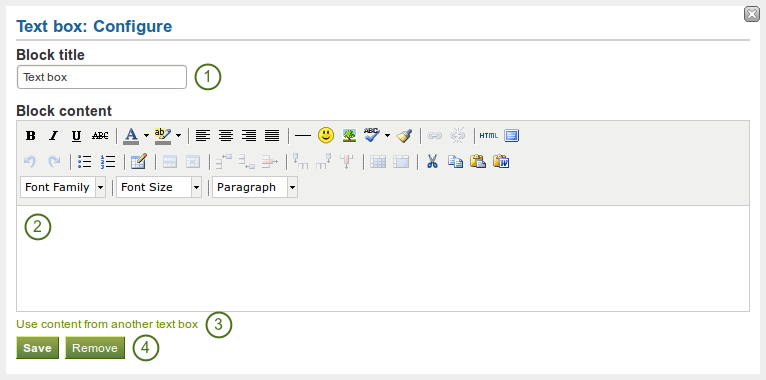
テキストボックス ブロックを設定する
- ブロックタイトル: あなたのテキストのタイトルを入力してください。
- ブロックコンテンツ: あなたのテキストを記述します。あなたは書式設定、外部イメージ等を含むことができます。
- 代わりに、あなたがすでに書き込んでいる 別のノートのテキストを使用することができます。
- Click the Save button to accept your changes, or click the Cancel button to leave the block’s content as it is. The Remove button is shown only when you place the block into the page and have not yet added any artefacts.
注釈
We recommend you do not include images that you have uploaded to Mahara in a text box. It cannot be guaranteed that they are displayed for other users if they do not have access to the image via another portfolio page. All access in Mahara is granted to pages and through them to the artefact blocks. An image in a text box is not recognized as artefact and can therefore not receive its proper permissions.
6.3.5.2. 既存のテキストボックスからテキストを再利用する¶
あなたはあるページから別のページへ他のテキストボックスのテキスト ( ノート) を再利用することができます。
警告
あなたがテキストボックスコンテンツをコピーせずに変更した場合、テキストボックスが使用されている他のインスタンスすべてにおいてテキストが変更されます。
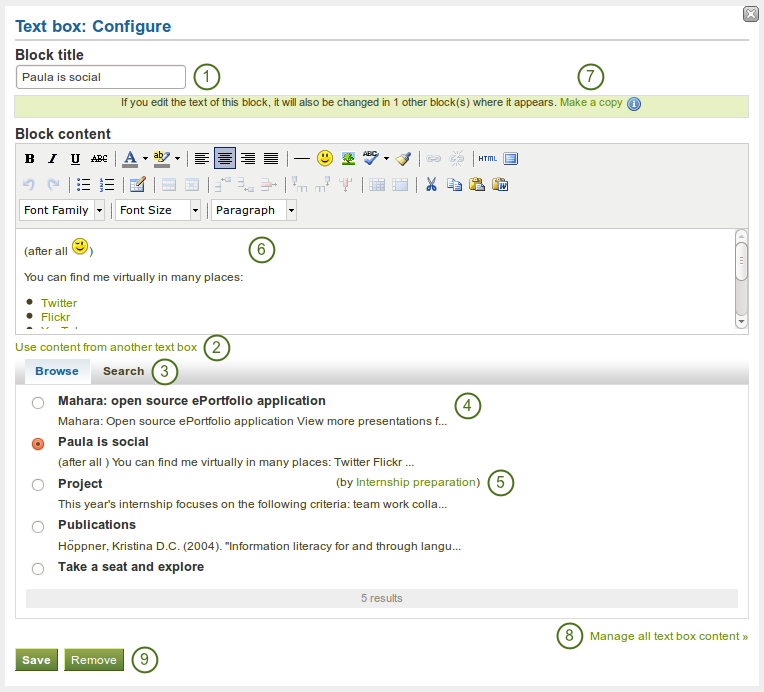
テキストをコピーして テキストボックス ブロックを設定する
- ブロックタイトル: あなたのテキストのタイトルを提供してください。オリジナルのタイトルが入力されるため、あなたがテキストを再利用する場合のみ入力してください。
- あなたがアクセスできるテキストボックスすべてを表示するには 別のテキストボックスのコンテンツを使用する リンクをクリックしてください。次のようになります:
- あなたのノート
- あなたがグループページからコピーできるテキストボックス
- あなたがアクセスできるインスティテューションまたはサイトページのテキストボックス
- あなたが再利用したいテキストボックスを探すには 閲覧 または 検索 をクリックしてください。
- すべてのテキストボックスに関してタイトルおよび最初の行が一覧表示されます。あなたが再利用したいテキストボックスの隣にあるラジオボタンをクリックしてください。
- あなたにテキストボックスが属せず、グループに属している場合、あなたにはテキストボックスタイトルの横に著者が表示されます。
- The content of the text box that you have selected is displayed in the Block content box. You can now make changes. The text will be changed in all other instances where this text box appears.
- If you wish to make changes to the text but not want to change it everywhere else, click the Make a copy link above the Block content. The text is then retained, but is treated like a new text box.
- Click the Manage all text box content link to be taken to your personal Notes to make changes there instead of in an existing text box from this popup window here.
- Click the Save button to accept your changes, or click the Cancel button to leave the block’s content as it is. The Remove button is shown only when you place the block into the page and have not yet added any artefacts.
参考
あなたはこの機能に関する実際のデモを閲覧することができます: <http://www.youtube.com/watch?v=Qz5gh2Quh-g>
6.3.6. 受信箱¶

受信箱 ブロックではあなたが受信した最新メッセージを表示します。
注釈
このブロックはあなたのダッシュボードでのみ使用することができます。
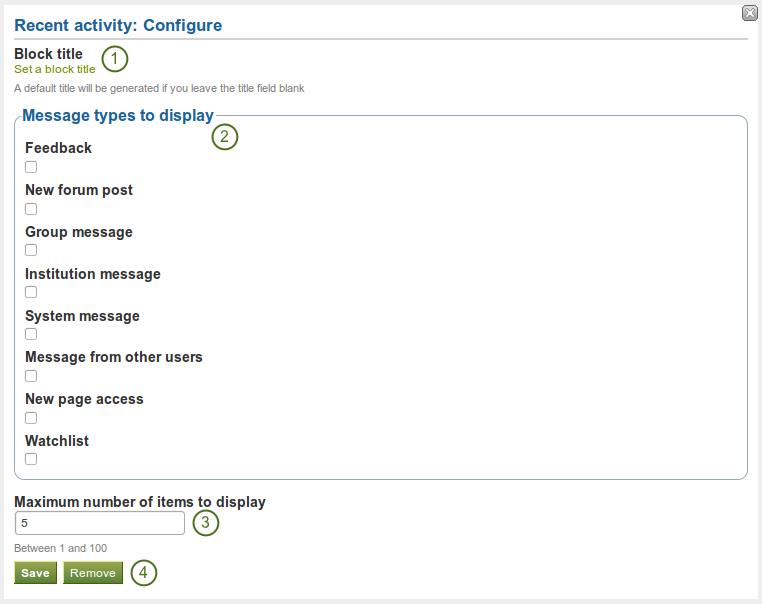
受信箱 ブロックを設定する
- ブロックタイトル: このブロックの自動タイトルは「受信箱」です。あなたは別の名称を設定することもできます。
- 表示するメッセージタイプ: あなたがこのブロックで表示したいメッセージタイプのチェックボックスをチェックしてください。
- 最大表示アイテム数: あなたのダッシュボードに表示するメッセージ数を決定してください。あなたは5から100の範囲で選択することができます。
- Click the Save button to accept your changes, or click the Cancel button to leave the block’s content as it is. The Remove button is shown only when you place the block into the page and have not yet added any artefacts.
6.3.7. 最新ページ¶

最新ページ ブロックはあなたがMahara全体においてアクセスできる最新のページを表示します。
注釈
このブロックはあなたのダッシュボードでのみ使用することができます。
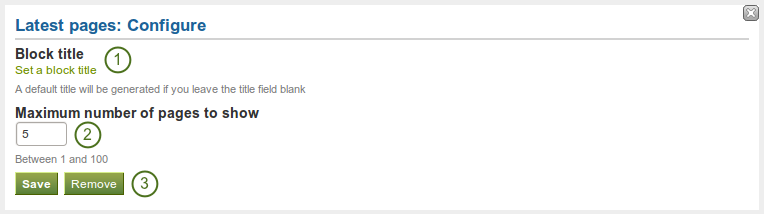
最新ページ ブロックを設定する
- ブロックタイトル: このブロックの自動タイトルは「最新ページ」です。あなたは別の名称を設定することもできます。
- 最大表示ページ数: あなたのダッシュボードに何ページ表示するか決定してください。あなたは5から100の範囲で選択することができます。
- Click the Save button to accept your changes, or click the Cancel button to leave the block’s content as it is. The Remove button is shown only when you place the block into the page and have not yet added any artefacts.
6.3.8. ウォッチページ¶

ウォッチページ ブロックはあなたのウォッチリストのページを表示します。
注釈
このブロックはあなたのダッシュボードでのみ使用することができます。

ウォッチページ ブロックを設定する
- ブロックタイトル: このブロックの自動タイトルは「ウォッチページ」です。あなたは別のタイトルを設定することができます。
- 表示するアイテム: あなたのダッシュボードに表示できるページ数を決定してください。
- Click the Save button to accept your changes, or click the Cancel button to leave the block’s content as it is. The Remove button is shown only when you place the block into the page and have not yet added any artefacts.
6.3.9. グループ情報¶

このブロックはグループホームページのデフォルトブロックです。利用できる設定はありません。

グループ情報ブロック内のアイテム
ブロックに含まれる情報:
- グループの特徴
- グループ管理者
- グループ作成日時
- |Mahara 1.6新機能| 通常グループメンバーがグループ活動に参加できる日付範囲
- グループ統計
- グループメンバー数
- グループ内に作成されたページ数
- グループにアップロードされたファイル数
- グループ内で作成されたフォルダ数
- グループに作成されたフォーラム数
- グループに作成されたフォーラムトピック数
- グループのフォーラムトピック内投稿数
6.3.10. グループメンバー¶

このブロックはグループホームページのデフォルトブロックです。あなたはメンバープロファイル画像および氏名を表示することができます。
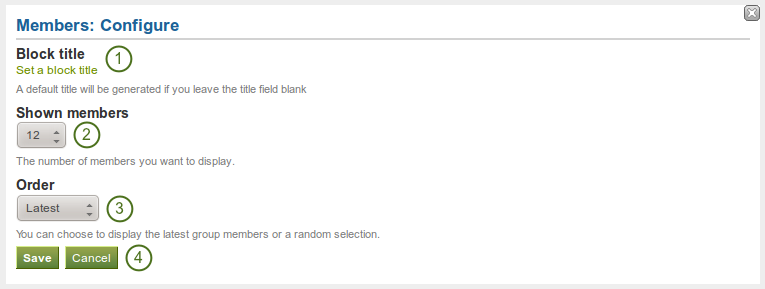
グループメンバー ブロックを設定する
- ブロックタイトル: このブロックに自動作成されるタイトルは 「メンバー」 です。あなたの希望する別のタイトルを設定することができます。
- 表示されるメンバー: グループホームページに何名 (1~20) のメンバーを表示するか選択してください。グループの メンバー タブで他のメンバーすべてにアクセスすることができます。
- 順番: メンバーの表示順を選択してください。オプションは次のとおりです:
- 最新: メンバーをグループ参加日の逆年代順に表示します。
- ランダム: どのメンバーを表示するかMaharaが設定します。
- Click the Save button to accept your changes, or click the Cancel button to leave the block’s content as it is. The Remove button is shown only when you place the block into the page and have not yet added any artefacts.
6.3.11. グループページ¶

このブロックはグループホームページのデフォルトブロックです。あなたはグループで作成されたページをこのブロックで表示および共有することができます。
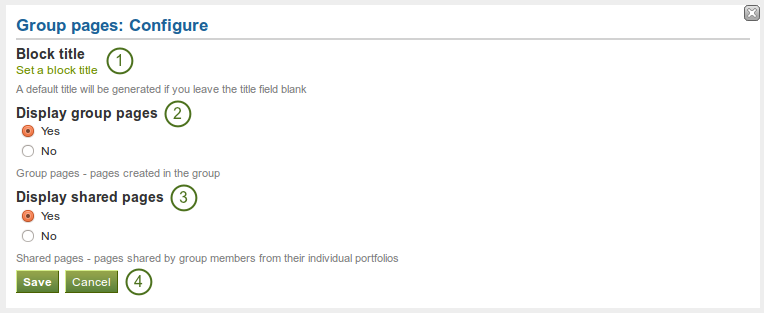
グループページ ブロックを設定する
- ブロックタイトル: このブロックに自動作成されるタイトルは 「メンバー」 です。あなたの希望する別のタイトルを設定することができます。
- グループページを表示する: グループ内に作成されるページを表示するかどうか指定してください。デフォルトオプションは「Yes」です。
- 共有ページを表示する: ユーザがグループと共有しているページを表示するかどうか決定してください。デフォルトのオプションは「No」です。
- Click the Save button to accept your changes, or click the Cancel button to leave the block’s content as it is. The Remove button is shown only when you place the block into the page and have not yet added any artefacts.