6.5. レジュメ¶
あなたはレジュメ全体または一部をポートフォリオページに表示することができます。レジュメの一部のみを選択した場合、あなたはさらに情報をコントロールすることができます。
6.5.1. あなたのレジュメすべてを表示する¶

あなたのレジュメ全体のブロックをあなたのページに追加します。
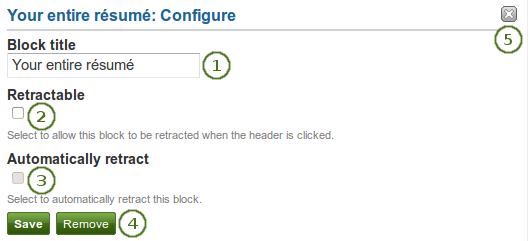
*あなたのレジュメ全体*ブロックを設定する
- ブロックタイトル: あなたのブロックのタイトルを選択してください。
 Retractable: Tick this checkbox if you want to allow users to reduce the block to its heading on a page. The user can click the Retractable icon
Retractable: Tick this checkbox if you want to allow users to reduce the block to its heading on a page. The user can click the Retractable icon  to just show the heading.
to just show the heading. Automatically retract: Tick this checkbox if you want to show only the block’s heading when a user views the page. The user can click the Retracted icon
Automatically retract: Tick this checkbox if you want to show only the block’s heading when a user views the page. The user can click the Retracted icon  to view the entire block.
to view the entire block.- あなたの変更を受け入れるには*保存*ボタンをクリックしてください。または*キャンセル*ボタンをクリックしてブロックコンテンツをそのままにしてください。あなたが最初ページにブロックを置いた時のみ*削除*ボタンが表示されます。
- You can also click the Remove / Cancel button
 in the top right-hand corner to either remove a newly created block before it is being saved or to cancel any changes and leave the block’s content as it is.
in the top right-hand corner to either remove a newly created block before it is being saved or to cancel any changes and leave the block’s content as it is.
注釈
When you use this block, you do not have control over the order in which the information is displayed, but Mahara decides that. In order to be more flexible, you can choose to display one résumé field at a time with the next block.
6.5.2. 1つのレジュメフィールドを表示する¶

あなたのページに単一レジュメフィールドのブロックを追加します。
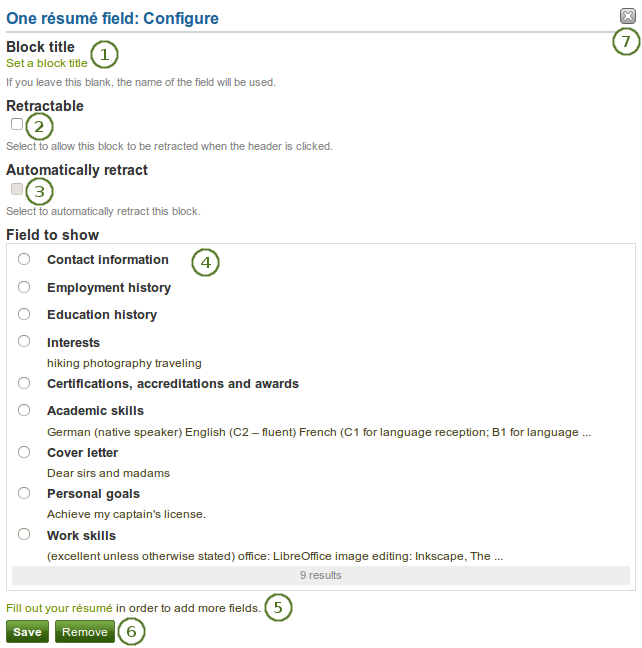
*単一レジュメフィールド*ブロックを設定する
- ブロックタイトル: 異なるタイトルを提供しない限りあなたが表示したいレジュメフィールドのタイトルは自動的に選択されます。
 Retractable: Tick this checkbox if you want to allow users to reduce the block to its heading on a page. The user can click the Retractable icon
Retractable: Tick this checkbox if you want to allow users to reduce the block to its heading on a page. The user can click the Retractable icon  to just show the heading.
to just show the heading. Automatically retract: Tick this checkbox if you want to show only the block’s heading when a user views the page. The user can click the Retracted icon
Automatically retract: Tick this checkbox if you want to show only the block’s heading when a user views the page. The user can click the Retracted icon  to view the entire block.
to view the entire block.- 表示するフィールド: あなたが表示したいレジュメ情報を選択してください。あなたは1度に1つのフィールドを選択することができます。
- あなたはさらにコンテンツを追加するためこのポップアップウィンドウよりレジュメセクションに直接ジャンプすることができます。
- あなたの変更を受け入れるには*保存*ボタンをクリックしてください。または*キャンセル*ボタンをクリックしてブロックコンテンツをそのままにしてください。あなたが最初ページにブロックを置いた時のみ*削除*ボタンが表示されます。
- You can also click the Remove / Cancel button
 in the top right-hand corner to either remove a newly created block before it is being saved or to cancel any changes and leave the block’s content as it is.
in the top right-hand corner to either remove a newly created block before it is being saved or to cancel any changes and leave the block’s content as it is.