5.6. Find friends¶
If you want to establish your social network on Mahara, you can use the Find friends page to find people to connect to. An alphabetical list of all users on the system is provided.
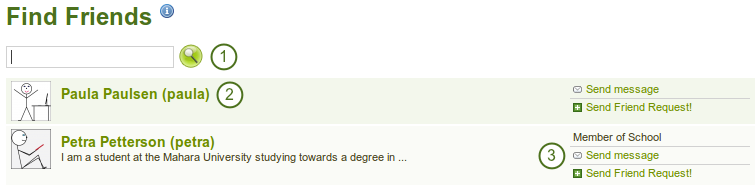
“Find friends” page
- Use the search box to search for a name.
- All results are listed. You can click on the name to view that user’s profile page.
- You find more information about this user and can take more actions:
- The name of the institution of which he is a member
- Send this user a message without requesting friendship
- Send this user a friend request
Notitie
You can prevent others from sending you messages or friend requests if you disabled these in your account settings.
5.6.1. Send a friend request¶
You send a friend request from the Find friends page by clicking on the Send Friend Request! link next to the user you want to be friends with.
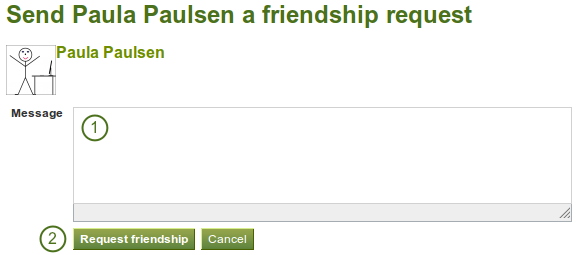
Send friend request
- Give a reason why want to request friendship of this user. This reason can be important if the other person does not know you well, and thus may likely reject your request.
- Click the Request friendship button to send off your friend request or click the Cancel button to abort your action.
5.6.2. Accept a friend request¶
When another user has requested friendship, you receive a notification which is shown in the login box.
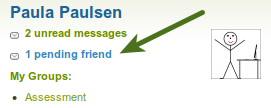
Pending friend request
When you click on the friend request, you are taken to your My friends page. All your pending friend requests are shown.

View all your pending friend requests
- View the name of the person requesting friendship and a short desciption if one had been written. You can click on the name and see the profile page.
- Read the reason why this user requests friendship.
- Click the Approve Request! link to approve the friend request. Once you approved a friend request, you appear immediately on that user’s My friends page and the user on yours.
- Click the Deny Request link to deny friendship.
- Click the Send message button to communicate with the user before making your decision about the friend request.
5.6.3. Deny a friend request¶
When somebody sent you a friend request, go the My friends page to view your pending requests.
- Next to the person whose request you wish to deny, click the Deny Request link.
- Provide a reason for your denial if you wish to give one.
- Click the Deny friend request button to send you message off or click the Cancel button to abort your action.
- The user receives a notification that includes your reason for denial.