6.2. Groups¶
Main menu → Engage → Groups
 In Mahara 19.04, the screens “My groups” and “Find groups” were consolidated for easier management of groups.
In Mahara 19.04, the screens “My groups” and “Find groups” were consolidated for easier management of groups.
Groups can be used for collaboration amongst people as they offer the possibilities to:
discuss topics in forums
create and edit pages and collections together
share files
share pages
submit portfolios for assessment / feedback
Notitie
Groups can be created by everybody, staff, or administrators only. The site administrator decides that in Administration menu → Configure site → Site options → Group settings.
This page gives you access to groups on the site.
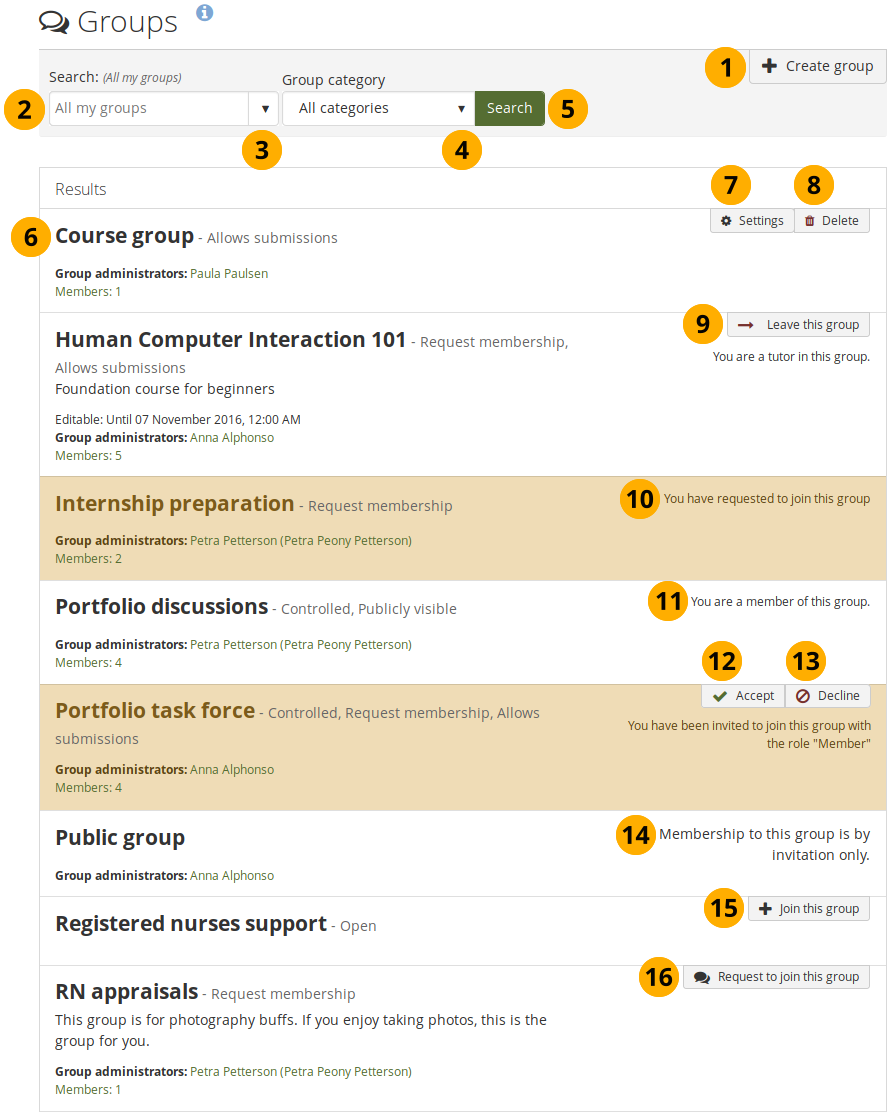
The Groups page lists all groups that you can see¶
Click the Create group button when you want to set up a new group. You only see this button if the site administrator allows you to create groups.
Search: Search for a certain group using a word or words from its title or description. Per default, you search in “All my groups”.
Notitie
Usually, you do not see forums, group pages and collections and group files unless you are a member of a group. If a group is publicly available, you do see the forum discussions.
Use the drop-down menu to select a different search context. You can search within:
All my groups: This option displays all groups in which you are a member or to which you have been invited.
Groups I’m in: This is a list of all groups in which you are a member, no matter your role in the group.
Groups I own: Only the groups in which you are a group administrator are displayed.
Groups I’m invited to: Only groups to which you have been invited to are shown.
Groups I can join. Only groups in which you are not a member and that you can join are displayed. It does not show any groups that have controlled membership.
Groups I’m not in: This shows all groups in which you are currently not a member. It shows groups to which you have been invited but not yet accepted.
All groups: This is a list of all groups that you can see no matter whether you are a member in them or not.
Notitie
You cannot see hidden groups when you are not a member of them.
Group category: You can limit your search results to a certain group category if group categories exist.
Click the Search button to see the results.
All the groups to which you have access are listed with group title, administrator, description, group type, and number of members if the administrator discloses that information.
Click the Settings button when you want to update the details for a group in which you are the administrator.
Click the Delete button only when you want to delete your group permanently. Group members receive a notification that the group has been deleted.
Waarschuwing
When you delete a group, all its content and contributions from group members are deleted permanently and cannot be retrieved again.
If you are a member of a group, you can leave it at any time. The only exception is “Controlled membership” groups. There, only a group administrator can remove you.
If you requested to join a group, you can see that information.
If you are a regular group member, your role is displayed.
Click the Accept button to join a group to which you have been invited.
Click the Decline button to decline membership in a group to which you have been invited.
Some groups can only be joined by invitation.
If you want to become a member of an open group, click the Join this group button, and you will be a member immediately.
If you want to join a group that needs the approval of the group administrator, click the Request to join this group button next to the group. The administrator will receive a notification and decide about admitting you to the group.