4.9. Feedback¶
Giving feedback is an essential component for portfolio work. You can give feedback not only on individual artefacts but on entire portfolio pages.
The author of an artefact or portfolio page decides whether you can leave comments or not. Find the comment options for:
- files: when editing a file.
- journal entries: when editing a journal entry.
- notes: when editing a note.
- pages: in the advanced options.
4.9.1. View feedback¶
You can see the feedback given so far at the bottom of each portfolio page or the artefact page that contains the artefact’s metadata.
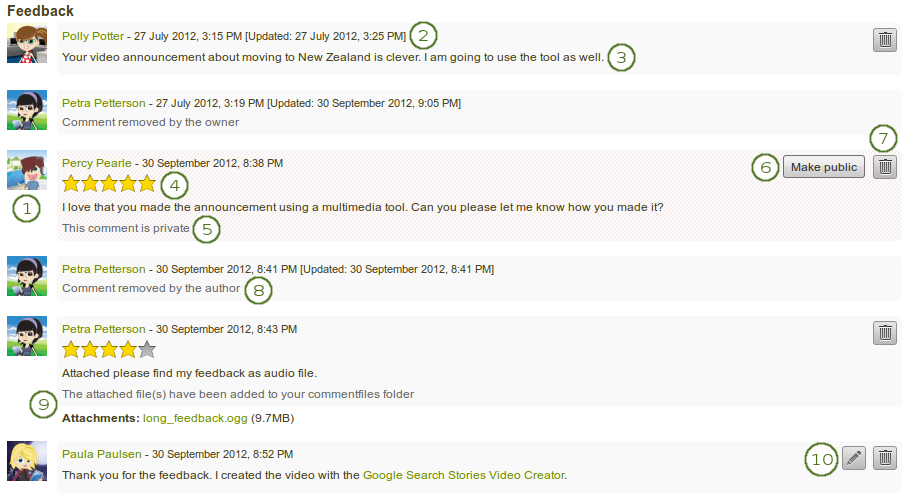
View feedback on a page
- The profile picture and name of the author of the feedback is shown.
- You can see when the feedback author wrote the feedback and also when the last change to it was made.
- The feedback is displayed.
- Feedback comments can also contain a rating which shows quickly how well the feedback author likes your page or artefact.
- As page / artefact owner you see all feedback on your page. Feedback marked as private by the feedback author is only displayed to you and the feedback author.
- You or the feedback author can make private feedback public by clicking the Make public button next to the feedback.
- You and the comment author can delete a comment by clicking the Delete button
 . The comment text is not displayed anymore. In addition, if you delete the comment by someone else, they will receive a notification about it, which includes their comment text.
. The comment text is not displayed anymore. In addition, if you delete the comment by someone else, they will receive a notification about it, which includes their comment text. - You and the comment author can delete a comment by clicking the Delete button
 . The comment text is not displayed anymore. In addition, if you delete the comment by someone else, they will receive a notification about it, which includes their comment text.
. The comment text is not displayed anymore. In addition, if you delete the comment by someone else, they will receive a notification about it, which includes their comment text. - If feedback authors decide to remove their feedback, it is marked as such.
- Feedback authors can attach a file to their feedback to give you longer feedback or oral or video feedback. The files that they add are placed into your personal Files area so you can use that feedback later on.
- You can edit your own feedback and feedback authors can edit their feedback if it is the last feedback.
As owner of a page or artefact, you receive a notification about new feedback that was placed on it.
4.9.2. Give feedback¶
You can give feedback on a page and individual artefacts if the page / artefact author allowed that.
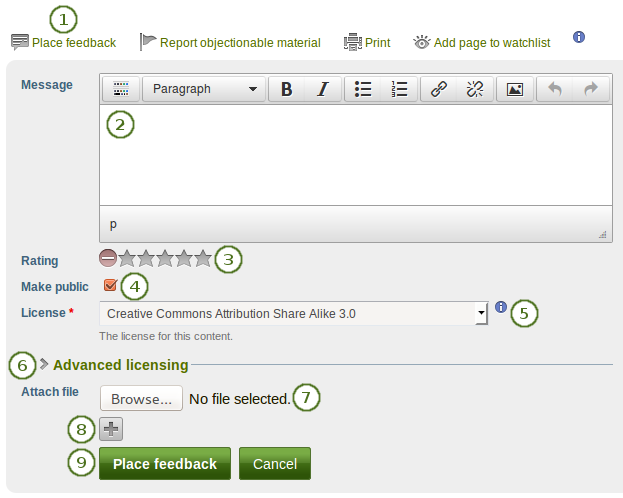
Provide feedback
Click the Place feedback link at the bottom of the portfolio page or the details page of an artefact for which you want to write feedback.
Message: Write your feedback into the editor window.
Rating: If the site administrator turned on comment ratings, you can use the 5-star rating scale in addition to your written comments and / or an uploaded file.
Make public: Enable the Make public checkbox when you want everyone who has access to this page to see your comment. If you do not make your feedback public, only you and the page / artefact author can see your comment. This checkbox is ticked by default.
License: You see this field if the site administrator turned on license metadata. Choose the license for your feedback. You can set your default license in your account settings.
Advanced licensing: You see this option if the site administrator turned on license metadata. If you click it, you see two additional license fields, “Licensor” and “Original URL”, that you can fill in if this is not your own feedback.
Note
At the moment, you cannot display that license information on a portfolio page, but it is stored for future use when the functionality is expanded.
Attach file: Click the Browse button to attach a feedback file from your computer. This file is placed into the Files area of the author of the page.
Click the Add button
 to add another file.
to add another file.Click the Place feedback button to save your feedback or click the Cancel button to abort your changes.
Once you have placed feedback on the page, the author receives a notification about it.
Note
Feedback writers do not receive notifications about additional feedback made by others after they submitted theirs. Only page / artefact owners receive notifications.
4.10. Feedback for assessment¶
4.10.1. Submit a page or collection for assessment¶
When you are a member of a group that allows submissions, you can submit portfolio pages and collections for feedback / assessment. This allows an instructor to view the portfolio with much of the content locked into place.
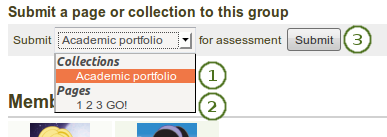
Submit a page or collection to a group
- Go to the group homepage of the group in which you want to submit a page or collection. You can choose the collection from the drop-down menu under Submit a page or collection to this group.
- Alternatively, you can select a page, which is not part of a collection, from the drop-down menu.
- Click the Submit button to lock page content.
Alternatively, you can also display the page or collection that you wish to submit and click the Submit button right above the feedback and the select the group to which you want to submit your work.
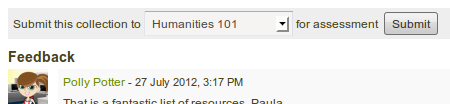
Submit a page or collection to a group from the page or collection itself
Note
You do not have to give the group permission to access your page or collection when you want to submit your page or collection for feedback or assessment. When you submit your page or collection, the group administrators and tutors are able to see them and give you feedback whereas regular group members do not have access to them.
During the feedback phase, you cannot make any changes to
- files
- journal entries
- text boxes
- links to external content
You can still edit
- plans
- profile information
- résumé information
- any external content on the source site, e.g. adding comments to a YouTube video, adding audio to a SlideShare presentation etc. or deleting the media
4.10.2. Instructor feedback¶
Once pages or collections have been submitted for feedback to a group, you can give feedback on them without the authors being able to change much of their content if you have the role of a tutor or group administrator in that group. You see all submitted pages and collections with a time stamp on the group’s homepage.
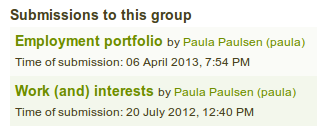
Submitted page or collection with time stamp
You can now give feedback on the submitted individual pages or pages in a collection and then click on the Release page / Release collection button so that the authors can continue working on them.
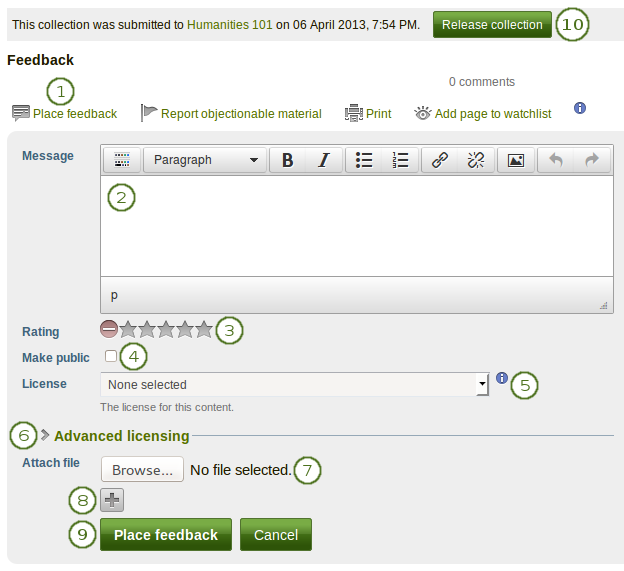
Provide feedback as tutor or group administrator on a submitted page
Click the Place feedback link at the bottom of the portfolio page or the details page of an artefact for which you want to write feedback.
Message: Write your feedback into the editor window.
Rating: If the site administrator turned on comment ratings, you can use the 5-star rating scale in addition to your written comments and / or an uploaded file.
Make public: Enable the Make public checkbox when you want everyone who has access to this page to see your comment. If you do not make your feedback public, only you and the page / artefact author can see your comment. This checkbox is not ticked when you give feedback on submitted pages or collections.
License: You see this field if the site administrator turned on license metadata. Choose the license for your feedback. You can set your default license in your account settings.
Advanced licensing: You see this option if the site administrator turned on license metadata. If you click it, you see two additional license fields, “Licensor” and “Original URL”, that you can fill in if this in not your own feedback.
Note
At the moment, you cannot display that license information on a portfolio page, but it is stored for future use when the functionality is expanded.
Attach file: Click the Browse button to attach a feedback file from your computer. This file is placed into the Files area of the author of the page.
Click the Add button
 to add another file.
to add another file.Click the Place feedback button to save your feedback or click the Cancel button to abort your action.
Click the Release page or Release collection button to allow the author of the page or collection to continue editing.
Once you have placed feedback on the page, the author receives a notification about it.