6.4. Journals¶
You can embed content from your journals in various ways in a page:
- display an entire journal
- display only one journal entry
- show the latest journal entries
Note
You must create at least one journal in order to see anything in this block.
Warning
You can allow the copying of your journal (entries). Choose this option wisely because once a user copied your journal content into their portfolio, it looks as if they had written the journal entries. This could lead to plagiarism. However, it can be used very nicely to create templates and to scaffold learning.
6.4.1. Display an entire journal¶

Display an entire journal in your portfolio page.
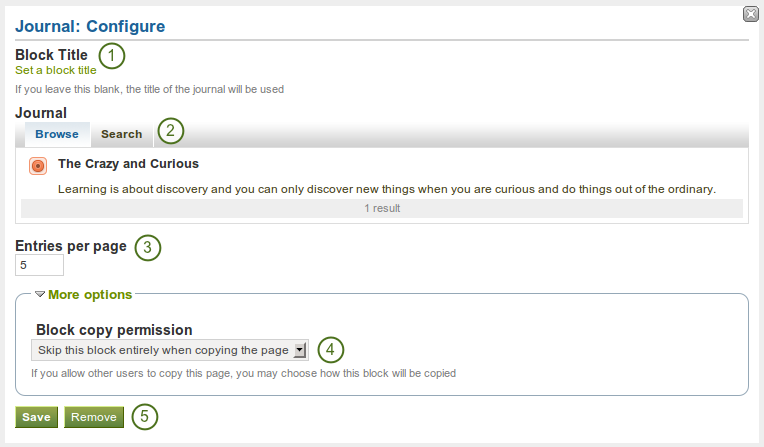
Configure the journal block
- Block Title: The title of the journal is chosen automatically unless you provide a different one.
- Journal: Select the journal you wish to display. If you have many journals, you can also search for the one you want to use.
- Entries per page: Decide how many entries you want to display. Entries beyond this number are accessible via a page navigation bar.
- Block copy permissions: You decide what shall happen with this block when you allow other users to copy your page. Options are:
- Skip this block entirely when copying the page
- Others may display your journal in their page
- Others will get their own copy of your journal
- Click the Save button to accept your changes, or click the Cancel button to leave the block’s content as it is. The Remove button is shown only when you place the block into the page and have not yet added any artefacts.
Note
If you share the page in which you make an entire journal visible with the public, your journal receives an RSS feed to which your readers can subscribe in their favorite RSS readers.
6.4.2. Display one journal entry¶

Display an entire journal in your portfolio page.
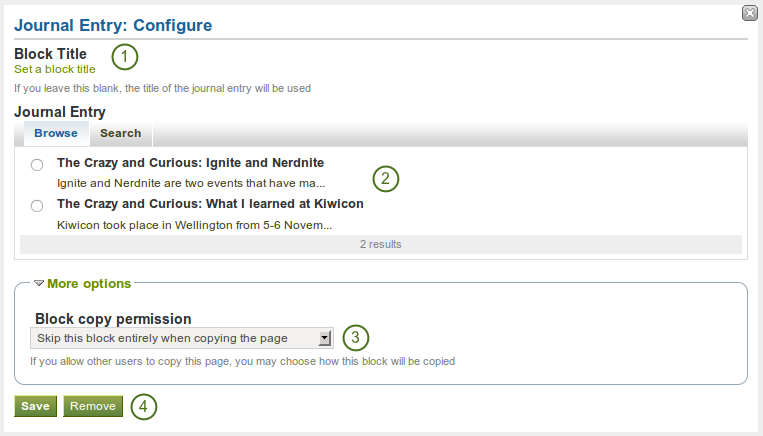
Configure the journal entry block
- Block Title: The title of the journal post is chosen automatically unless you provide a different one.
- Journal Entry: Select the journal entry you wish to display. If you have many posts, you can also search for the one you want to use.
- Block copy permissions: You decide what shall happen with this block when you allow other users to copy your page. Options are:
- Skip this block entirely when copying the page
- Others may display your journal entry in their page
- Others will get their own copy of your journal entry
- Click the Save button to accept your changes, or click the Cancel button to leave the block’s content as it is. The Remove button is shown only when you place the block into the page and have not yet added any artefacts.
6.4.3. Display recent journal entries¶

Display an entire journal in your portfolio page.
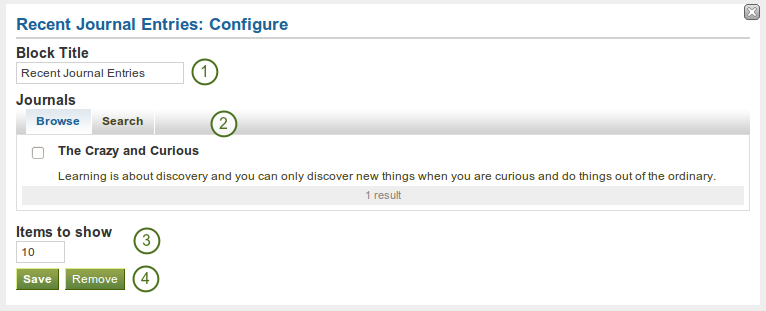
Configure the recent journal entries block
- Block Title: Choose a title for your block.
- Journal: Select the journal(s) from which you wish to display the latest posts. If you have many journals, you can also search for the one you want to use.
- Items to show: Decide how many posts you want to display.
- Click the Save button to accept your changes, or click the Cancel button to leave the block’s content as it is. The Remove button is shown only when you place the block into the page and have not yet added any artefacts.
Note
If you have multiple journals, you can display recent posts from all of them.