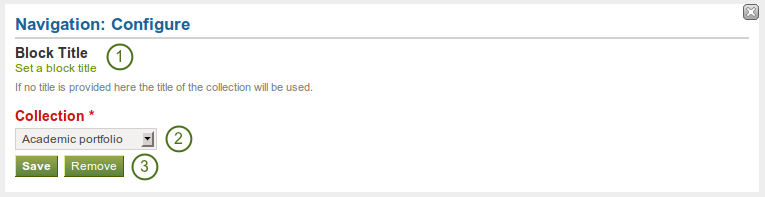6.3. General¶
The artefacts in this tab are of a general nature or did not fit into any other category and can be used around the site.
When you create a page in a group, you do not have the navigation and plans blocks available as you cannot create collections or plans in groups. Additionally, you can choose the following blocks when you edit the group homepage:
6.3.1. Creative Commons License¶

Add a block to your page which lets users know under which Creative Commons license your page is published.
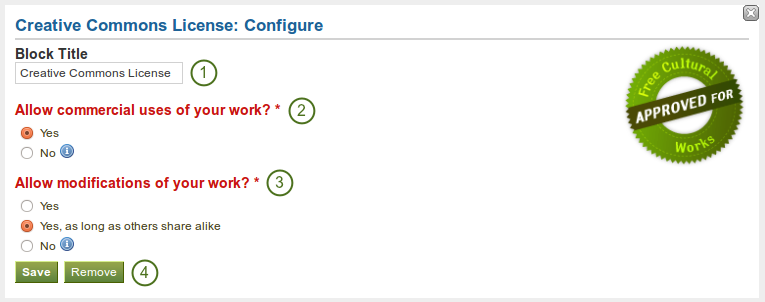
Configure the Creative Commons block
- Block Title: Choose a title for your document block.
- Allow commercial uses of your work? Decide whether users can re-use your work for commercial purposes.
- Allow modifications of your work? Decide whether others can remix your work and create something new and if so under which conditions.
- Click the Save button to accept your changes, or click the Cancel button to leave the block’s content as it is. The Remove button is shown only when you place the block into the page and have not yet added any artefacts.
See also
For more information about the licenses and their terms, visit the Creative Commons web site.
6.3.3. Your Plans¶

Display one of your plans in a block.
Note
You must create at least one plan first in order to use this block.
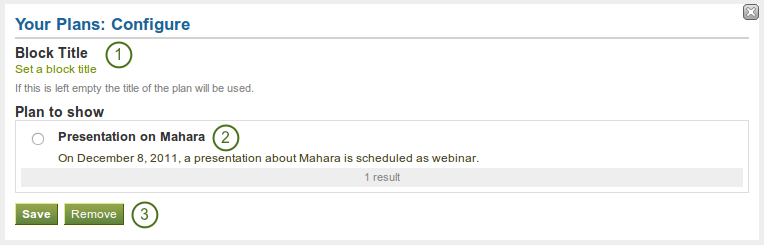
Configure the plans block
- Block Title: The title of the plan is chosen automatically unless you provide a different one.
- Plan to show: Choose the plan which you want to display in your page.
- Click the Save button to accept your changes, or click the Cancel button to leave the block’s content as it is. The Remove button is shown only when you place the block into the page and have not yet added any artefacts.
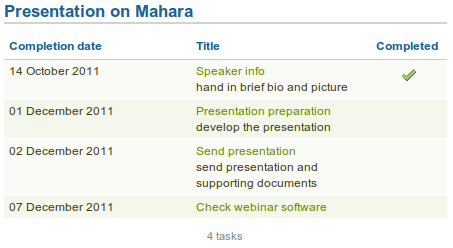
Result of an embedded plan in a portfolio page. By clicking on the linked titles, you can show the descriptions of the individual tasks.
6.3.4. Recent Forum Posts¶

Display a specified number of recent forum posts from one group on a page.
Note
You must be a member of at least one group in order to use this block.
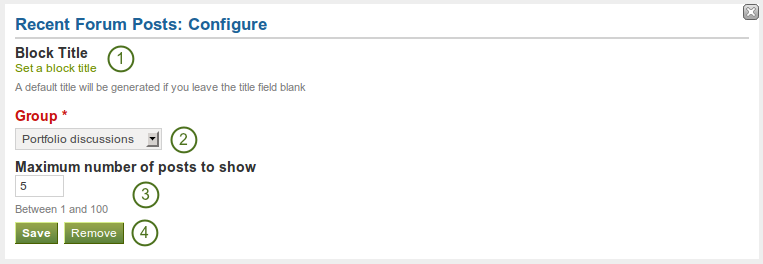
Configure the recent forum posts block
- Block Title: The title of the block is generated automatically unless you provide a different one. The default title is “Recent Forum Posts”.
- Group: Choose the group whose forum posts shall be displayed.
- Maximum number of posts to show: Decide how many of the latest forum posts you wish to show. The default value is 5.
- Click the Save button to accept your changes, or click the Cancel button to leave the block’s content as it is. The Remove button is shown only when you place the block into the page and have not yet added any artefacts.
6.3.5. Text Box¶

Add text to your page. This feature is used when you do not want to keep the text in a journal, e.g. just for small snippets of text.
Warning
If you remove a text box from a page, its content is deleted forever and cannot be retrieved anymore. Only in the upcoming Mahara 1.5 version will text boxes be artefacts that can be stored and re-used.
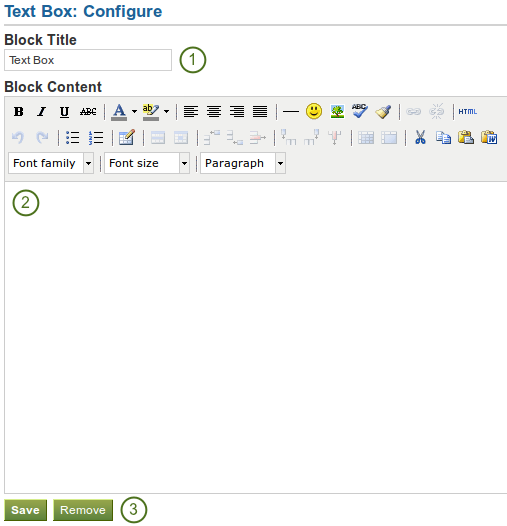
Configure the text box block
- Block Title: Provide a title for your text.
- Block Content: Write your text. You can include formatting, external images etc.
- Click the Save button to accept your changes, or click the Cancel button to leave the block’s content as it is. The Remove button is shown only when you place the block into the page and have not yet added any artefacts.
Note
We recommend you do not include images that you have uploaded to Mahara in a text box. It cannot be guaranteed that they are displayed for other users if they do not have access to the image via another portfolio page. All access in Mahara is granted to pages and through them to the artefact blocks. An image in a text box is not recognized as artefact and can therefore not receive its proper permissions.
6.3.6. My Inbox¶

The My Inbox block displays the latest messages that you have received in Mahara.
Note
This block can only be used on your dashboard.
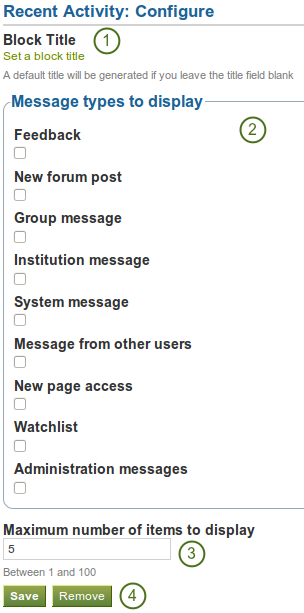
Configure the inbox block
- Block Title: The automatic title for this block is “Recent Activity”. You can set another one if you wish.
- Message types to display: Place a check mark for each message type that you want to display in this block.
- Maximum number of items to display: Decide how many pages shall be shown on your dashboard. You can choose between 5 and 100.
- Click the Save button to accept your changes, or click the Cancel button to leave the block’s content as it is. The Remove button is shown only when you place the block into the page and have not yet added any artefacts.
6.3.7. Latest Pages¶

The Latest Pages block displays the latest pages to which you have access across Mahara.
Note
This block can only be used on your dashboard.
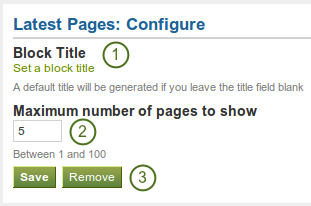
Configure the latest pages block
- Block Title: The automatic title for this block is “Latest pages”. You can set another one if you wish.
- Maximum number of pages to show: Decide how many pages shall be shown on your dashboard. You can choose between 5 and 100.
- Click the Save button to accept your changes, or click the Cancel button to leave the block’s content as it is. The Remove button is shown only when you place the block into the page and have not yet added any artefacts.
6.3.8. Group Info¶

This block is a default block on the group homepage. There is no configuration possible. The block contains information about:
- group administrator
- group type
- group creation date
- number of group members
- number of pages created in the group
- number of files uploaded to the group
- number of folders created in the group
6.3.9. Group Members¶

This block is a default block on the group homepage. You can display member profile pictures and their names.
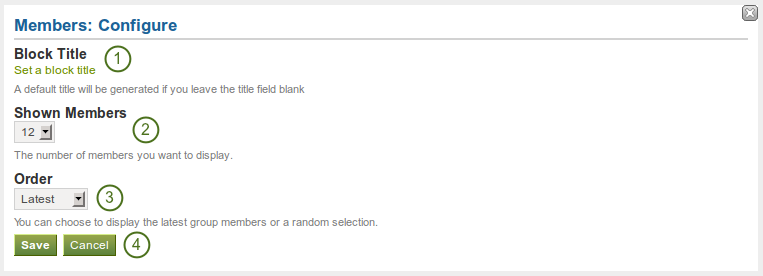
Configure the group members block
- Block Title: The automatic title for this block is “Members”. You can set another one if you wish.
- Shown Members: Choose how many members (between 1 and 20) are shown on the group homepage. All others are accessible via the Members tab in the group.
- Order: Choose the order in which members are displayed. Options are:
- latest: display members according to their group joining date in reverse chronological order
- random: let Mahara decide which members to display
- Click the Save button to accept your changes, or click the Cancel button to leave the block’s content as it is.
6.3.10. Group Pages¶

This block is a default block on the group homepage. You can display pages created in and / or shared with the group in this block.
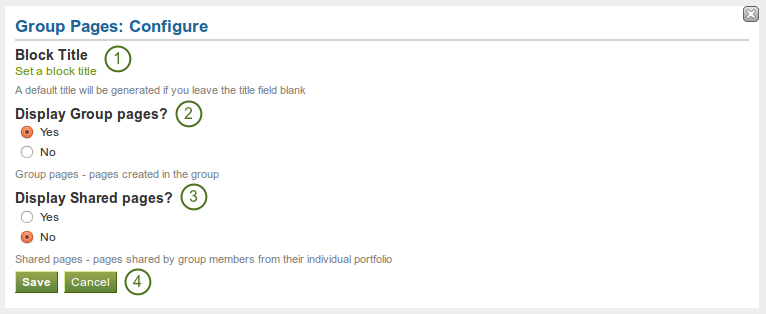
Configure the group pages block
- Block Title: The automatic title for this block is “Group pages”. You can set another one if you wish.
- Display Group pages? Decide whether to display pages that were created in the group. “Yes” is the default option.
- Display Shared pages? Decide whether to display pages that users shared with the group. “No” is the default option.
- Click the Save button to accept your changes, or click the Cancel button to leave the block’s content as it is.