4.3. Collections¶
A collection is a set of pages that are linked to one another and have the same access permissions. You can create as many collections as you like, but a page cannot appear in more than one collection.
4.3.1. Add a collection¶
You add a collection under Portfolio -> Collections.
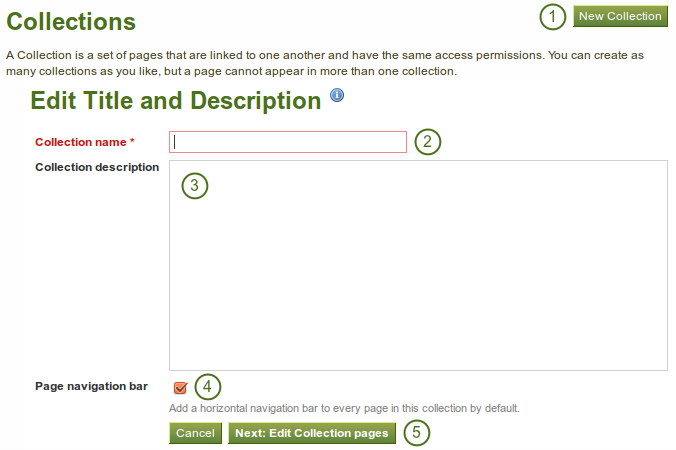
Create a collection
- Click the New Collection button.
- On the next screen, provide a title for your collection.
- Optionally, you can also write a short description about your collection. You do not have a visual editor, but just a plain text box.
- Choose whether you wish to display a tabbed navigation or not. If you choose not to, you will have to include the navigation block so that you can go from one page to the next.
- Click the Next: Edit Collection pages button.
4.3.2. Edit collection pages¶
In the next step after you have created your collection, you choose which portfolio pages you wish to include in this collection. You see all the pages that you can use potentially. If you had already placed a page into another collection, it is not an option here.

Add pages to a collection
- Put a check mark next to each page that you wish to include in your collection.
- Click the Add pages button to add the pages to your collection.
- Click the Done button to finish this step.
4.3.3. Manage collection pages¶
Once you have added your pages to your collection. You can move them around or remove them.
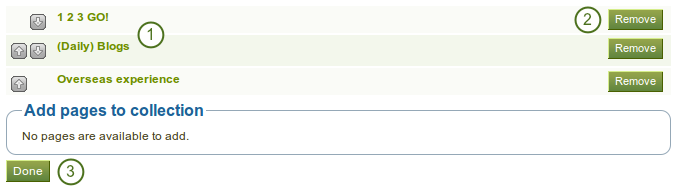
Manage the pages that are displayed within your collection
- Use the move up
 and move down
and move down  buttons to arrange your pages in a different order.
buttons to arrange your pages in a different order. - Click the Remove button to take a page out of a collection. The page itself is not deleted.
- Click the Save button.
You can add more pages to a collection from the Add pages to collection box.
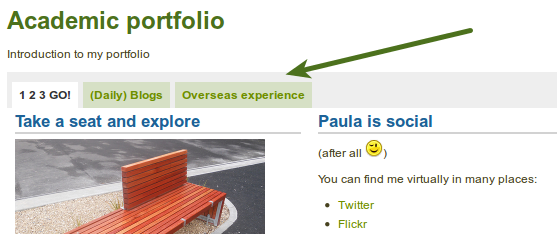
A collection with the tabbed navigation
4.3.4. Manage your collections¶
On the overview page of the collections, you can:
- Create a new collection by clicking on the New Collection button.
- Click on the collection title to go to the first page of a collection.
- Click on any title of a page within a collection to jump directly to it.
- Click on the Manage button
 to move pages within a collection, add to or delete pages from a collection.
to move pages within a collection, add to or delete pages from a collection. - Click on the Edit button
 to change the title and description of a collection.
to change the title and description of a collection. - click on the Delete button
 to delete the collection. The pages will still exist.
to delete the collection. The pages will still exist.
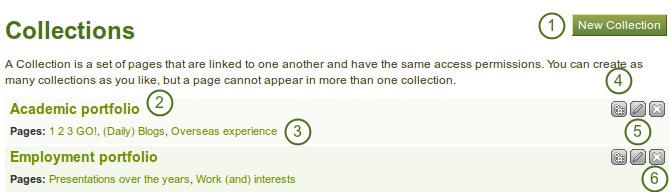
Collections overview page
4.3.5. Give others access to your collection¶
See also
Please refer to the section on sharing your pages and collections for further information.