8.7. Experimental features¶
As site administrator you have two experimental features available to you:
- bulk export of Leap2A files
- bulk import of Leap2A files
You cannot access these features from any navigation, but must type in the URL directly.
Warning
The export and import of portfolios uses quite a lot of computing power. Therefore, these bulk options require even more memory. Please try them first out on a test installation or export / import only a small number of users instead of an entire institution at once.
8.7.1. Bulk export of Leap2A files¶
[your regular Mahara URL]/admin/users/bulkexport.php
If you need to export the portfolios of multiple users at once, you can do so from the bulk export page. Please remember that this is an experimental feature at the moment.
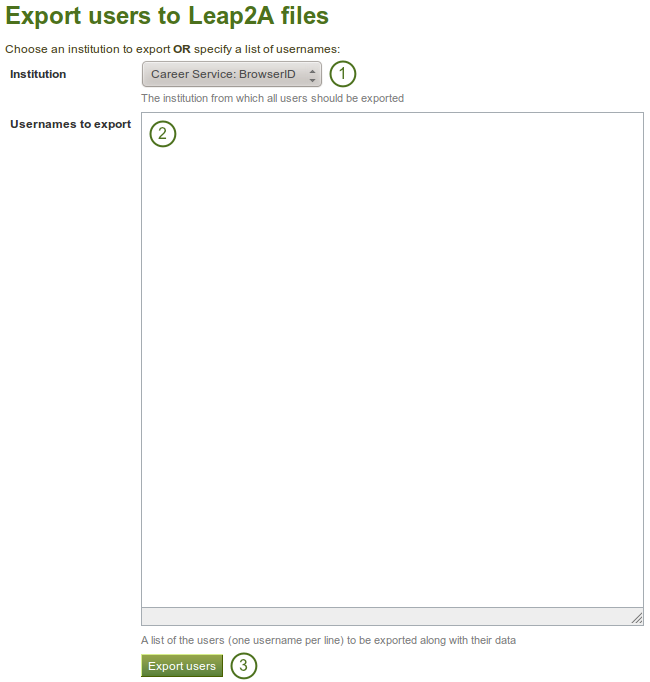
Experimental feature: Bulk export
- Institution: Choose the institution from the drop-down menu for which you want to export all user portfolios in the Leap2A format.
- Usernames to export: Alternatively, choose this option if you only wish to export some users’ portfolios.
- Click the Export users button to start the export process. This might take a while.
Note
You can look up the usernames on the user search page.
8.7.2. Bulk import of Leap2A files¶
[your regular Mahara URL]/admin/users/bulkimport.php
If you need to import the portfolios of multiple users at once, you can do so from the bulk import page. Please remember that this is an experimental feature at the moment. You must have Leap2A files to import. The import of HTML files is not possible.
The easiest option to import user portfolios in bulk is to use the bulk export file as all information is contained therein. If that is not possible, you can create the necessary ZIP file manually.
8.7.2.1. Bulk import using a bulk export file¶
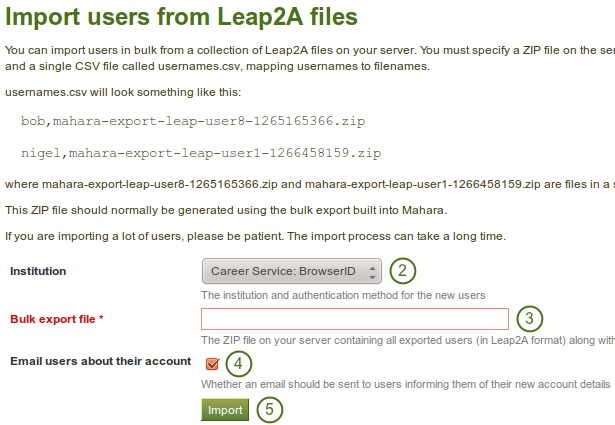
Experimental feature: Bulk import
- Ideally, you have exported the users you wish to import using the bulk export functionality on the other Mahara instance. Then the bulk export file already contains all necessary files and mappings.
- Institution: Choose the institution in which the users shall become members.
- Bulk export file: Choose the bulk export ZIP file which contains all users that shall be created. A new user account will be created for each of them.
- Email users about their account: Check this option if the new users shall receive an email about their new account. This is especially important if you change their username and if they do not know that their account has been moved.
- Click the Import button to start the process. Please be patient as the import may take some time.
Note
Before importing these new user accounts, you can change the usernames for these new accounts in the usernames.csv file that is included in the bulk export file.
8.7.2.2. Bulk import from scratch¶
If you want to import user portfolios into one institution using their Leap2A files that you did not receive via the bulk export functionality, you can still import them in bulk.
- Create a folder, e.g. mahara-bulk-import.
- Create the CSV file usernames.csv in the folder mahara-bulk-import.
- Create a line for each user that you are importing that contains the username and the name of the ZIP file that contains the corresponding Leap2A file.
- Create the sub folder users in it. Do not choose a different name.
- Place all Leap2A files that you wish to import into one institution into the users sub folder. Make sure that each ZIP file has a corresponding entry in usernames.csv.
- Create a ZIP file from the folder mahara-bulk-import once you have all users in it.
- Go to [your regular Mahara URL]/admin/users/bulkimport.php.
- Institution: Choose the institution in which the users shall become members.
- Bulk export file: Choose the bulk export ZIP file which contains all users that shall be created. A new user account will be created for each of them.
- Email users about their account: Check this option if the new users shall receive an email about their new account. This is especially important if you change their username and if they do not know that their account has been moved.
- Click the Import button to start the process. Please be patient as the import may take some time.
Note
The CSV file usernames.csv should look like this and does not have a header row:
"petra","mahara-export-leap-user4-1334451885.zip""polly","mahara-export-leap-user5-1334451888.zip"