8.6. Extensions¶
Extensions in Mahara serve to provide certain functionality in the system. Extensions can be installed at any point and also hidden.
8.6.1. Plugin administration¶
The Plugin administration lists all the plugins that are currently installed on your Mahara and provides a link to the plugin configuration settings where available.
Plugins in Mahara are always installed and can be accessed if users know the URLs and would otherwise have access. Rather than enabling and disabling the functionality, plugins are hidden or made visible by clicking on the hide or show links beside the plugins. When hiding an artefact type plugin, Mahara stops the display of the blocks related to it.
In order to delete a plugin completely, you must delete the code and all database tables that pertain to the plugin.
Note
Core Mahara functionality can be made unavailable to users by hiding it. This may be useful if you connect Mahara to another system that already provides this functionality or if you do not wish your users to use that functionality. However, the decision about hiding a functionality should be considered thoroughly as it may also mean that users may not be able to have as many artefacts available to them.
In the following, only the plugins that have additional settings are discuessed.
8.6.1.1. Blocktype: File / internalmedia¶
Configure which file types users can embed into the Embedded Media block. If you disable a file type that has already been used in a block, it will not be rendered any more.
Mahara comes with Flowplayer, a media player that can play flv, mp4 (in H.264 format) and mp3 files. Videos are embedded and audio files played with the help of this player.
Other video file types can be enabled, but users must have the appropriate software installed on their computers and the respective plugin enabled in their browsers to play them.
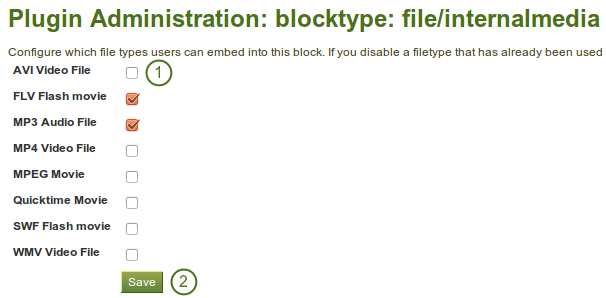
Configure the Embedded Media block
- Select the file types that you wish your users to be able to show on their portfolio pages.
- Click the Save button to keep your changes.
Note
If you allow the embedding of file types that cannot be played by Flowplayer, some users may not have the necessary software installed for displaying these file types.
8.6.1.2. Block type: Wall¶
You can limit the number of characters that are allowed for wall posts in this configuration setting. Existing posts will not be changed.
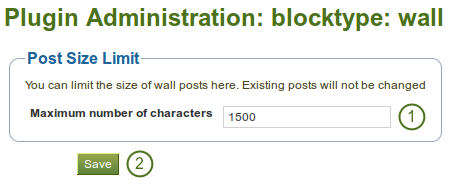
Configure wall settings
- Choose the maximum number of characters for your wall posts.
- Click the Save button to keep your changes.
8.6.1.3. Artefact type: Comments¶
Turn comment ratings on to enable 5-star ratings in the feedback section on artefacts and pages.
Note
Ratings cannot be on their own and require either a comment or a file attachment.
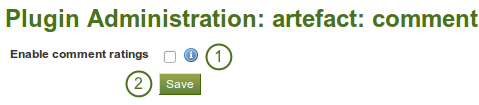
Enable comment ratings
- Click the check box to enable comment ratings.
- Click the Save button to keep your changes.
8.6.1.4. Artefact type: File¶
- Default quota: You can set the amount of disk space that new users will have as their quota. Existing user quotas will not be changed.
- Maximum quota: You can set the maximum quota that an administrator can give to a user. Existing user quotas will not be affected.
- Upload agreement: Enable this option if you would like to force users to agree to certain terms before they can upload a file to the site. They must accept this agreement before tey are able to choose a file from their computer to upload to Mahara. A default agreement is provided, but you can also write your own and use that instead.
- Profile picture size: Choose the maximum size of the profile pictures for users. All images uploaded to the profile pictures area will be resized to these dimensions.
- Default comment permissions: The selected artefact types have comments enabled per default. Users can override these settings for individual artefacts in the files area. You can enable comments for:
- file
- folder
- image
- profile picture
- archive, i.e. compressed file
- Click the Save button when you are finished making your changes.
8.6.1.5. Artefact type: Profile¶
For profile information you can decide which fields a user must provide when a user account is created manually or via csv file. These fields are marked mandatory.
The profile fields marked public are available for all logged-in users to search upon within another user’s public profile area.
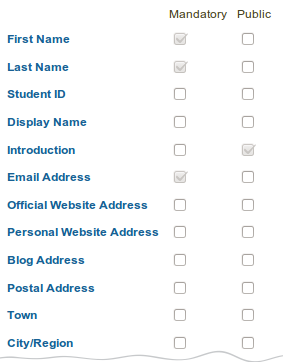
Choose mandatory and public profile fields
- Select the fields that you wish to make mandatory and / or public.
- Click the Save button to keep your changes.
8.6.1.6. Authentication: SAML¶
If you wish to use SAML authentication any where on your site, you must provide the path to your SAML php file in these settings.

Prepare your site for SAML authentication
- SimpleSAMLphp lib directory: Provide the fully qualified path to the library directory of SimpleSAMLphp, e.g. if the full path to the bootstrap autoload.php is
/some_path_to/simplesamlphp_1_3/lib/_autoload.phpthen this value should be/some_path_to/simplesamlphp_1_3/ - SimpleSAMLphp config directory: Provide the fully qualified path to the configuration directory to be used for this Service Provider (SP) SimpleSAMLphp, e.g. if the full path to the config.php is
/some_path_to/simplesamlphp_1_3/config/config.phpthen this value should be/some_path_to/simplesamlphp_1_3/config/ - Click the Save button to keep your changes.
8.6.1.7. Interaction: Forum¶
The post delay setting determines the time (in minutes) that users have for editing their forum posts before they are mailed out. Once a forum post has been mailed and further edits are made, the date, time and editor are kept track of in the post.
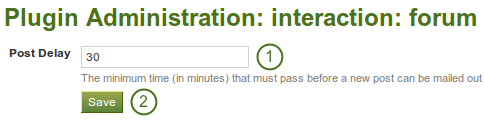
Set the edit time before the forum post is finalised
- Set the time in minutes before a post is finalised and further edits are marked.
- Click the Save button to keep your changes.
8.6.2. HTML filters¶
Mahara uses HTML Purifier to filter out malicious code that could threaten the security of the system. If you have code, e.g. iFrames or javascript that you wish to use and that otherwise gets filtered out, you will have to write a filter to circumvent that. Filters should always be specific to their purpose and not give ‘carte blanche’ to ensure security as much as possible.
Mahara already comes with a number of installed filters. Others can uploaded and then be installed. If you have downloaded a new set of HTML filters, you can install them by unzipping the file into the folder /htdocs/lib/htmlpurifiercustom and then click the Install button.