4.3. Collections¶
Portfolio → Collections
A collection is a set of pages that are linked to one another and have the same access permissions. You can create as many collections as you like, but a page cannot appear in more than one collection. You can create a collection from scratch or copy an existing one - either one of your own or one from another user that is copyable to you.
4.3.1. Manage your collections¶
When you are on the overview page of the collections you can do several things.

Collections overview page
- Create a new collection by clicking on the New collection button.
- Copy an existing collection by clicking on the Copy a collection button.
- Click on the collection title to go to the first page of the collection.
- Click on any title of a page within a collection to jump directly to it.
- Click on the Manage button
 to move pages within a collection, add to or delete pages from a collection.
to move pages within a collection, add to or delete pages from a collection. - Click on the Edit button
 to change the title and description of a collection.
to change the title and description of a collection. - Click on the Delete button
 to delete the collection. The pages will still exist.
to delete the collection. The pages will still exist.
4.3.2. Add a collection¶
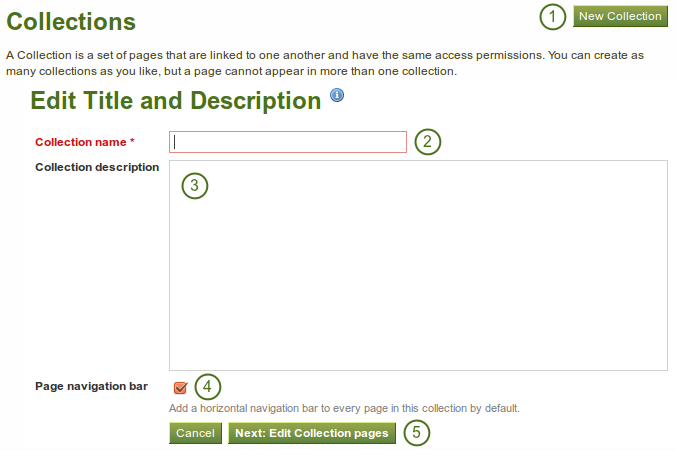
Create a collection
- Click the New collection button under Portfolio → Collections.
- Collection title: On the next screen, provide a title for your collection.
- Collection description: Optionally, you can also write a short description about your collection. You do not have a visual editor, but just a plain text box.
- Page navigation: Choose whether you wish to display a tabbed navigation or not. If you choose not to, you will have to include the navigation block for you to go from one page to the next.
- Click the Next: Edit collection pages button.
4.3.3.  Copy a collection¶
Copy a collection¶
You can duplicate your own collections or collections of other users if they allowed you to do that. As every page can only be in one collection at a time, your own pages will be copied when you copy a collection.
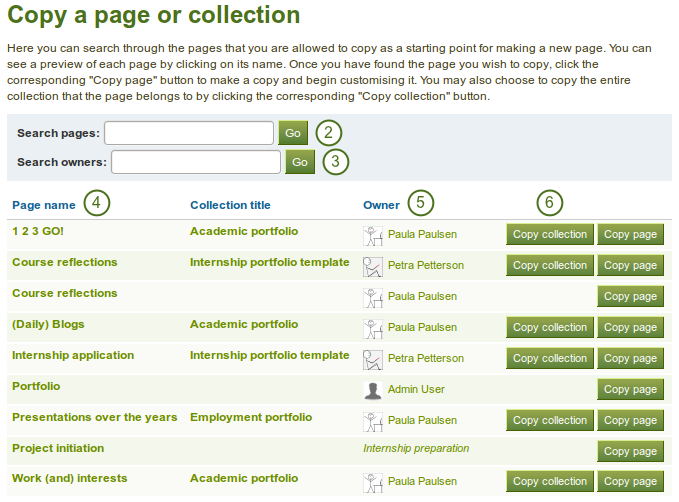
Copy a collection
- Click the Copy a collection button under Portfolio → Collections.
- Search pages and collections: If there are many collections from which you can choose, either search for a keyword in the collection title or
- Search owners: Search for the author of the collection.
- Collection title: Click on the title of the collection to see a preview of it before you copy it.
- Owner: Click on the name of the owner to view a larger profile picture and the self-description if the owner provided one.
- Click the Copy collection button to copy the collection into your own portfolio.
- Edit the collection and its pages as you would do any other collection or page.
Note
 The site administrator can decide to leave out “Copy of…” for copied pages or collections. This setting needs to be made in the config.php file. If
The site administrator can decide to leave out “Copy of…” for copied pages or collections. This setting needs to be made in the config.php file. If $cfg->renamecopies = true;, copies of new pages and collections will have “Copy of” prepended to the title.
See also
You can watch a demo of this feature in action.
4.3.4. Add collection pages¶
In the next step after you have created your collection, you choose which portfolio pages you wish to include in this collection. You see all the pages that you can use potentially. If you had already placed a page into another collection, it is not an option here.
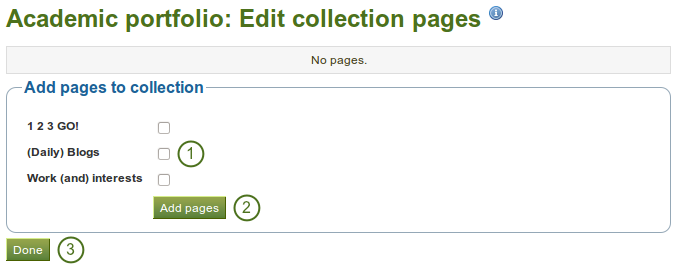
Add pages to a collection
- Put a check mark next to each page that you wish to include in your collection.
- Click the Add pages button to add the pages to your collection.
- Click the Done button to finish this step.
4.3.5. Manage collection pages¶
Once you have added your pages to your collection. You can move them around or remove them.
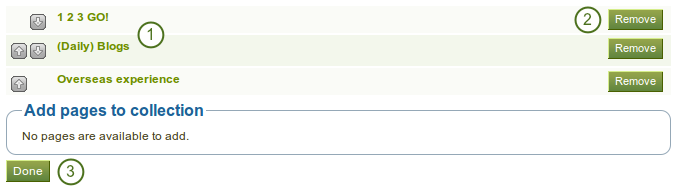
Manage the pages that are displayed within your collection
- Use the move up
 and move down
and move down  buttons to arrange your pages in a different order.
buttons to arrange your pages in a different order. - Click the Remove button to take a page out of a collection. The page itself is not deleted.
- Click the Save button.
You can add more pages to a collection from the Add pages to collection box.
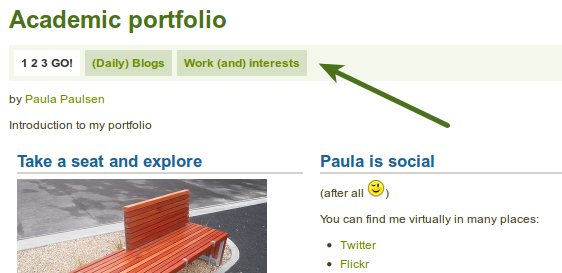
A collection with the tabbed navigation
4.3.6. Give others access to your collection¶
See also
Please refer to the section on sharing your pages and collections for further information.